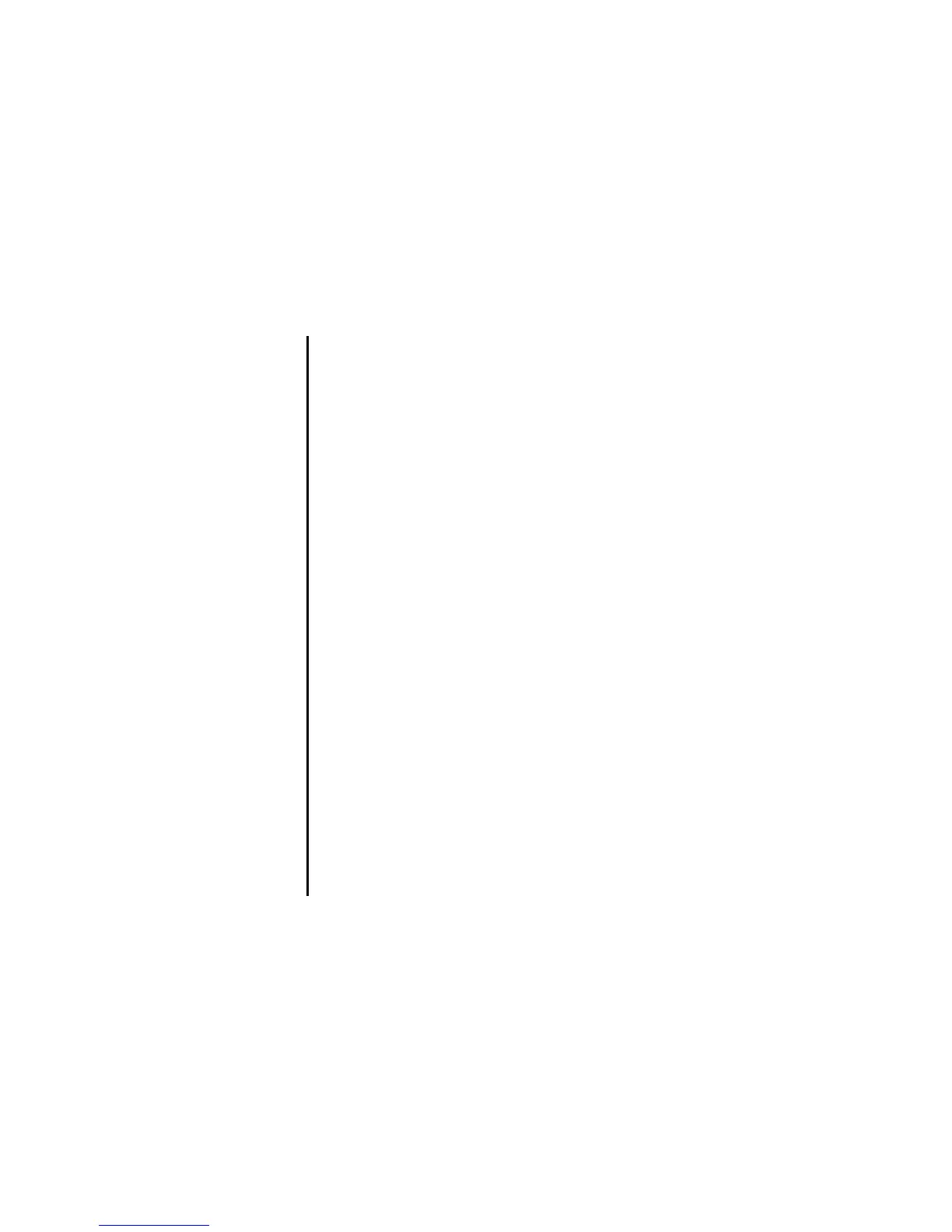Message -54-
New Video Message
A maximum of 60 attachments are allowed per message, with the total message size not exceeding 100 KB, including the
message text.
You can send video messages to phone numbers (for 3G terminals) or email addresses.
To Do this
1 Display the message writer for
video message
On Message type displayed, select Video message.
The New message screen is displayed.
Note : You can activate the message writer for a new video message
by making a video, then pressing Options menu, Send as
message. Refer to Multimedia centre on page 82 for details.
2 Attach files Select the Attachment box and press the Enter key. Select the
attachment type from Video files, Image files, Music files, Sound files
and Other files.
3 Input the message text Select the text box and press the Enter key, input the message and
press the Enter key.
4 Input the subject Select the subject box and input the title (256 characters max.).
5 Set the addressee Select the address box and press the Enter key. Enter the address and
press the Enter key (90 characters max. for an addressee).
Add more addresses if necessary, by repeating the same operation for
the vacant entry in the address box.
Change the address in To address to Cc (Carbon Copy) or Bcc (Blind
Carbon Copy) by pressing the Options menu key and CC address or
BCC address.
Press the SK1 (OK) key to end the address list edition.
Note : A total of 70 addresses can be set in TO, CC and BCC.
Note : To set the addressee from the Contact list, press the SK2 (Find)
key.
6 Send the message Press the SK1 (Send) key. The message is sent and saved in Sent
folder.