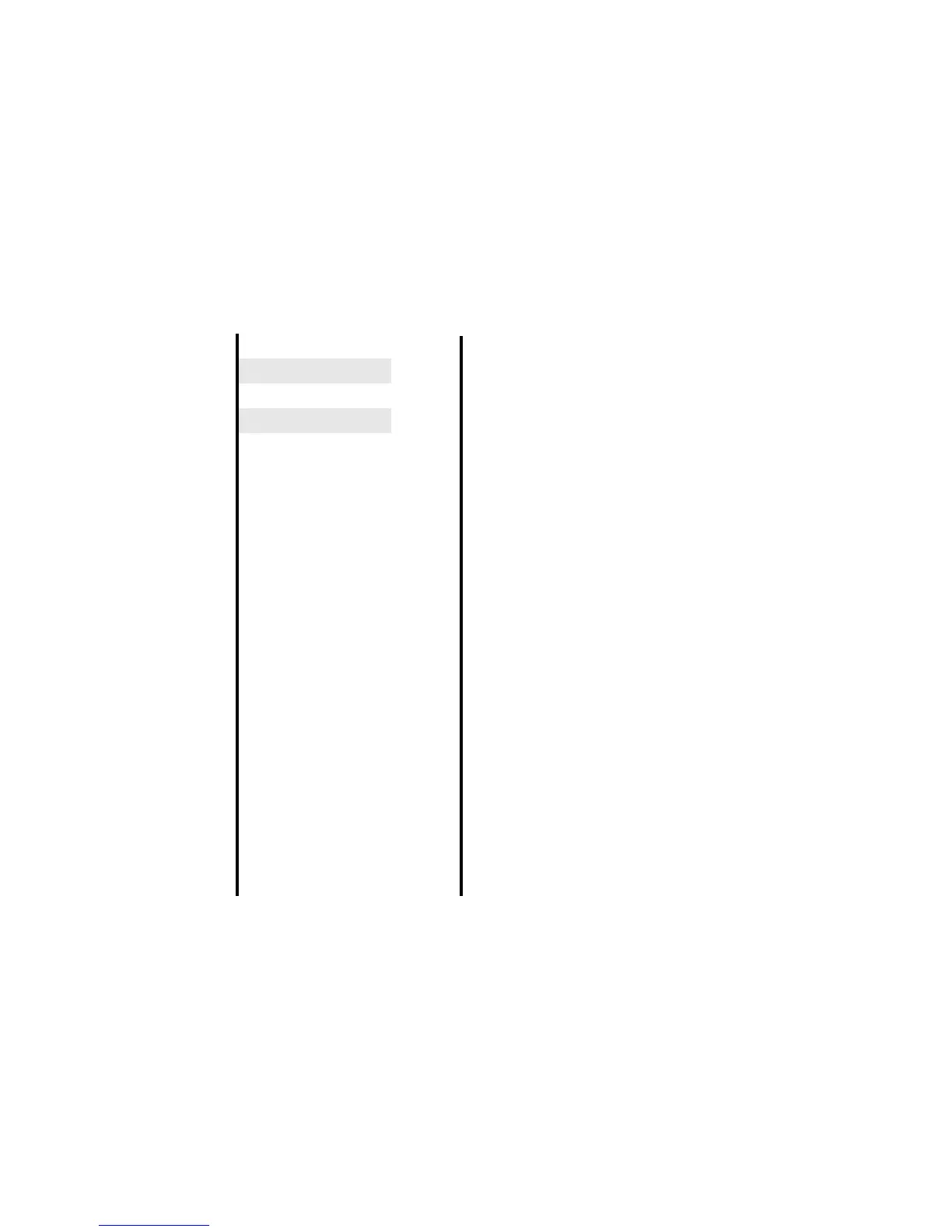Message -58-
To Edit a Slide Show
You can edit the slide show for Multimedia messaging using the Options menu on Composer. The following shows the
operations available:
Sending a message to more
than one addressee
Select the address box and press the Enter key to display the
Address list screen. In the address list, press the Enter key, or
press the Options menu key and select Add address to enter an
address. To add an address from the contact list, press the SK2
(Find) key and select a contact to be added.
V ME
Attaching a video, an image, a
music file or a sound file
For video messages and email, select the attachment box, press
the Enter key and select an attachment from Video files, Image
files, Music files or Sound files folder. For multimedia messages,
press the Options menu key in the Composer screen and select
Insert item to select an attachment.
V ME
Deleting an attached file Select the attachment file name to delete.
Press the Options menu key and select Delete.
V EP
Operation Procedure
Changing the layout of the text Press the Options menu key and select Text layout. Select from On
top line, On top 3 lines, On top 5 lines, On bottom line, On bottom 3
lines or On bottom 5 lines and press the Enter key. The default setting
is On bottom line.
Adding a slide Select a slide, press the Options menu key and select Add slide
(after). A new slide is added after the selected slide.
Inserting a slide in between slides Select a slide, press the Options menu key and select Add slide
(before). A new slide is inserted before the selected slide.
Removing a slide Press the Options menu key and select Delete slide.
Inserting an image/music/video/sound file Press the Options menu key and select Insert item. Select the file type
from Image, Music, Sound or Video.
Inserting/editing text Press the Options menu key and select Insert item and then Insert
text (displayed when there is no text inserted) or Edit text (displayed
when text is inserted already). Input/edit text on the Edit text screen.
Deleting a text/image/audio/voice/video file Press the Options menu key and select Remove item. Select the file
type from Text, Image, Music, Sound or Video.
Operation Procedure Available for