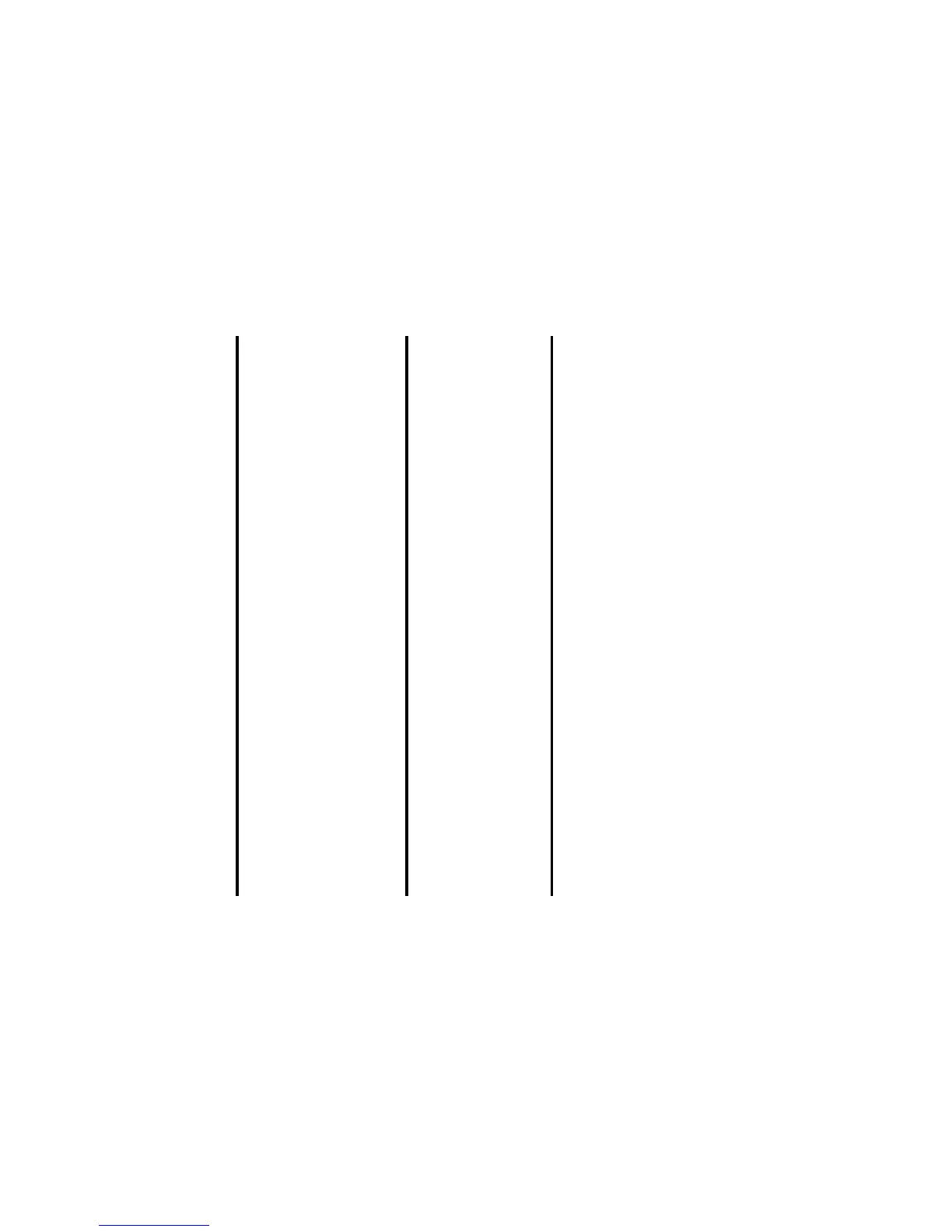Message -60-
To Receive a Video Message/Multimedia Message Manually
To Read a Message
2 Download the contents of the
Video message/Multimedia message
When Download timing is set to Automatic (default):
The contents of the Video message/Multimedia message are
downloaded automatically from the message centre (when you are in a
3G areas).
When Download timing is set to Manual:
Press the SK1 (Receive) key to download the contents of the Video
message/Multimedia message or press the SK2 (Cancel) key to receive
the contents later. (Refer to To Receive a Video message/Multimedia
message Manually for details. See page 60.) If cancelled, the
notification message will be saved in your Inbox.
To Do this
1 Start the message function Press the SK2 (Msg). Alternatively, press the MENU key and select
Messages.
2 Select the mailbox Select Inbox and then select the unread message.
3 Select the notification message Press the Enter key.
4 Receive the contents of the
Video message/Multimedia message
Press the SK1 (Receive) key.
The contents will be downloaded from the message centre.
To Do this
1 Start the message function Press the SK2 (Msg). Alternatively, press the MENU key and select
Messages.
2 Select the mailbox to read from Select Inbox and select the unread message.
3 Select the message Press Enter to read the message.
The message contents are displayed.
Note : For a multimedia message, press the Enter key to start the slide
show.
To Do this