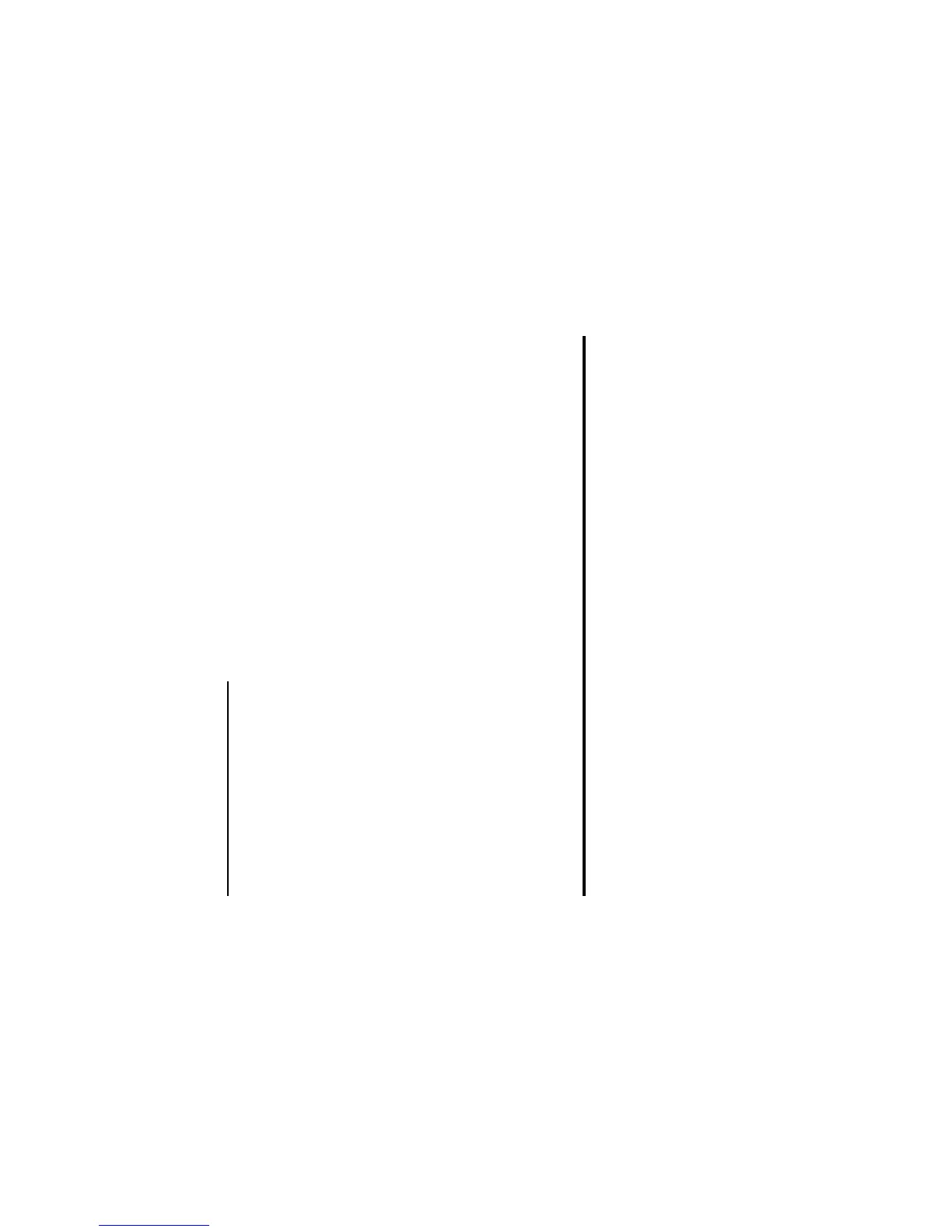Message -66-
Message Memory Maintenance
When the memory allocated for the message function is full, your e313 cannot receive new messages until you move or
delete the old messages. Therefore, to prevent the message memory from being full, it is recommended to regularly move or
delete unwanted messages. Moreover, the memory card provides extra space to store messages.
Creating Folders
To manage your message data, create folders under My folders, Remote mailbox or Memory card to
manage the messages. You can copy/move the messages in Inbox, Outbox, Draft, Sent or Remote mailbox
to a folder, rename the folder to indicate the category (e.g. Business, Family or Friend). Also, you can set
addresses to a folder, to automatically distribute the received messages from the specified addresses.
Remote mailbox
Remote mailbox synchronises with the specified IMAP4 server to display the email list.
Under Remote mailbox, a maximum of five cascading folders can be created. Folders can be created/deleted/
renamed when the handset is inside the 3G areas and communication with the IMAP4 server is possible. Press
the Options menu key, select New folder and select For messages or For folders.
Synchronisation with the server starts whenever you select Remote mailbox on Messages.
Copying or Moving Messages
Copying/moving is permitted within the handset, from the remote mailbox to the handset and within remote
mailbox. Copying/moving from the handset to the remote mailbox is not supported.
When a message without the message text downloaded is included in the copying/moving target, an error
message is displayed and the operation fails. When attachments are not downloaded first, a confirmation
message is displayed before the operation.
Basic Operations
To Copy/Move Messages to the Memory Card
To Do this
1 Start the message function Press the SK2 (Msg) or press the MENU key and select Messages.
2 Select the message to copy or move Select a mailbox and highlight the message to copy or move. Press the
Options menu key and select Copy or move.
3 Select the destination Select the mailbox/folder to copy/move the message to and press the
SK1 (Copy) key or SK2 (Move) key.
The selected message is copied or moved to the destination.