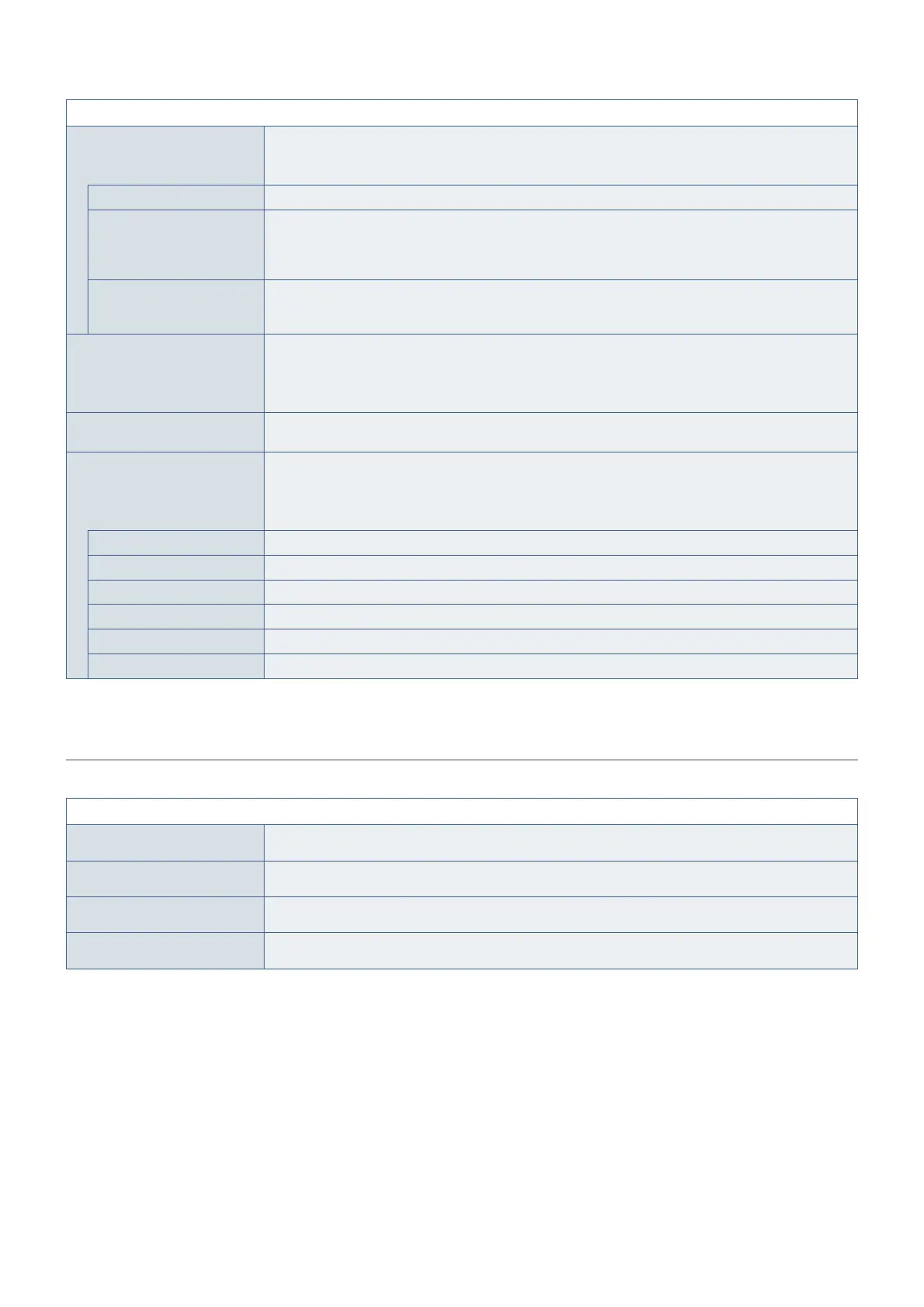English−40
ECO TOOLS Menu
HUMAN SENSING The sensor detects the movement of a person by using the [HUMAN SENSING] function. The [HUMAN
SENSING] function has three settings.
NOTE: Detects a person within about 1.5 m from the monitor.
OFF Does not function.
1 (LIGHT) After it detects that there is no person during a period of time, the monitor shifts to low brightness mode
automatically to reduce the power consumption. When a person comes near the monitor again, the
monitor will automatically return to normal mode. [START TIME] adjusts the period of time to wait before
entering low brightness mode.
2 (DEEP) After it detects that there is no person, the monitor shifts to power saving mode automatically to reduce
the power consumption. When a person comes near the monitor again, it resumes from the power saving
mode.
SENSOR SETTING
(HUMAN SENSING)
Adjusts the threshold level of [HUMAN SENSING].
When the human icon is located on the right side of the white color bar or vermilion color wave, a person
is not detected.
NOTE: The [HUMAN SENSING] function starts after the OSD menu is closed.
START TIME
(HUMAN SENSING)
Adjusts the wait time before entering to low brightness mode or power saving mode when the Human
Sensor detects no person.
DV MODE Dynamic Visual Mode allows you to select from the following settings:
NOTE: This function is disabled when Color Control System is set to [L/B], [PROGRAMMABLE] or
[DICOM SIM.].
[STANDARD] is used for TCO Certificate compliance.
STANDARD Standard setting.
TEXT Setting that makes letters and lines crisp; best suited for basic word processing and spreadsheets.
MOVIE Setting that boosts dark tones; best suited for movies.
GAMING Setting that boosts whole tones; best suited for games that use vivid, colorful images.
PHOTO Setting that optimizes contrast; best suited for still images.
DYNAMIC Setting that adjusts the brightness by detecting the screen’s black areas and optimizes it.
SCREEN
SCREEN Menu
AUTO ADJUST
Analog input only
Automatically adjusts the image position, the [H.SIZE] and [FINE] settings.
AUTO CONTRAST
Analog input only
Adjusts the image displayed for non-standard video inputs.
LEFT/RIGHT
Analog input only
Controls horizontal image position within the display area of the LCD.
DOWN/UP
Analog input only
Controls vertical image position within the display area of the LCD.