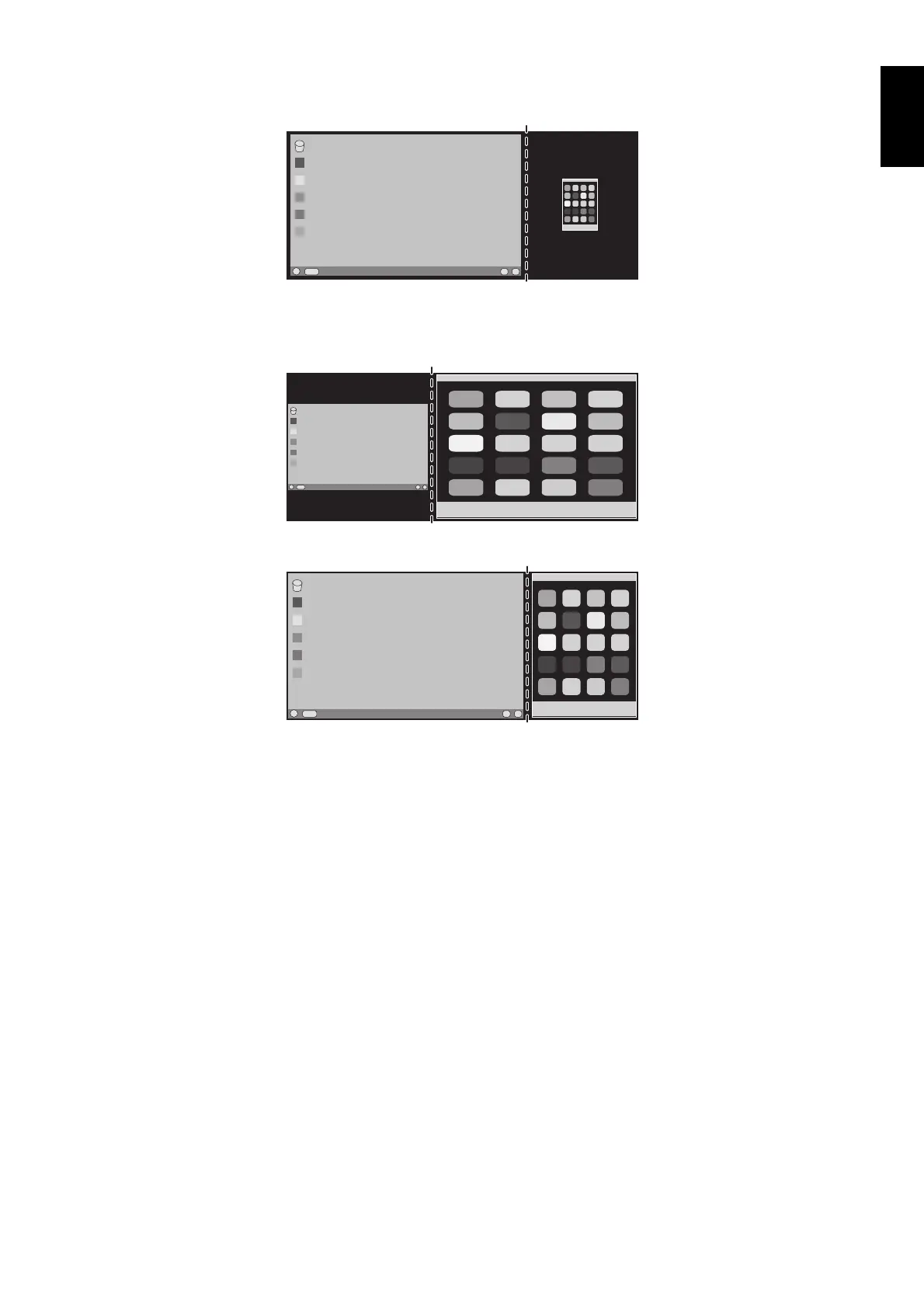English-23
English
B. The left image is set to be the main one.
In this case, the priority image is set to be on the left side.
The size of the image on the right side with black area is reduced.
To enlarge the split images: use the following procedures to reduce the black area and enlarge the split images.
1. In case A, a priority image is set to be on the right side. The size of the black area can be reduced by adjusting the resolution
(see page 14).
2. Move the priority image to the left side.
NOTE: This function is only available when MULTI PICTURE is set to LEFT or RIGHT and PICTURE PATTERN is set to
AUTO.