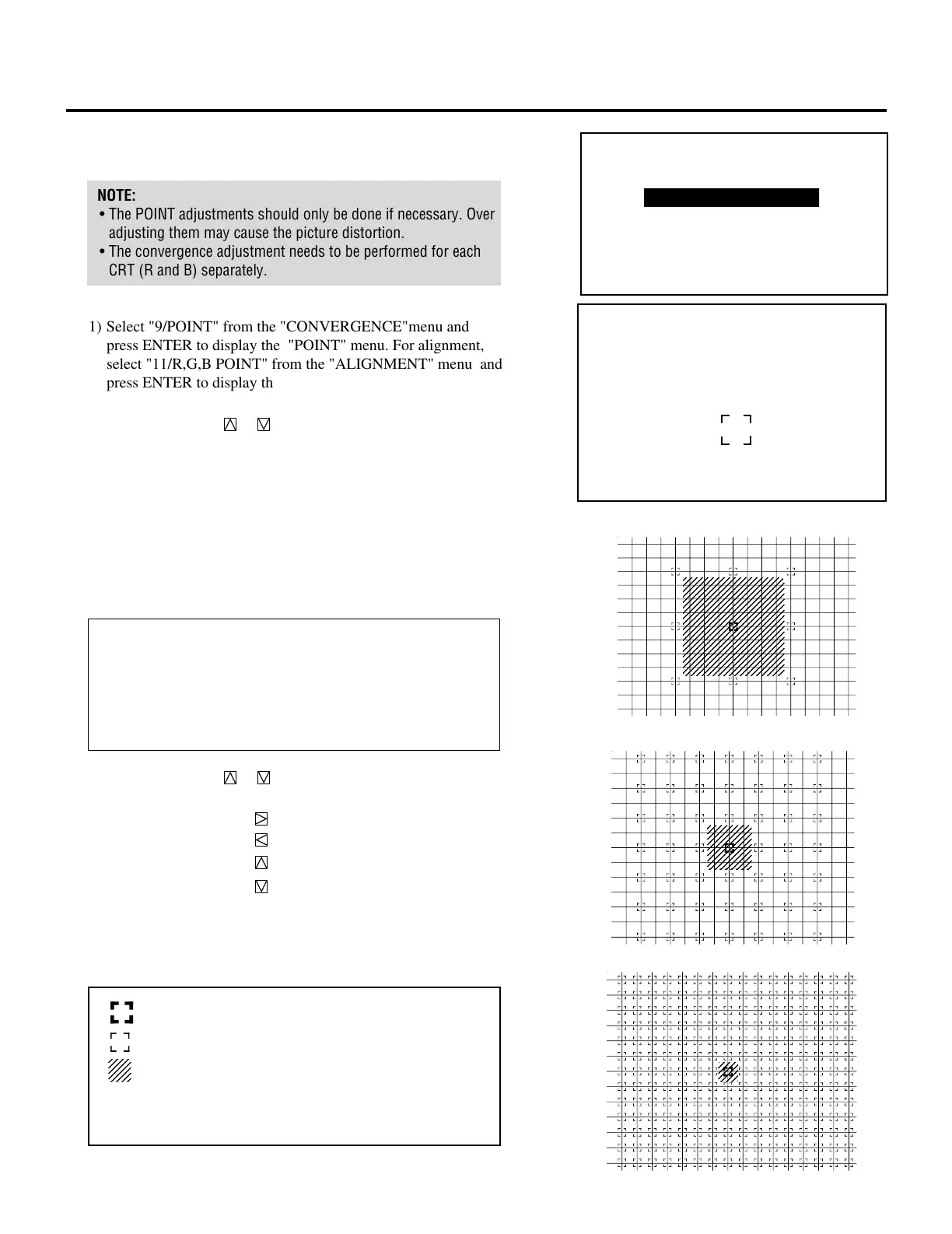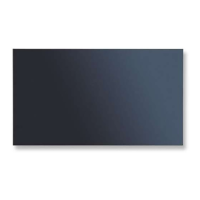51
123
123
123
234567890123456789
234567890123456789
234567890123456789
234567890123456789
234567890123456789
234567890123456789
234567890123456789
234567890123456789
234567890123456789
234567890123456789
234567890123456789
234567890123456789
234567890123456789
234567890123456789
234567890123456789
234567890123456789
234567890123456789
NOTE:
• The POINT adjustments should only be done if necessary. Over
adjusting them may cause the picture distortion.
• The convergence adjustment needs to be performed for each
CRT (R and B) separately.
1) Select "9/POINT" from the "CONVERGENCE"menu and
press ENTER to display the "POINT" menu. For alignment,
select "11/R,G,B POINT" from the "ALIGNMENT" menu and
press ENTER to display the "R,G,B POINT" menu.
2) Use the CURSOR or button to select the item and press
ENTER to display the selected adjustment screen. You can also
select the item directly by pressing the corresponding INPUT
number button.
• The "CROSS-COARSE" test pattern will be automatically
displayed.
• The POINT convergence screen can be also displayed by
pressing the POINT button on the full function remote
control. The POINT button rotates the adjustment screen in
the following order: COARSE, MEDIUM, FINE.
Items to select
• COARSE ................. Coarse adjustment. Number of adjust-
ment zones is 9.
• MEDIUM ................ Number of adjustment zones is 49.
• FINE .......................Fine adjustment. Number of adjustment
points is 208.
3) Use the CURSOR or buttons to move the cursor mark to
the point to be adjusted.
• Pressing the CURSOR button moves the cursor to the right.
Pressing the CURSOR button moves the cursor to the left.
Pressing the CURSOR button moves the cursor to the top.
Pressing the CURSOR button moves the cursor to the
bottom.
m Adjusting POINT
23456789
23456789
23456789
23456789
23456789
23456789
23456789
23456789
COARSE : 9 zones
MEDIUM : 49 zones
FINE : 208 points
: other adjustable points
: current adjustment point
: zone or point area
The zone or point area is within a range of points
immediately surrounding the current adjustment point.
1234
1234
1234
1234
– POINT –
1 / COARSE
2 / MEDIUM
3 / FINE
POINT
- COARSE -
CRT- R -
ADJUSTMENT