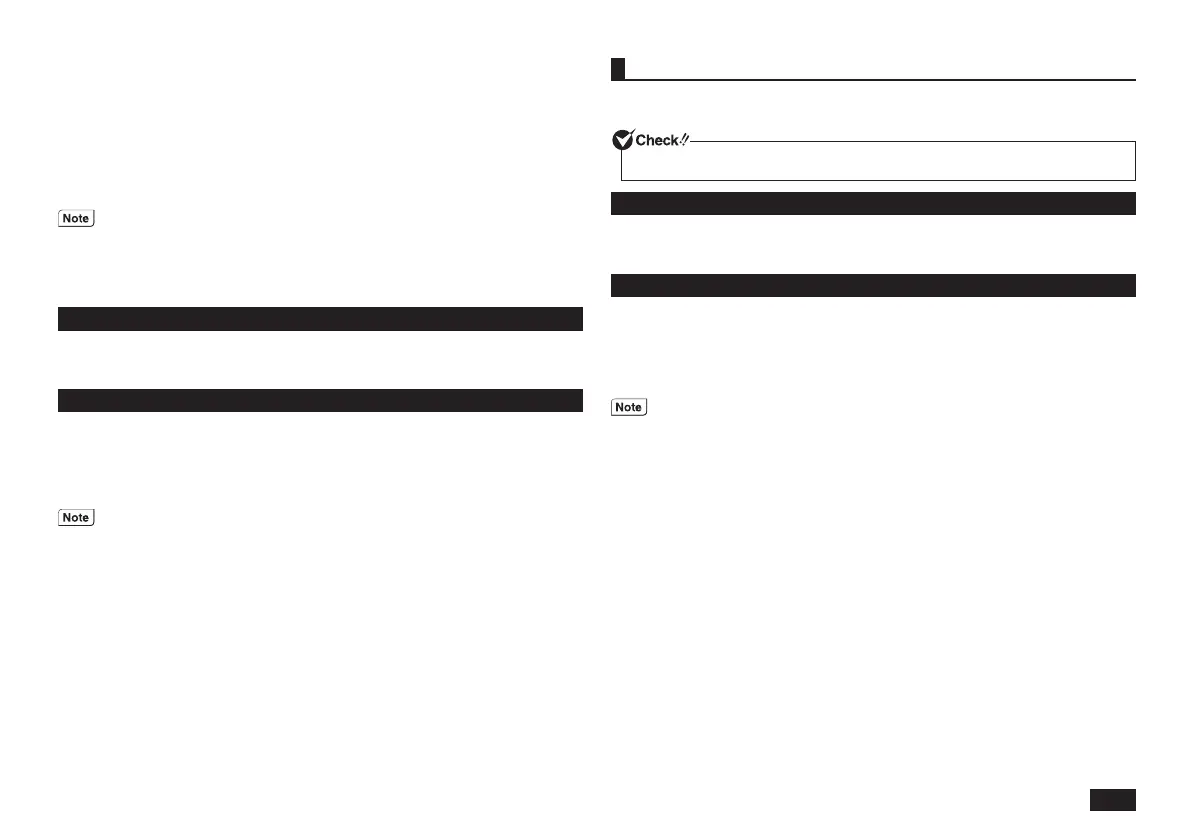19
Keyboard Shortcut Settings
Setting a keyboard shortcut used to switch modes, separate from the ECO
button, can be easily done.
To set a keyboard shortcut, perform the following steps.
1
Click [Start] and then [All Programs]
[ECO Mode Utility]
[ECO
Mode Utility].
2
Click [Keyboard shortcut]
3
Select the desired keyboard shortcut and click [OK].
• The keyboard shortcut can be set to the following key combinations.
- <Alt> + <F1> through <F3>
- <Alt> + <F5> through <F12>
- <Ctrl> + <F1> through <F12>
• Clicking [Restore defaults] will return the keyboard shor tcut settings to the
factory defaults.
Uninstall
Go to the [Control Panel], click [Programs] – [Uninstall a program], then select
[ECO Mode Utility] and click [Uninstall].
Follow the instructions on the screen for the procedure.
Reinstall
When reinstalling the uninstalled ECO Mode Utility, perform the following steps.
1
Insert the Application Disc into the optical drive.
2
Click [Start] and then [All Programs]
[Accessories]
[Run].
3
Input [D:\NPSpeed\EcoMode_Setup.bat] in the [Open] dialog and then
click [OK].
If the optical drive is not specified as "D", change the "D" to the appropriate
drive specification.
Follow the instructions on the screen for the procedure.
4
When the [Installation Complete] screen is displayed, remove the
Application Disc from the optical drive and then click [Close].
5
When the restart prompt is displayed, click [Yes].
Windows will automatically be restarted.
Following the above steps will complete the reinstallation of ECO Mode Utility.
DVD/CD Power Switch (VB model)
From the icons in the notification area of the Task Bar, the power for the built-in
optical drive can be switched ON or OFF.
This will only work on models with a built-in optical drive.
Uninstall
Go to the [Control Panel], click [Programs] – [Uninstall a program], then select
[DVD/CD Power Switch] and click [Uninstall].
Follow the instructions on the screen for the procedure.
Reinstall
1
Start Windows.
2
Insert the Application Disc into the optical drive.
3
Click [Start] and then [All Programs]
[Accessories]
[Run].
4
Input "D:\OddPowerSwitch\Setup_NOHK.cmd" in the [Open] dialog
and then click [OK].
If the optical drive is not specified as "D", change the "D" to the appropriate
drive specification.
Follow the instructions on the screen for the procedure.
5
When the [Installation Complete] screen is displayed, remove the
Application Disc from the optical drive and then click [Close].
6
When the restart prompt is displayed, click [Yes].
Windows will automatically be restarted.
This is all you need to do to correctly install DVD/CD Power Switch.
取扱説明書-853810602418A.indd 19 2011/11/14 9:38:07