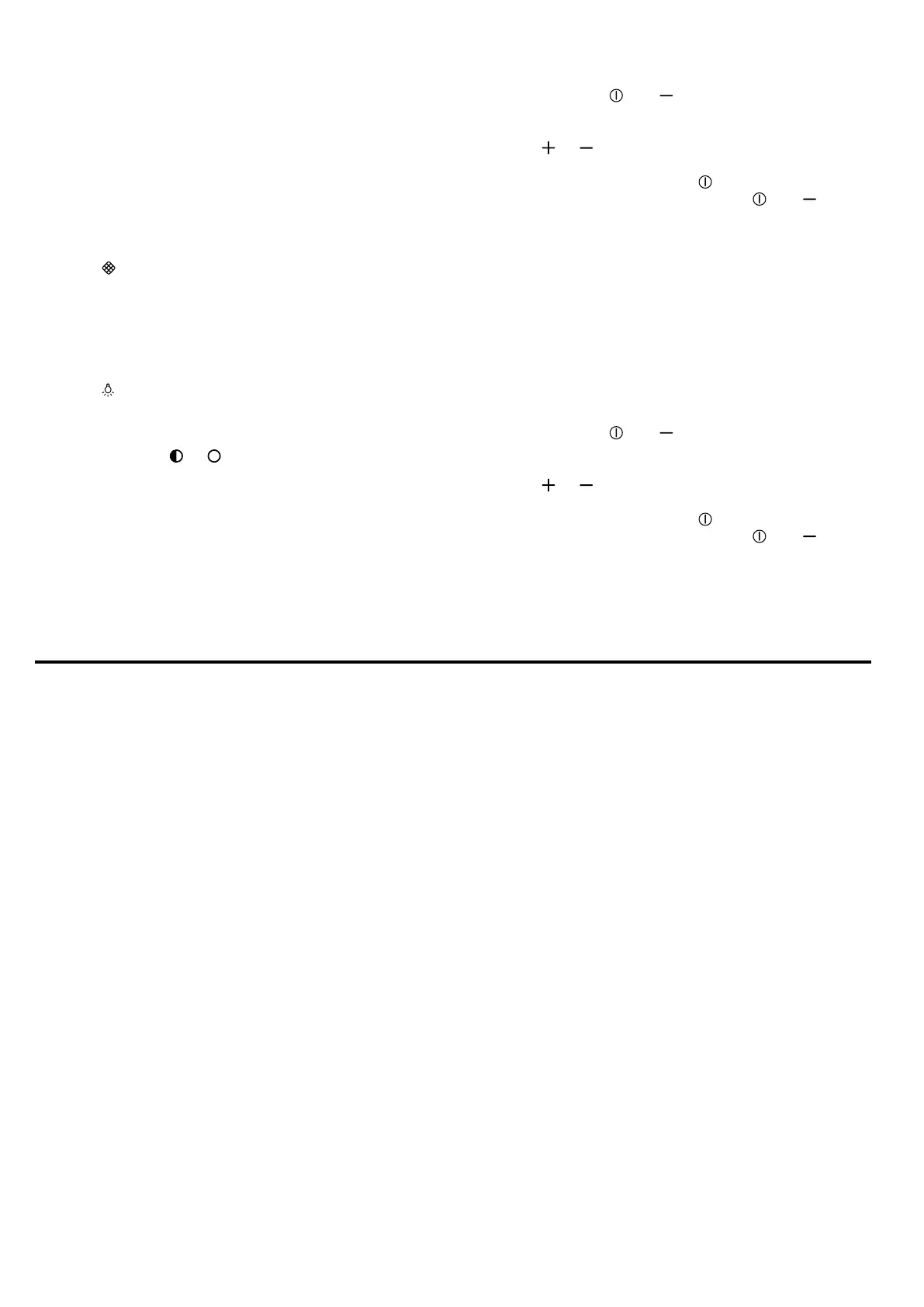HomeConnect en
9
7.15 Resetting the saturation indicator
After cleaning the grease filter or after changing the
odour filter, the saturation indicator can be reset.
Requirements
¡ After the appliance has been switched off, LED1
flashes in the LED display for the grease filter satura-
tion display and/or LED2 flashes for the saturation
indicator for the odour filter.
¡ A signal sounds repeatedly.
▶
Press
.
a The saturation indicator is reset.
7.16 Switching on the lighting
The lighting can be switched on and off independently
of the ventilation system.
▶
Press
.
7.17 Setting the brightness
▶
Press and hold
or .
Note:Colour temperature settings are available in the
HomeConnect app provided the appliance has this
function.
7.18 Switching on the button tone
The button tones can be switched on.
Requirement:The appliance is switched off.
1.
Press and hold
and for approx.three seconds.
a In the LED display, the LED for the setting that is
currently selected lights up.
2.
Press or until LED1 lights up in the LED dis-
play.
To cancel the setting, press .
3.
To save the setting, press and hold and for ap-
prox. threeseconds.
Or wait approx. 10seconds until the setting is
saved automatically.
a A signal tone sounds as soon as the selected set-
ting is saved.
7.19 Switching the button tone off
The button tones can be switched off.
Note:Signal tones for the appliance are always
switched on and cannot be switched off.
Requirement:The appliance is switched off.
1.
Press and hold
and for approx.three seconds.
a In the LED display, the LED for the setting that is
currently selected lights up.
2.
Press or until LED2 lights up in the LED dis-
play.
To cancel the setting, press .
3.
To save the setting, press and hold and for ap-
prox. threeseconds.
Or wait approx. 10seconds until the setting is
saved automatically.
a A signal tone sounds as soon as the selected set-
ting is saved.
HomeConnect
8 HomeConnect
This appliance is network-capable. Connecting your ap-
pliance to a mobile device lets you control its functions
via the HomeConnect app, adjust its basic settings
and monitor its operating status.
The HomeConnect services are not available in every
country. The availability of the HomeConnect function
depends on the availability of HomeConnect services
in your country. You can find information about this at:
www.home-connect.com.
The HomeConnect app guides you through the entire
login process. Follow the instructions in the HomeCon-
nect app to configure the settings.
If the appliance is not connected to your home net-
work, it functions as an appliance with no network con-
nection and can still be operated via the display.
Tip:Please also follow the instructions in the
HomeConnect app.
Notes
¡ Please note the safety precautions in this instruction
manual and make sure that they are also observed
when operating the appliance via the HomeCon-
nect app.
→"Safety", Page2
¡ Operating the appliance on the appliance itself al-
ways takes priority. During this time it is not possible
to operate the appliance using the HomeConnect
app.
¡ In networked standby mode, the appliance requires
a maximum of2W.
¡ If you need your device's MAC address to connect
to your home network, you can find this next to the
rating plate. →Page15
8.1 Setting up the HomeConnect app
1.
Install the HomeConnect app on your mobile
device.
2.
Start the HomeConnect app and set up access for
HomeConnect.
The HomeConnect app guides you through the en-
tire login process.
8.2 Setting up HomeConnect
Requirements
¡ The appliance is switched off.
¡ You have a mobile device with a current version of
the iOS or Android operating system, e.g. a smart-
phone.
¡ The HomeConnectapp has been installed on your
mobile device.
¡ The appliance is receiving signals from the WLAN
home network (Wi-Fi) at its installation location.
¡ The mobile device and the appliance are within
range of your home network's Wi-Fi signal.
1.
Open the HomeConnect app and scan the follow-
ing QR code.