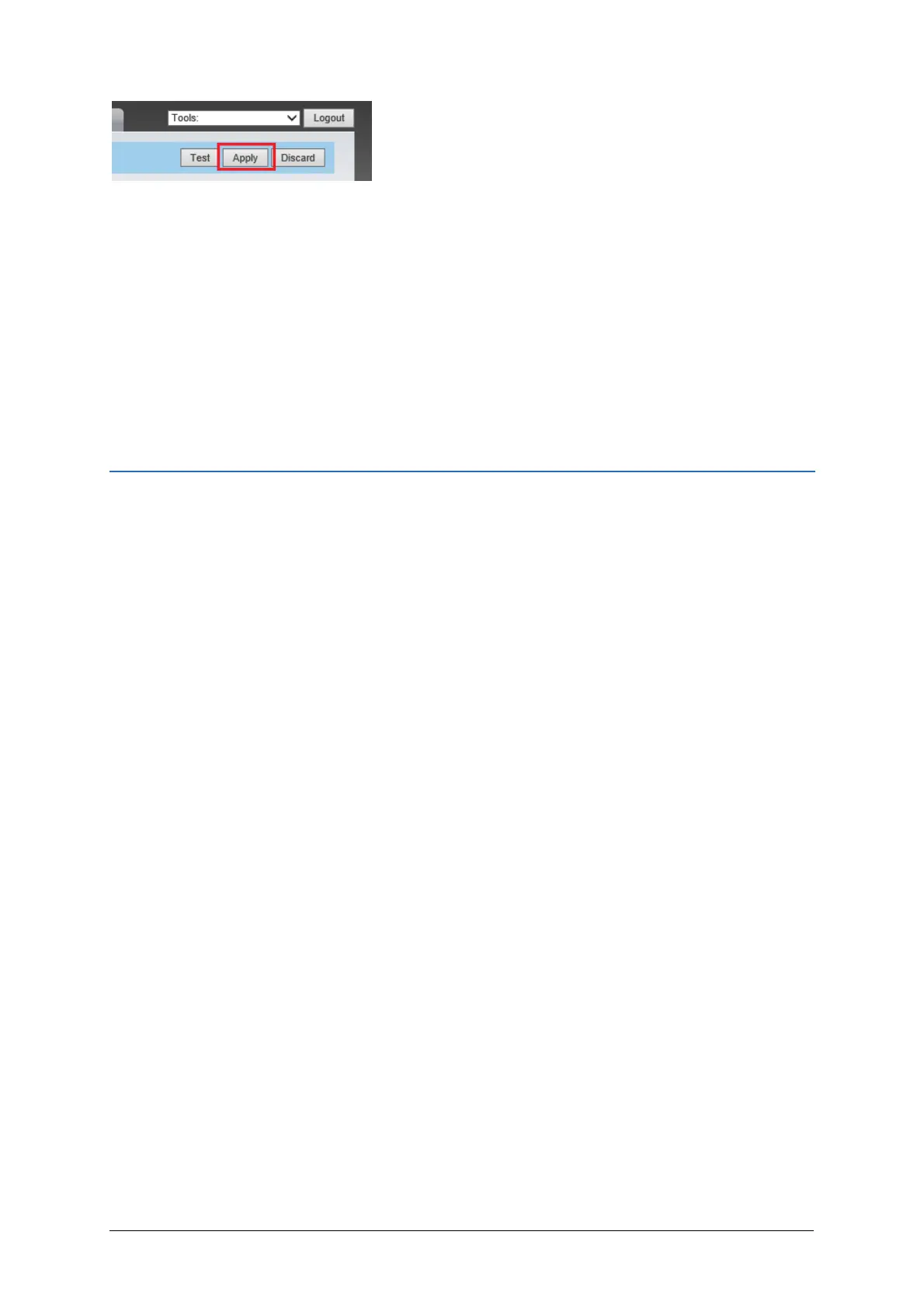Page 9
13. Click the Apply button to save the settings to the NanoStation.
Testing
Now that the Nano A and Nano B have been setup, you should be able to plug a device into one of
the Nano devices and view that device while connected to the other Nano device.
For example: Plug a camera into Nano A, then using Nano B connect it to a NVR or computer and
view that camera.
Troubleshooting
Connect your computer to Nano A and see if you can ping both Nano A and Nano B.
If you can’t ping both devices then move both NanoStations so they are within 1-5 meters and try and
ping again. If it lets you ping both devices then you know the NanoStations have been setup correctly
and you most likely have a wireless range issue.
If you still can’t ping both devices then you have a confiuration issue and recommand you default both
units and run through this quick guide again.
Additional Information:
Customer Service
Phone: 1300 551 991 (M-F 8:30am – 5:00pm)
Email: customerservice@ness.com.au
YouTube: www.youtube.com/nesscorporation
Tech Note ID: 01160928AK
Revision: 1.0
