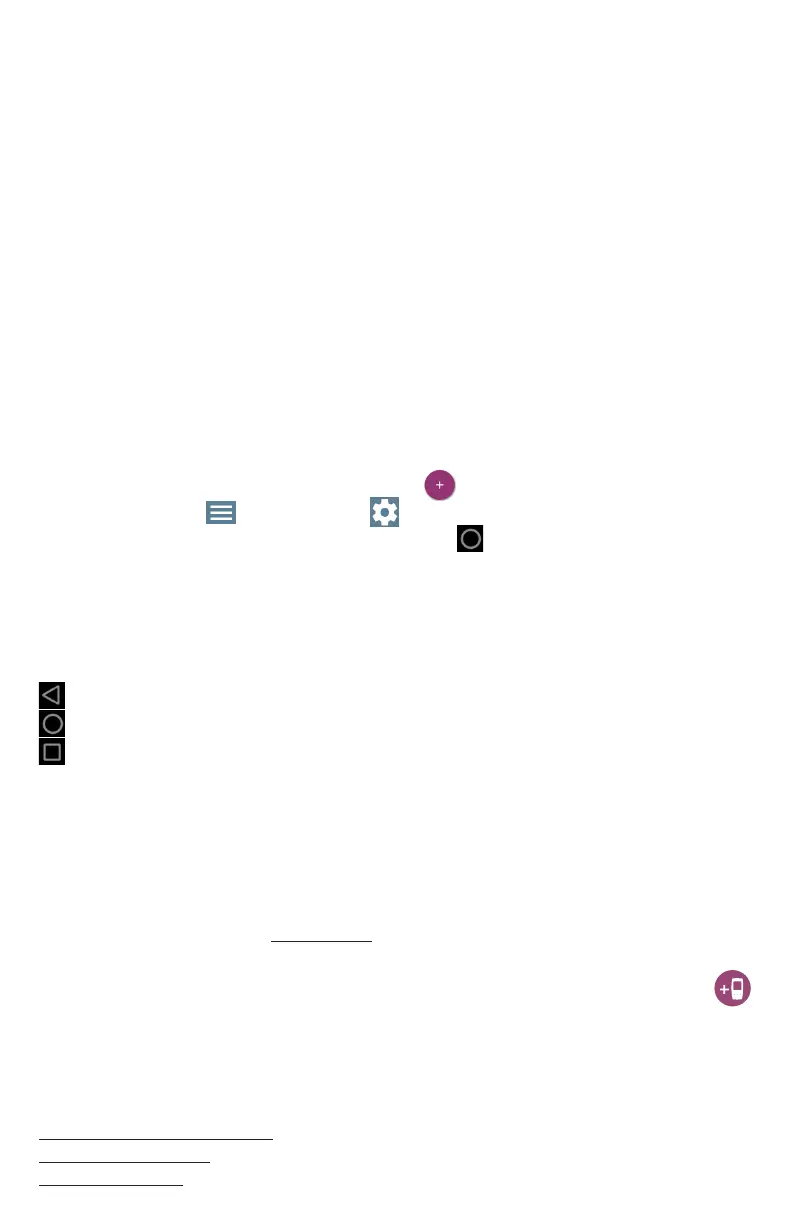Power Up and Connect
Your EtherScope nXG includes a USB-C 15V/3A (45 W) power adapter. Other USB-C power adapters
are not supported. EtherScope nXG can also charge via 802.3at (25 W) PoE using the top RJ-45 port.
• To begin charging the internal battery, plug the included power adapter into the le-side USB-C
port. The unit will fully charge in 2-3 hours via AC power. The power LED button turns red when
the unit is charging and o at full charge. Press it briey to view the battery level on the screen.
• To fully start up the EtherScope nXG, hold down the power button for approximately one second.
The power button LED is green when the unit is powered on.
• For wired testing capabilities, connect your EtherScope nXG to a network using the RJ-45
Ethernet port or Fiber port on the top of the unit.
Start Testing
When you power on the EtherScope nXG, the AutoTest, Discovery, and Wi-Fi apps begin collecting
any available wired and Wi-Fi data from your network in the background. Open Discovery or Wi-Fi to
view discovered devices on your networks, or open AutoTest and the default “Wired Prole” for wired
connection tests.
An AutoTest “Prole” is a series of tests and their saved settings, which the AutoTest app uses to
connect to networks or scan and measure Wi-Fi channel utilization. Aer running a prole, you can
touch the individual test cards to view more details, retest, or open other apps for further analysis.
For more options, tap the Floating Action Button (FAB) at the lower right corner of app screens.
Touch the Menu button or Settings button to congure apps and tests for your network.
To return Home and open other apps, tap the home button at the bottom of the screen.
Navigate the Android Interface
The EtherScope nXG touchscreen supports many of the operations typical of any Android device. Use
dragging and swiping motions to navigate through apps, open side menus, drag down the notica-
tion panel from the top, and drag up the Apps screen from the bottom of the Home screen.
The main navigation buttons are always shown at the very bottom of the touchscreen:
The back icon returns to the previous screen.
The circle icon opens the Home screen.
The square icon displays your recently used applications for easily switching between them.
The Android operating system also allows you to add third-party apps from the NetAlly App Store. To
download these curated apps, rst visit our Link-Live website, and claim your unit.
Connect to Link-Live
Link-Live Cloud Service is a free, online system for collecting, organizing, analyzing, and reporting
your test results. Test data is automatically uploaded once your EtherScope nXG is “claimed” to
Link-Live and properly congured.
To start, create a user account at Link-Live.com, and sign in.
The rst time you sign in, a pop-up window prompts you to claim a device. If you already have other
devices claimed, go to the Units page from the le-side menu, and select the Claim Unit button
at the lower right corner of the page.
Then, select the EtherScope nXG image, and follow the claiming instructions on the Link-Live
website. On your EtherScope nXG Home screen, open the Link-Live App, and touch CLAIM NOW.
To learn more about using Link-Live, open Support from the le-side menu on the website.
Other Helpful URLs
NetAlly.com/Products/EtherScope for product information
NetAlly.com/Registration to register your product
NetAlly.com/Support for technical assistance
PN 770-000034 07/2019
© 2019 NetAlly
*770-000034*
