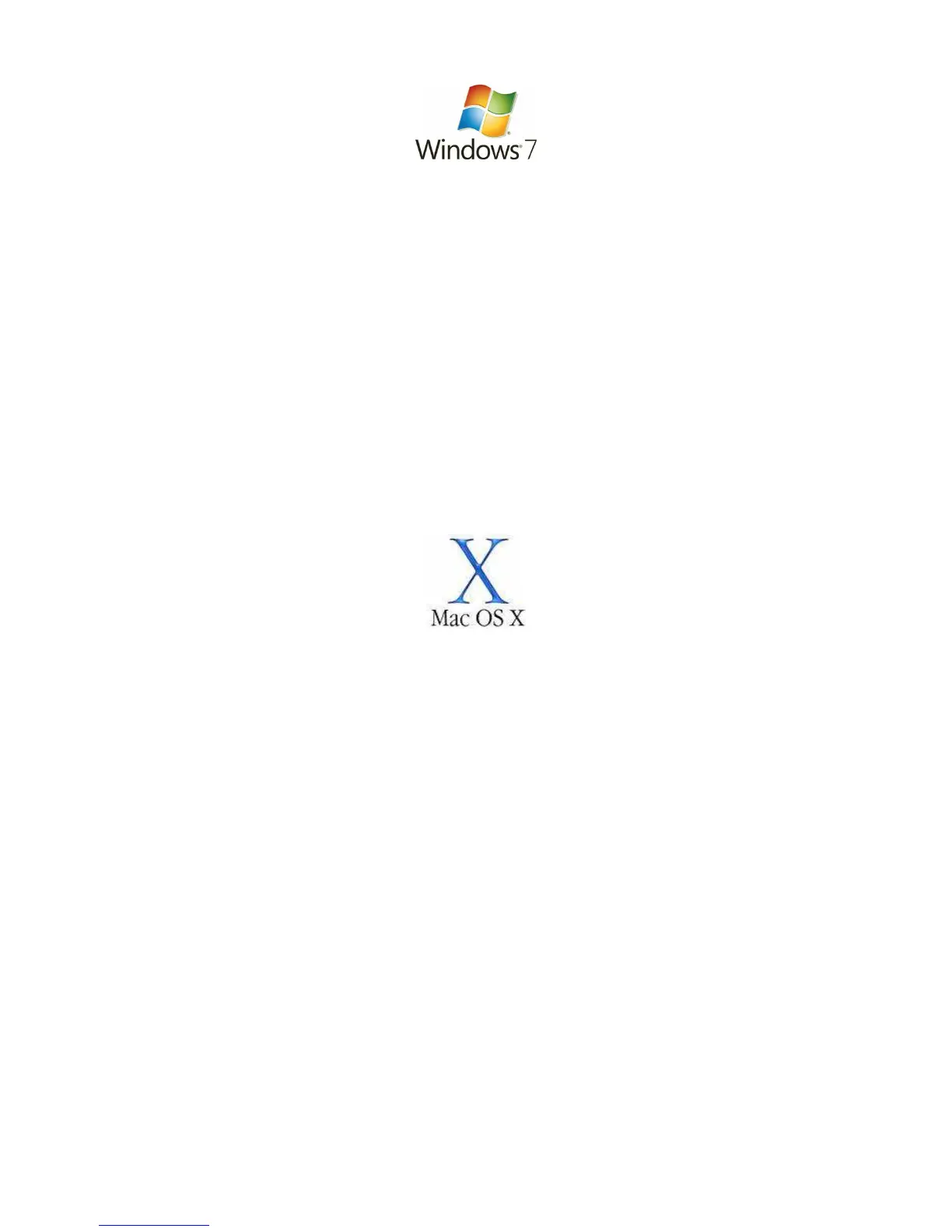Below are the instructions for setting Windows 7 to obtain an IP address automatically for your
ethernet connection:
1. Click on the Start Menu, and go to “Control Panel”.
2.
Click on “Network and Sharing Centre”.
(If you only see "Network and Internet", open that first, and then click on "Network and
Sharing Centre".)
3. Click on “Change adapter settings” (
on the lefthandside of the window
).
4. Right click on “Local Area Connection” and select “Properties”.
5. Double-click on “Internet Protocol Version 4 (TCP/IPv4)”.
6. Select "Obtain an IP address automatically", and "Obtain DNS server
address automatically".
7. Click “OK”, and then click “OK” again.
Below are the instructions for setting Mac OS X to obtain an IP address automatically for your
ethernet connection:
1. Click on the Apple Menu, and go to "System Preferences".
2. Click on "Network".
3. Click on “Ethernet” or "Built-in Ethernet".
4. Click on the "Configure" drop-down box, and select "Using DHCP" then click
"Apply".
