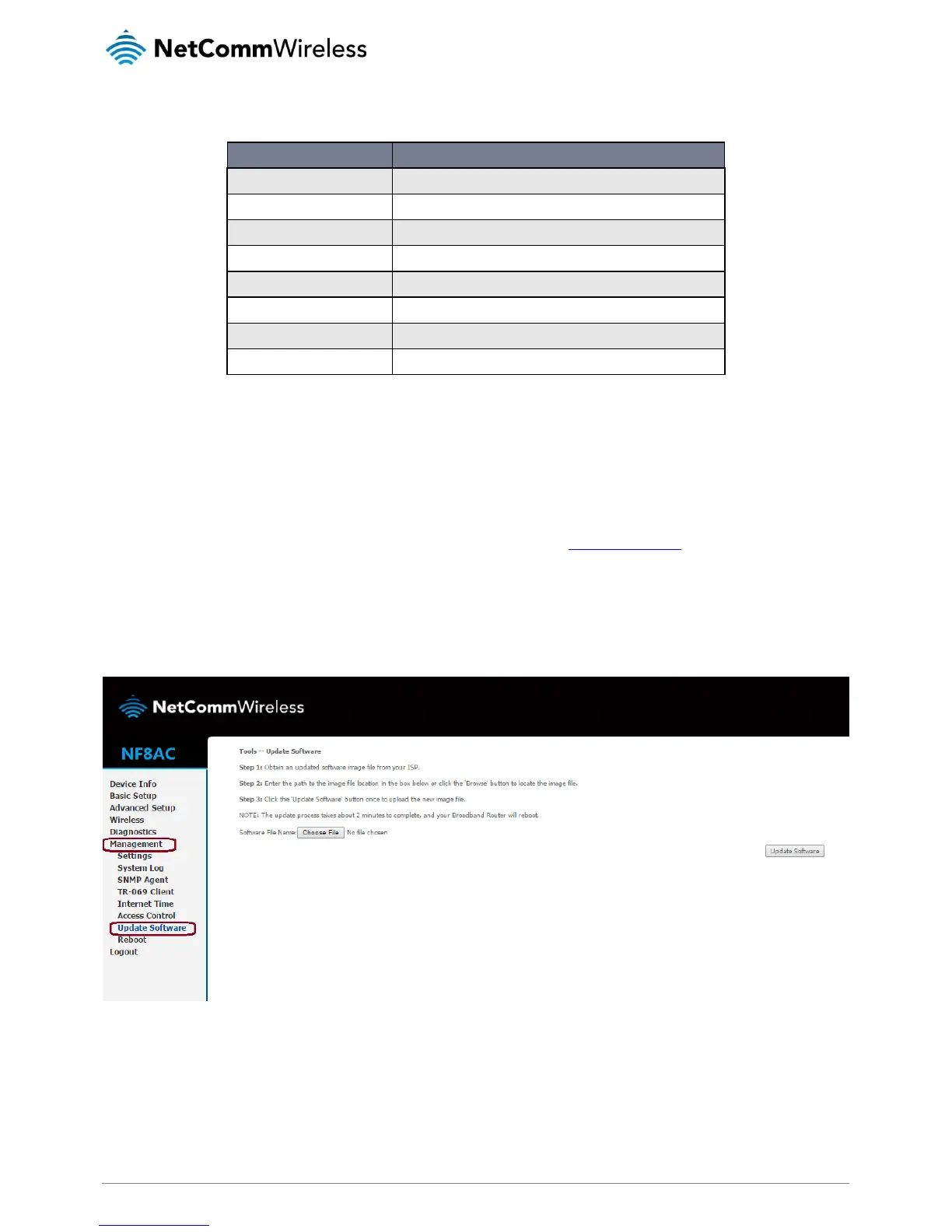Firmware Upgrade Instructions
1.
Connect the supplied RJ45 Ethernet cable from one of the Ethernet Ports on the back of the device to your computer.
2.
Connect the supplied power adapter to your router and press the on/off button to power the router on.
3.
Allow 60 – 90 seconds for the NF8AC to power up.
4.
Open a web browser (e.g. Internet Explorer, Firefox, Safari, etc) and type http://192.168.20.1
into the address bar and
press Enter.
5.
At the login screen, type admin into both the Username and the Password fields and click OK.
6.
Select Management and then Update Software from the menu on the left side of the screen. Select Choose File to locate
and load the firmware (GURNC35.OT182B-B_DBC-AU-R5B018.EN_Upgrade)
7.
Click Update Software to proceed. The process will take a few minutes until the router reboots itself.
8.
Once the upgrade is done, you will be brought into the Status page. Make sure the current firmware is R5B018.
