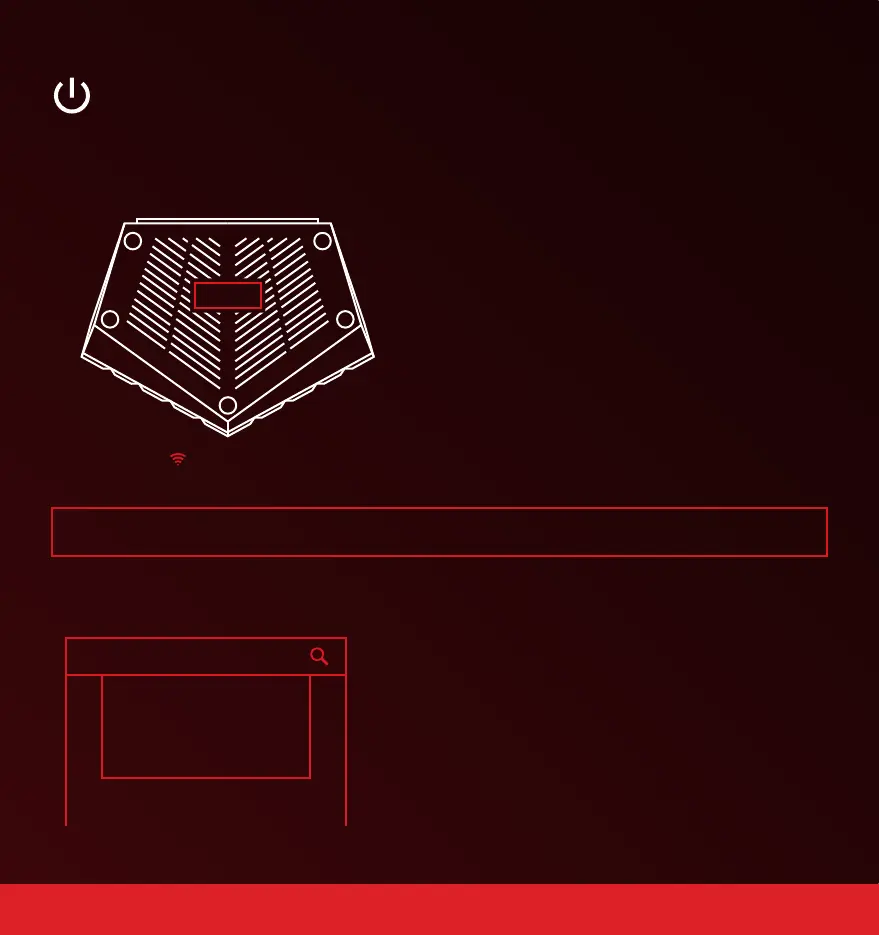9.
Quickstart Guide (3 of 3)
TIP : To change your router Wi-Fi password, go to Network Settings > Wi-Fi
A) On your wireless laptop or PC, access your
computer’s Wi-Fi settings.
B) Search for available Wi-FI networks and
select NetdumaR2.
C) The router Password can be found on the
label on the bottom of the router.
D) If you ever factory reset your router, the
Wi-Fi password will always revert back to the
router default password.
A) Open a web browser on a PC or Laptop that is connected
to the Netduma R2 and enter 192.168.77.1 in the URL bar.
B) Log in using the username and password below:
Username: admin
Password: password
C) The Welcome Tour will now walk you through the main
features of DumaOS.
Step 5: Connecting Wireless Devices
NetdumaR2
192.168.77.1
Step 6: Accessing the Interface
SIGN IN
Username: admin
Password: password
R2 Label
