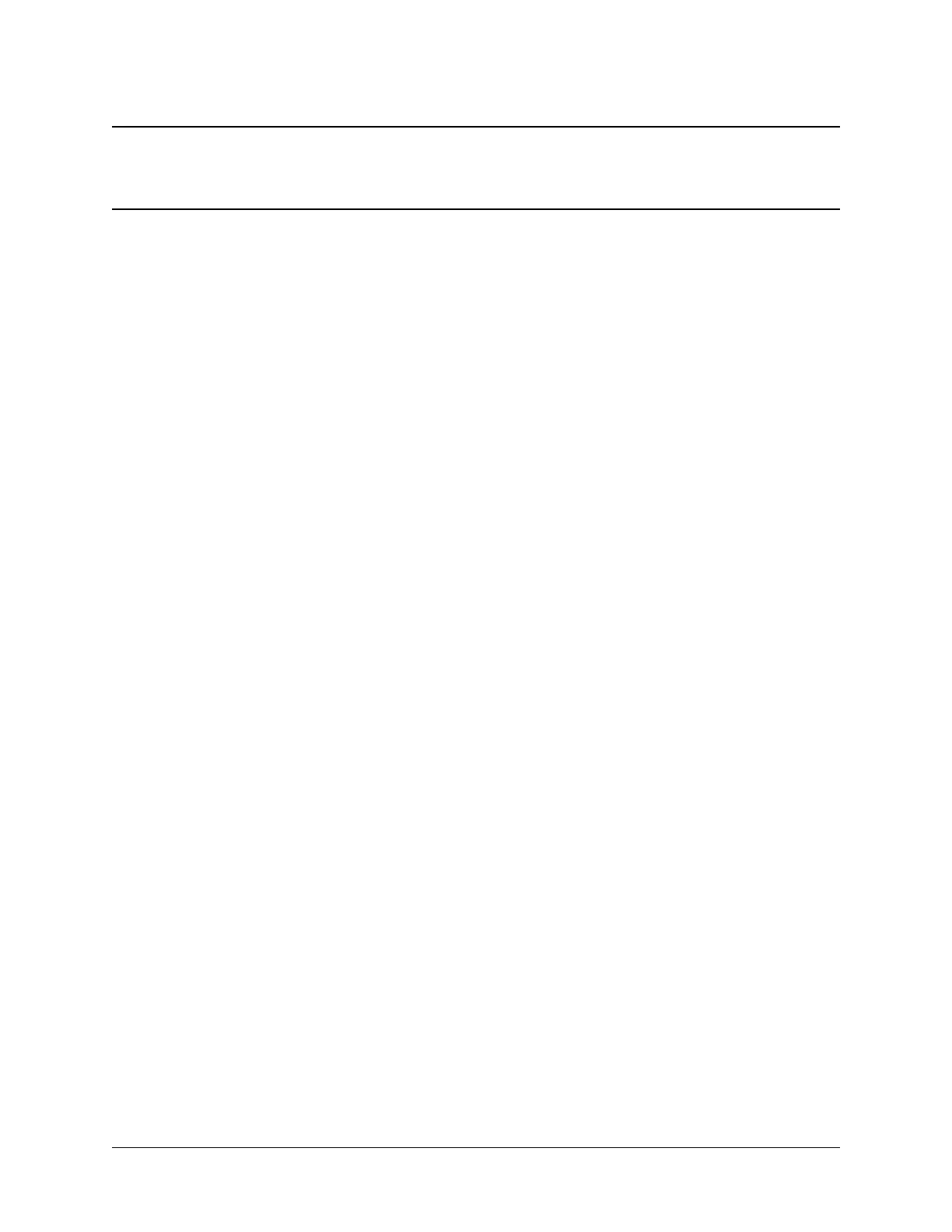CHAPTER
FOUR
CONNECTING TO CONSOLE PORT
4.1 Simple Configuration
Below are the simple instructions for connecting to the console port with Microsoft Windows. If these steps do not
work for you or if you’re an operating system other than Windows, then please skip forward to Advanced Configura-
tion.
4.1.1 Serial Terminal Emulation Client
A serial terminal emulation program is required to access the pfSense appliance console through the serial interface.
Microsoft Windows no longer includes HyperTerminal in Versions 7 and up. PuTTY is free and can be downloaded
from:
http://www.chiark.greenend.org.uk/~sgtatham/putty/download.html
4.1.2 Configuring Serial Terminal Emulator
PuTTY must be configured to communicate with the pfSense appliance. In order to do so, you must first know what
COM Port your computer has assigned to your serial port. Even if you assigned your serial port to COM1 in the BIOS,
Windows may remap it to a different COM Port.
To determine this, you must open Windows Device Manager and view the COM port assignment:
35
