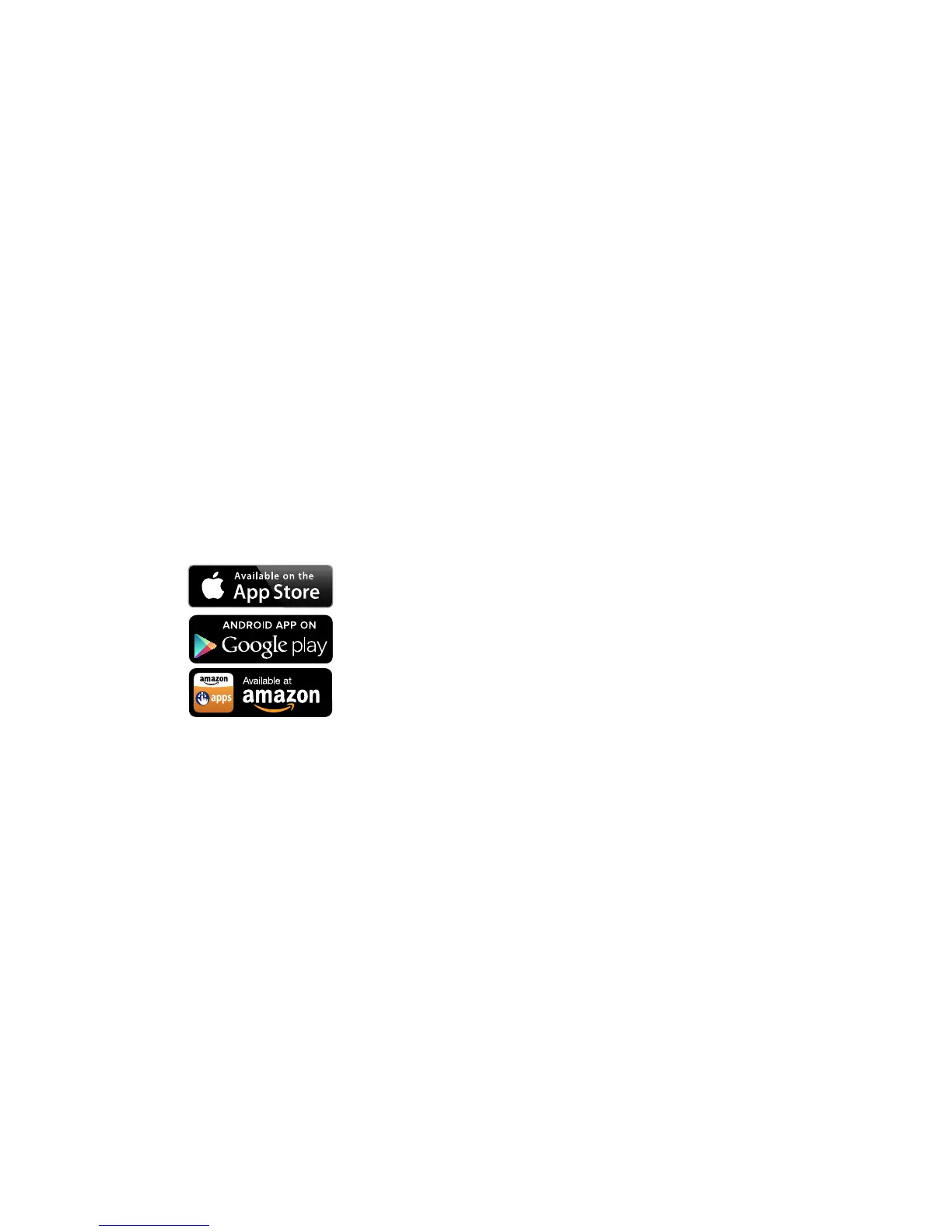6
6. Launch your browser and, if desired, go to
http://aircard.hotspot to personalize your settings.
(Note: The 4G mobile hotspot is completely secured using its
default security settings.)
7. If you cannot connect to the mobile broadband network, you
may need to create or update a profile. Follow the instructions
on page 12.
Congratulations! You have now completed the setup of your
AirCard 4G Hotspot.
For further setup information, please see the following pages.
NETGEAR AirCard app for your mobile
phone or tablet
Download the complimentary mobile app from
www.netgear.com/AirCardApps.
Use this app to view your connection, settings,
and data usage from your smartphone or
tablet. To manage all hotspot settings, go to the
homepage (http://aircard.hotspot).
