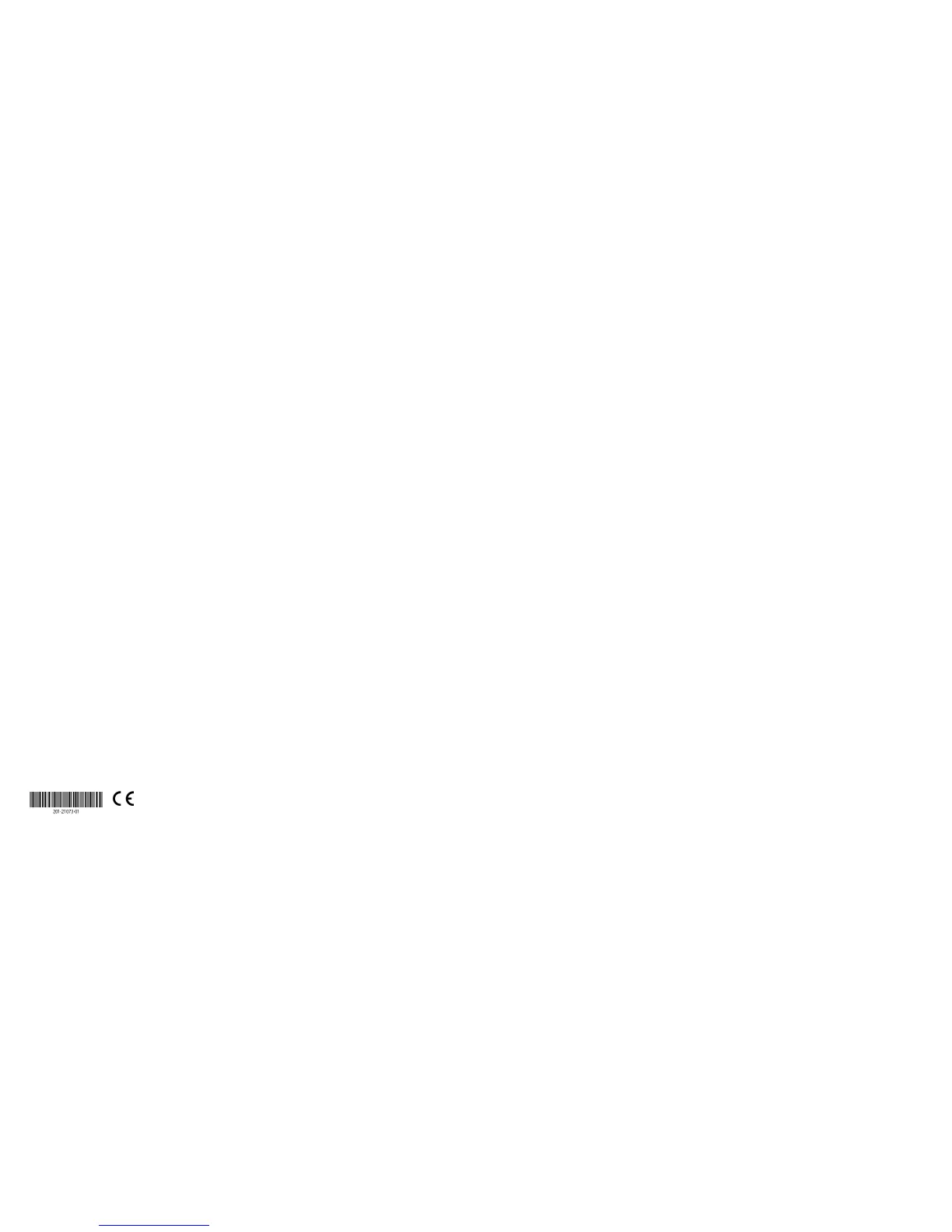NETGEAR, Inc.
350 East Plumeria Drive
San Jose, CA 95134, USA
© NETGEAR, Inc., NETGEAR and the NETGEAR Logo
are trademarks of NETGEAR, Inc. Any non‑NETGEAR
trademarks are used for reference purposes only.
November 2016
NETGEAR INTL LTD
Building 3, University Technology Centre
Curraheen Road, Cork, Ireland
Activate Your Internet Service
Activate your Internet service by using Comcast XFINITY’s self-activation
process. If you are unable to self-activate your modem router, call Comcast
XFINITY customer service. Aer you complete the setup, visit Comcast
XFINITY’s website to perform a speed test.
Before you start the self-activation process, make sure that your account
number, account phone number, and login information (your email address
or user name and password) are nearby.
¾ To set up your Internet connection with Comcast XFINITY’s
self-activation process:
1. Close all web browsers.
2. Launch a web browser.
You are redirected to the XFINITY self-activation page. If you are not
redirected to the XFINITY self-activation page, visit the following
website: http://www.comcast.com/activate
3. Provide your XFINITY credentials and complete the self-activation
process.
This process might take up to 15 minutes, during which the
modem router reboots twice.
4. If you are unable to activate your modem router using the XFINITY
self-activation process, call Comcast XFINITY customer service at
1-800-XFINITY (1-800-934-6489) and do the following:
a. When asked, provide your account information and provide the
modem router’s model number, which is C6220, and MAC address.
The MAC address is on the modem router label.
b. Wait for Comcast XFINITY to confirm that your modem router is
active.
c. If you do not get an Internet connection with the modem router,
ask Comcast XFINITY to look for your modem router online, and do
one of the following depending on what Comcast XFINITY tells you
about your modem router:
• If the modem router is not visible, Comcast XFINITY can give you
instructions to verify why the modem router does not connect with
your high-speed Internet service.
• If the modem router is visible to Comcast XFINITY, reboot the
modem router. Check your online status again.
Join the WiFi Network
To connect your computer or mobile device (such as a smartphone or
gaming device) to your modem router’s WiFi network, you can use either
the manual method or the Wi-Fi Protected Setup (WPS) method.
Manual Method
1. On your WiFi-enabled computer or mobile device, open the WiFi
connection manager that manages your WiFi connections.
The WiFi connection manager scans for WiFi networks in your area.
2. Find and select your modem router’s WiFi network name (SSID).
The SSID is on the modem router label.
3. Enter the modem router’s password (or your custom password if you
changed it) to connect.
The password is on the modem router label.
4. Repeat Step 1 through Step 3 to connect other WiFi-enabled
computers or mobile devices.
WPS Method
For help with the WPS button on your computer or WiFi device, check the
instructions or online help that came with that computer or WiFi device. Some
older equipment cannot use WPS.
Note: WPS does not support WEP security. If you are using WEP security, use
the manual method.
1. Press the WPS button on the modem router for three to five seconds.
2. Within two minutes, on your WPS-enabled device, press its
WPS button or click its onscreen WPS button.
The WPS-enabled device connects to your modem router’s WiFi network.
3. Repeat this process to add other WPS-enabled devices to the network.
Support
Thank you for purchasing this NETGEAR product. You can visit
www.netgear.com/support to register your product, get help, access the latest
downloads and user manuals, and join our community. We recommend that you
use only ocial NETGEAR support resources.
If you are experiencing trouble installing your modem router, contact NETGEAR
at 1-866-874-8924. If you are experiencing trouble connecting your router,
contact the router manufacturer.
For regulatory compliance information, visit
http://www.netgear.com/about/regulatory/.
See the regulatory compliance document before connecting the power supply.
