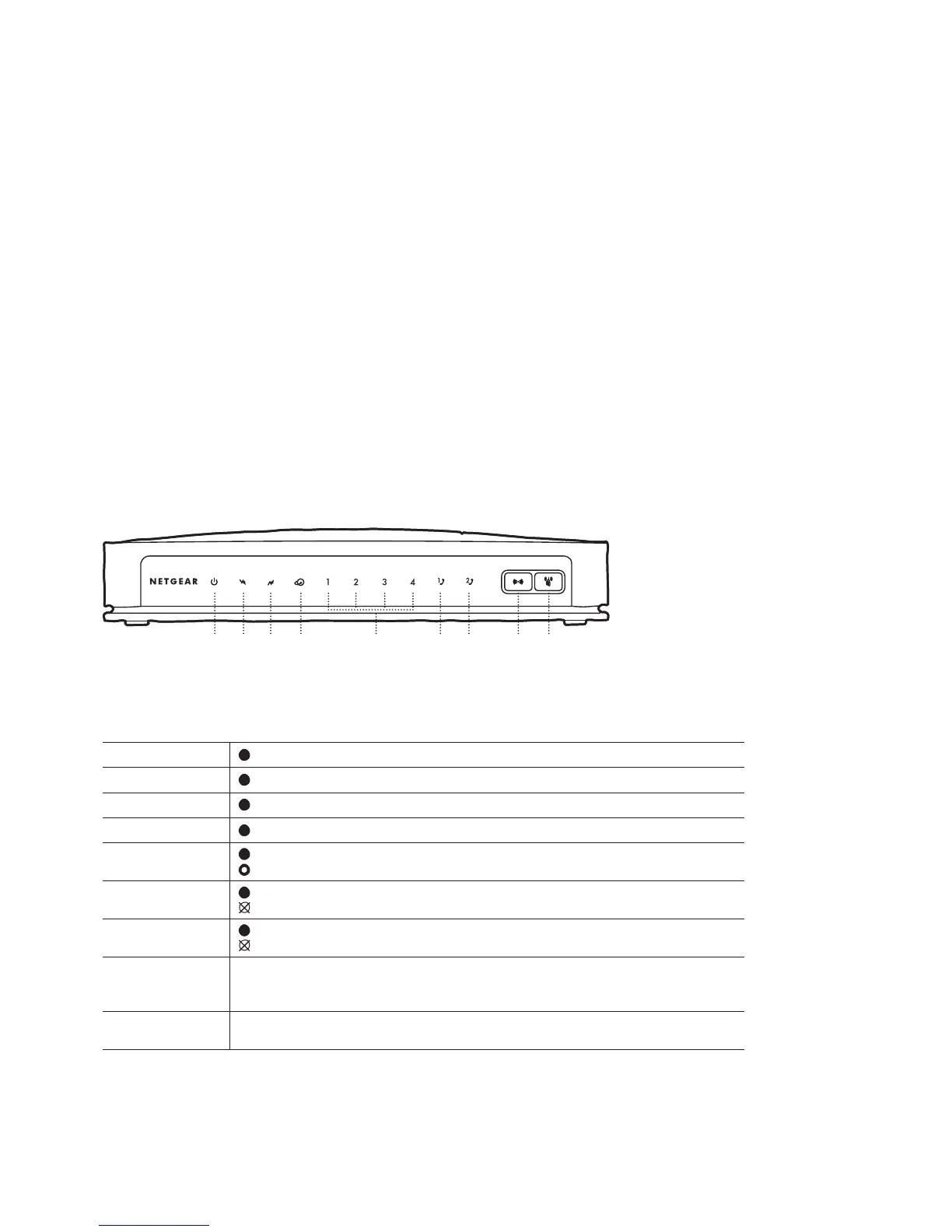2
FRONT PANEL
The front panel of your WiFi Cable Modem provides status LED’s that indicate how
well and in what state your WiFi Cable Modem is operating. See below table for more
information on front panel LED status indicator functions.
1. POWER
ON, power is applied to the WiFi Cable Modem
2. DS
ON, the WiFi Cable Modem is receiving data from the Cable network
3. US
ON, the WiFi Cable Modem is sending data to the Cable network
4. INTERNET
ON, the WiFi Cable Modem is registered on the network and fully operational
5. LAN 1-4
ON, a device is connected to one of the Ethernet ports
BLINKING indicates that data is being transferred over the Ethernet connection
6. TEL1
ON indicates telephony service is enabled. Blinks when line 1 is in use
OFF indicates that phone service for TEL 1 is not enabled
7. TEL2
ON indicates telephony service is enabled. Blinks when line 2 is in use
OFF indicates that phone service for TEL 2 is not enabled
8. WIRELESS LINK
By default, the wireless modem router is set up to work as a wireless access point.
Pressing this button turns the wireless access point feature on and off. You can also
do this through the Wireless Settings screen
9. WPS
You can use the WiFi Protected Setup (WPS) feature with clients on the network
that are WiFi certified and WPA capable
1 2 3 4 6 7 8 95
S LO
YRHYNE
WIAEOM
BEFORE YOU INSTALL AND CONNECT YOUR WIFI CABLE MODEM, TAKE A MOMENT TO FAMILIARISE
YOURSELF WITH THE FRONT AND BACK PANELS OF THE MODEM.
WHAT DO THE LIGHTS MEAN?
