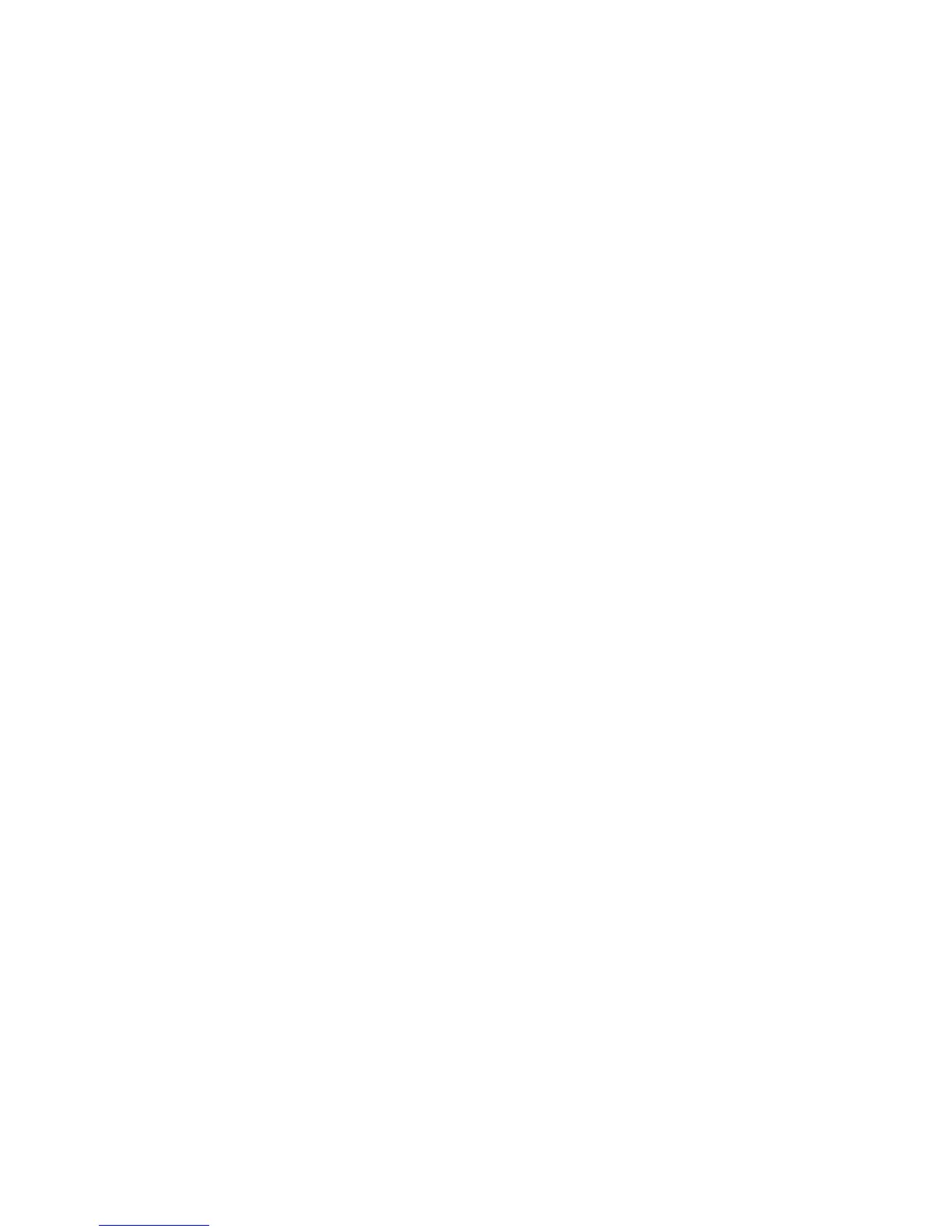5
Q. If I don’t have a landline phone with Optus, can I still use this WiFi Cable Modem to make
and receive phone calls with another provider?
A. Unfortunately no. But give us a bell on 1300 300 693 or visit your nearest
Optus Store and we’ll help you get hooked up.
Q. What should I do if I’m having trouble connecting?
A. Like any IT guru will tell you, first try restarting your modem by switching off the power on
the back, wait 10 seconds, then turn it back on again. Give it a few minutes to restart and
reset your connection. If you’re still having trouble, give us a shout on 1300 300 693.
Q. What if I can’t make or receive calls?
A. First, try restarting your modem by switching off the power on the back,
wait 10 seconds, then turn it back on again. Give it a few minutes to restart
and reset your connection. If you’re still having trouble, give us a shout on 1300 300 693.
Q. I’ve just received my shiny new modem. Do I need to call Optus first?
A. No. Just read the instructions and everything should be sweet.
Q. I’ve forgotten my WiFi password. What do I do?
A. Don’t panic! The default WiFi Network Name (SSID) and Password can be found
on the Wireless Information Card in the box. It’s also on the bottom of the modem.
If you’ve changed this, you can reset it to default by factory resetting your modem.
To do this, press the Factory Reset Button on the back for 7 seconds and wait for
the modem to reboot.
Q. I’ve forgotten the firmware password. What do I do?
A. The firmware can be accessed at http://192.168.0.1. The default username is ‘admin’
and password is ‘password’. If these don’t work, factory reset the modem by holding
the Factory Reset Button on the back for 7 seconds and wait for the modem to reboot.
Q. I need further help configuring the modem, for example with advanced WiFi features.
A. Tech-head huh? Download the full modem user guide at optus.com.au/helpme
GOT ANY ISSUES, PROBLEMS OR HEAD-SCRATCHERS?
IE
HP