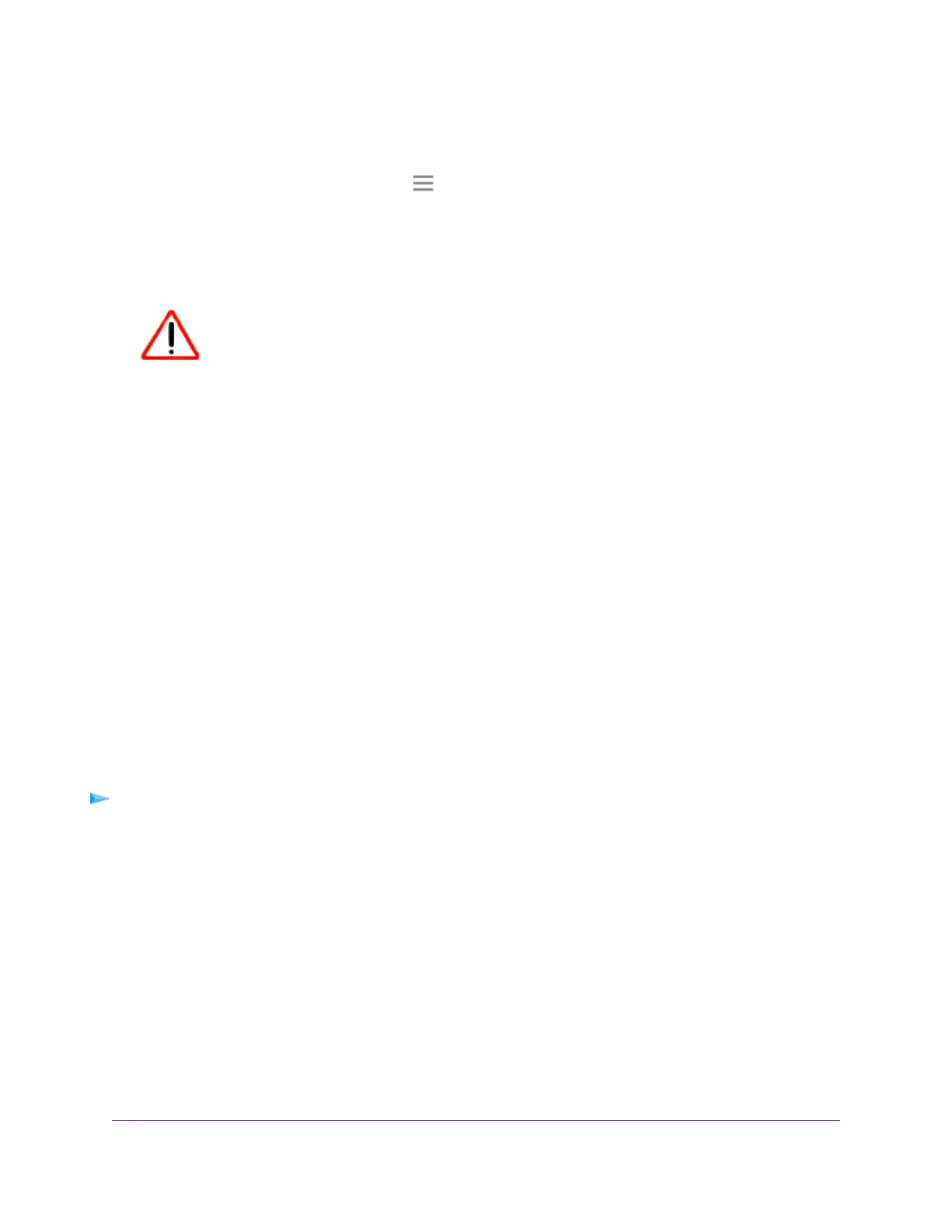3. Enter your admin user name and password and click the LOG IN button.
The Status page displays.
4.
If your browser displays the Menu icon , click it.
The extender menu displays.
5. Select Settings > Other.
The Other Settings page displays/
CAUTION:
After you click the RESET button, do not try to go online, turn off the
extender, shut down the computer, or do anything else to the extender
until it finishes restarting!
6. Click the RESET button.
A confirmation pop-up window opens.
7. Confirm your decision.
The extender returns to its factory settings and restarts.This process takes about one minute.
Update the Extender Firmware
You can log in to the extender and check if new firmware is available, or you can manually load a specific
firmware version to your extender.
Check for New Firmware and Update the Extender
Unless you changed the settings in the Firmware Update page previously, the extender is set up to check
for new firmware automatically at login.
To check manually for new firmware and, if available, update the firmware:
1. Launch a web browser from a computer or mobile device that is connected to your extender network.
2. Log in to your extender:
• If your extender and router use different WiFi network names (SSIDs), enter www.mywifiext.net.
• If your extender and router use the same WiFi network name (SSID), enter http://<extender’s IP
address> (for example, http://192.168.1.3).
For more information about how to find your extender's IP address, see Find Extender's IP Address
on page 40.
A login page displays.
3. Enter your admin user name and password and click the LOG IN button.
The Status page displays.
Maintain and Monitor the Extender
34
AC1200 WiFi Range Extender
