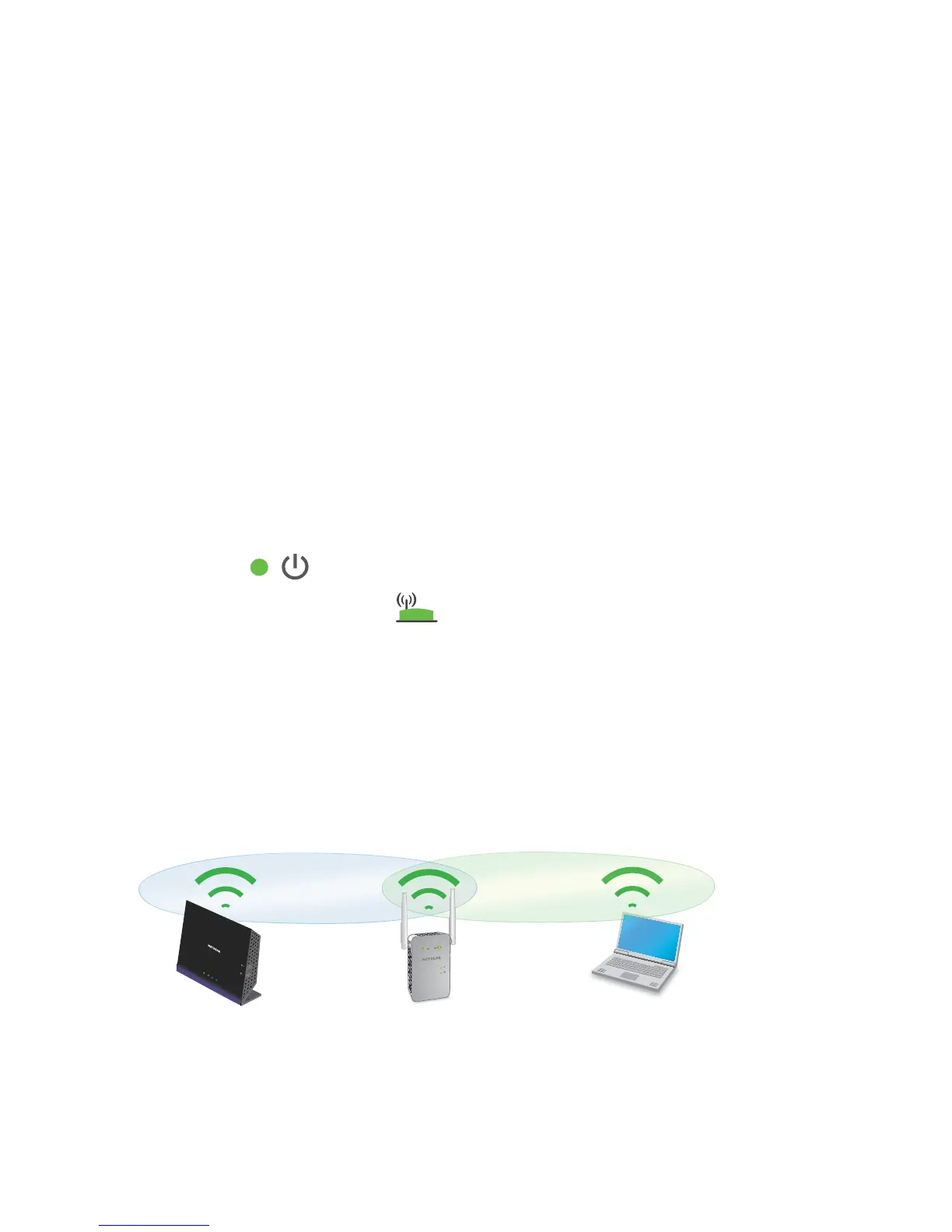11
If you do not want to register your extender, click the Skip
Registration link. Note that you must register your extender before
you can use NETGEAR telephone support.
The Status page displays.
15. Unplug the extender and move it to a new location about halfway
between your router and the area with a poor WiFi signal.
The location that you choose must be within the range of your
existing WiFi router network.
16. Plug the extender into an electrical outlet and wait for the
Power LED to light green.
17. Use the Router Link LED to help you choose a spot where the
extender-to-router connection is optimal.
18. If the Router Link LED doesn’t light amber or green, plug the extender
into an outlet closer to the router and try again.
Keep moving the extender to outlets closer to the router until the
Router Link LED lights amber or green.
19. Reconnect your client device to a new extender WiFi network.
Router
Extender
Computer
