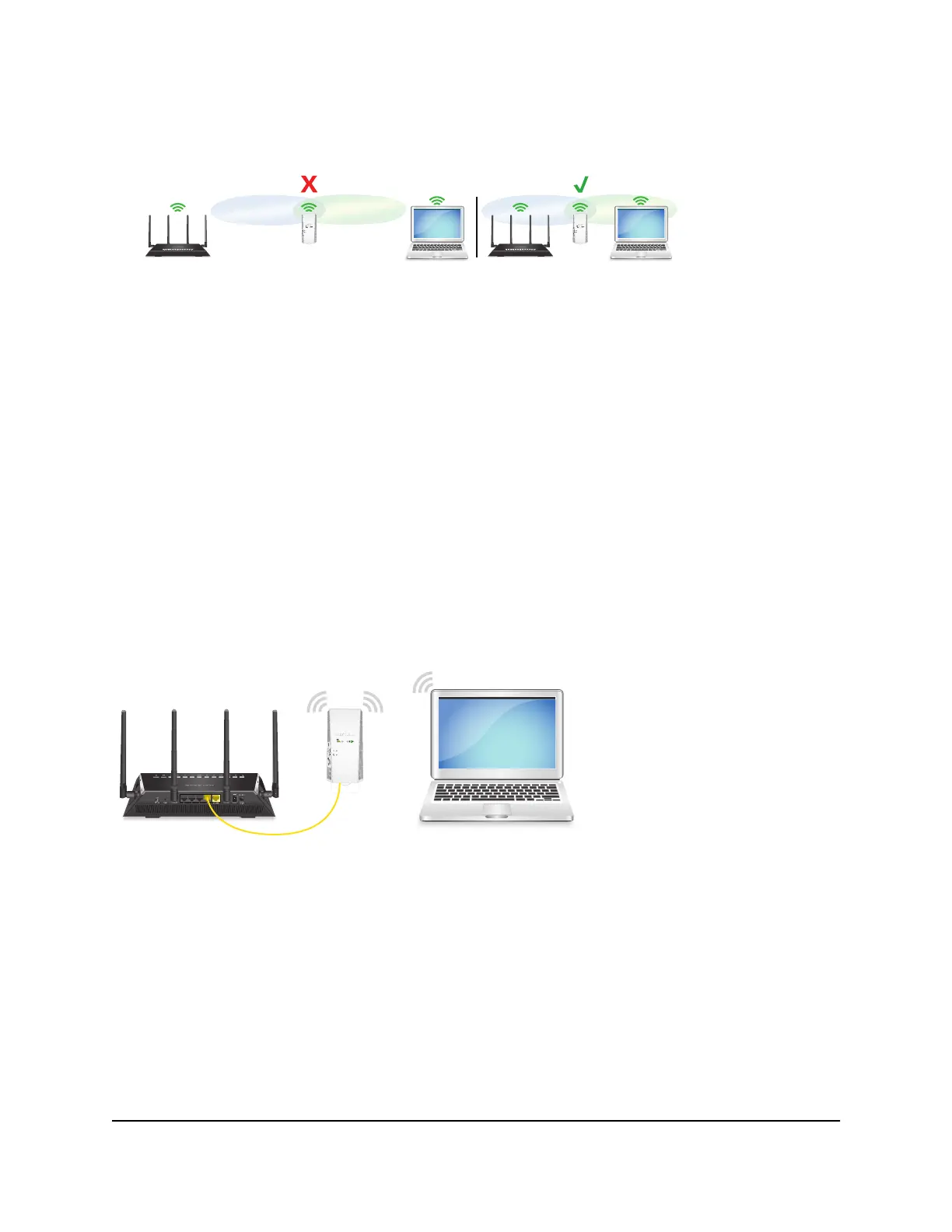6.
Unplug the extender and move it to a new location about halfway between your
router and the area with a poor WiFi signal.
7. Use the Router Link LED to help you choose a spot where the extender-to-router
connection is optimal.
8.
If the Router Link LED doesn’t light amber or green, move the extender closer to the
router and try again.
Keep moving the extender closer to the router until the Router Link LED lights amber
or green.
9. Reconnect your computer or mobile device to the new extender WiFi network.
Install your extender in access point mode
You can use the extender as a WiFi access point, which creates a new WiFi hotspot by
using a wired Ethernet connection. The following instructions assume that this is the
first time you're setting up the extender.
Figure 3. Extender in access point mode
To install your extender in access point mode:
1. Make sure that your computer or mobile device is set up to obtain an IP address
automatically from a DHCP server.
2.
Set the Access Point/Extender switch to Access Point.
3. Plug the extender into an electrical outlet.
4.
Wait for the Power LED to light amber and then turn green.
User Manual14Get started
AC2200 Nighthawk X4 X4 WiFi Mesh Extender
