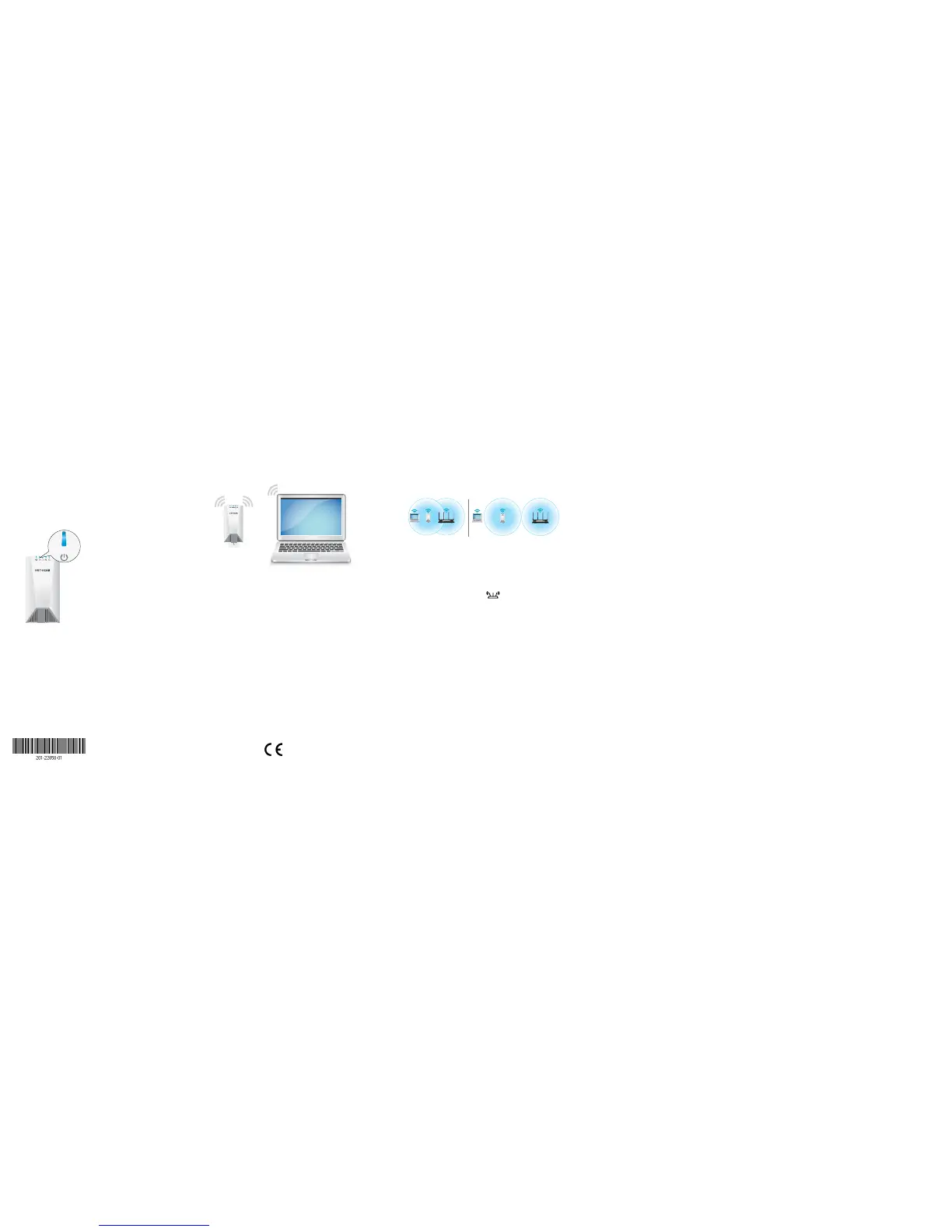Connect With the NETGEAR
Installation Assistant
To use the NETGEAR installation assistant, you must launch a
web browser on your computer or mobile device.
1. Place and plug in your extender.
a. Place the extender close to your WiFi router.
b. Plug the extender into an electrical outlet.
Wait of for the Power LED to light solid blue.
c. If the Power LED does not light, press the
WPS/Power button until the Power LED lights.
December 2017
NETGEAR, Inc.
350 East Plumeria Drive
San Jose, CA 95134, USA
NETGEAR INTL LTD
Building 3, University Technology Centre
Curraheen Road, Cork, Ireland
4. Choose a location and check the signal
strength.
a. Move your extender to a new location that is about
halfway between your router and the area with a
poor router WiFi signal.
The location that you choose must be within the
range of your existing WiFi router network. See the
previous image for an example.
b. Use the Router Link LED
to check the
connection between the extender and router:
• Blue. Best connection.
• Amber. Good connection. Consider moving the
extender closer to the router.
• Red. Poor connection. Move the extender
closer to the router.
• O. No connection.
c. If you get no connection or a poor connection,
move the extender closer to your router and try
again until the Router Link LED lights blue.
Do
Don’t
Support
Thank you for purchasing this NETGEAR product. You can
visit www.netgear.com/support to register your product,
get help, access the latest downloads and user manuals,
and join our community. We recommend that you use only
official NETGEAR support resources.
Si ce produit est vendu au Canada, vous pouvez accéder à
ce document en français canadien à
http://downloadcenter.netgear.com/other/.
(If this product is sold in Canada, you can access this
document in Canadian French at
http://downloadcenter.netgear.com/other/.)
For the current EU Declaration of Conformity, visit
http://kb.netgear.com/11621.
For regulatory compliance information, visit
http://www.netgear.com/about/regulatory/.
See the regulatory compliance document before connecting
the power supply.
© NETGEAR, Inc., NETGEAR and the NETGEAR Logo are trademarks of
NETGEAR, Inc. Any non-NETGEAR trademarks are used for reference
purposes only.
2. Connect to the extender.
a. On your WiFi-enabled computer or mobile device,
open the WiFi connection manager.
b. Locate and connect to the extender network called
NETGEAR_EXT.
When your computer or mobile device is connected
to the extender, the 2.4 GHz Client Link LED lights
solid blue.
3. Set up with a web browser.
a. Launch a web browser.
You are automatically taken to the extender’s
NETGEAR installation assistant. If the NETGEAR
installation assistant does not display, visit
www.mywifiext.net.
b. Follow the prompts to connect your extender to
your existing WiFi network.
Log In to Access Extender
Settings
After installation, you can log in to the extender to view or
change the extender’s settings.
1. Launch a web browser from a computer or mobile
device that is connected to your extender network.
2. Log in to your extender:
• If you did not enable the One WiFi Name feature,
enter www.mywifiext.net in the address field of the
browser.
• If you enabled the One WiFi Name feature, enter
one of the following URLs:
- Windows-based computer. http://mywifiext
- Mac computers and iOS devices.
http://mywifiext.local
- Android devices.
http://<extender’s IP address> (for example,
http://192.168.1.3)
To find your extender’s IP address, do the
following:
a. Log in to your router.
b. Find the page in your router web interface
that lists the devices connected to your
router.
c. Find your extender in the list and note your
extender’s IP address.
d. Enter your extender’s IP address in the
address field of your web browser.
A login page displays.
3. Enter your admin user name and password and click the
LOG IN button.
The Status page displays.