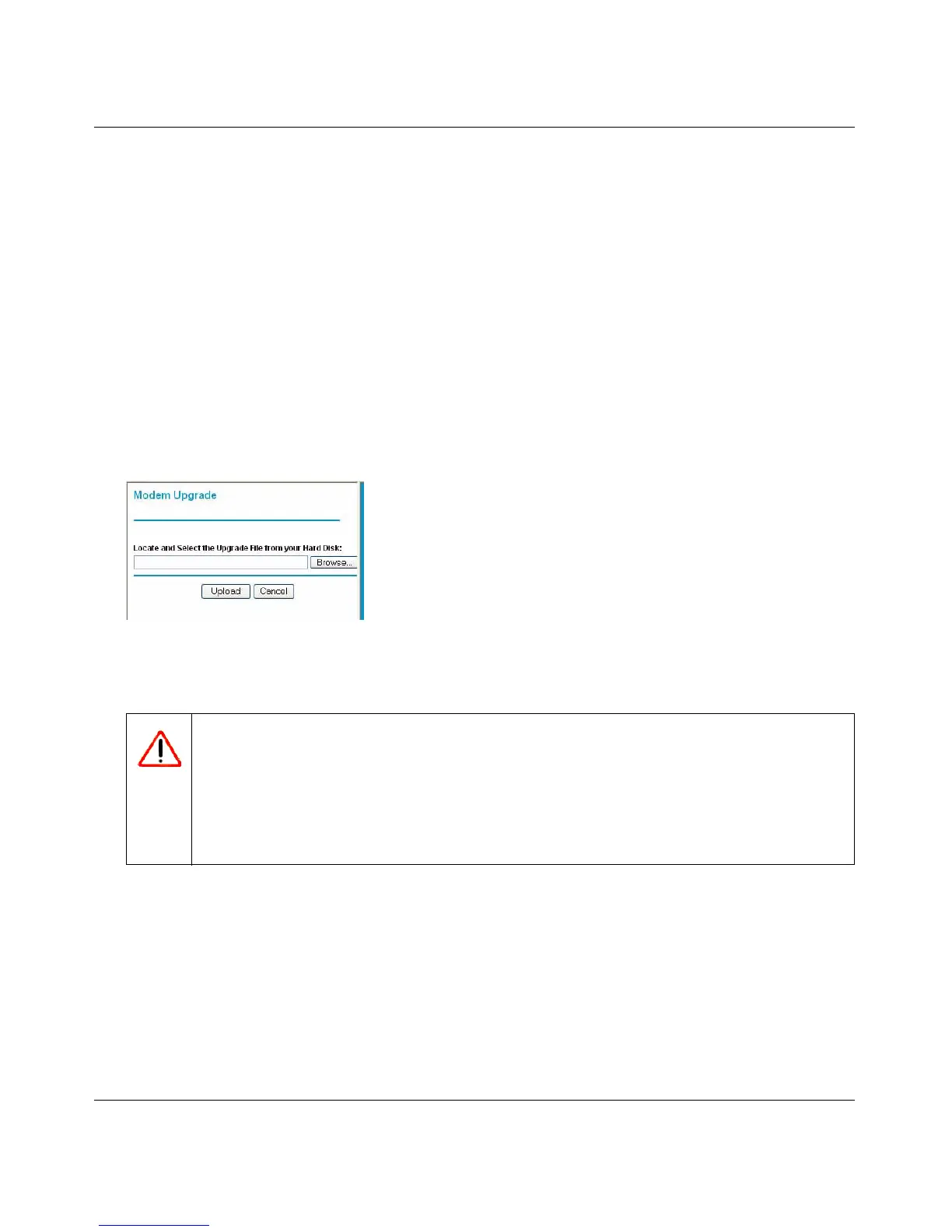Mobile Broadband Modem MBM621 User Manual
2-8 Settings and Maintenance
v1.0, September 2007
To upgrade the modem firmware:
NETGEAR recommends that you back up your configuration before doing a firmware upgrade.
After the upgrade is complete, you might need to restore your configuration settings.
1. Download and unzip the new software file from NETGEAR.
The Web browser that you use to upload new firmware into the modem must support HTTP
uploads. NETGEAR recommends using Microsoft Internet Explorer 5.0 or later, or Netscape
Navigator 4.7 or later.
2. Log in to the modem at its default LAN address of http://modemlogin.net with its default
user name of admin, default password of password, or using whatever user name, password
and LAN address you have chosen for the modem.
3. On the main menu, select Modem Upgrade.
4. Click Browse to locate the binary (.chk) upgrade file, and then click Upload.
Figure 2-7
Warning: When uploading software, do not interrupt the Web browser by closing
the window, clicking a link, or loading a new page. If the browser is
interrupted, it might corrupt the software. When the upload is complete,
your modem restarts. The upgrade process typically takes about one
minute. In some cases, you might need to clear the configuration and
reconfigure the modem after upgrading.