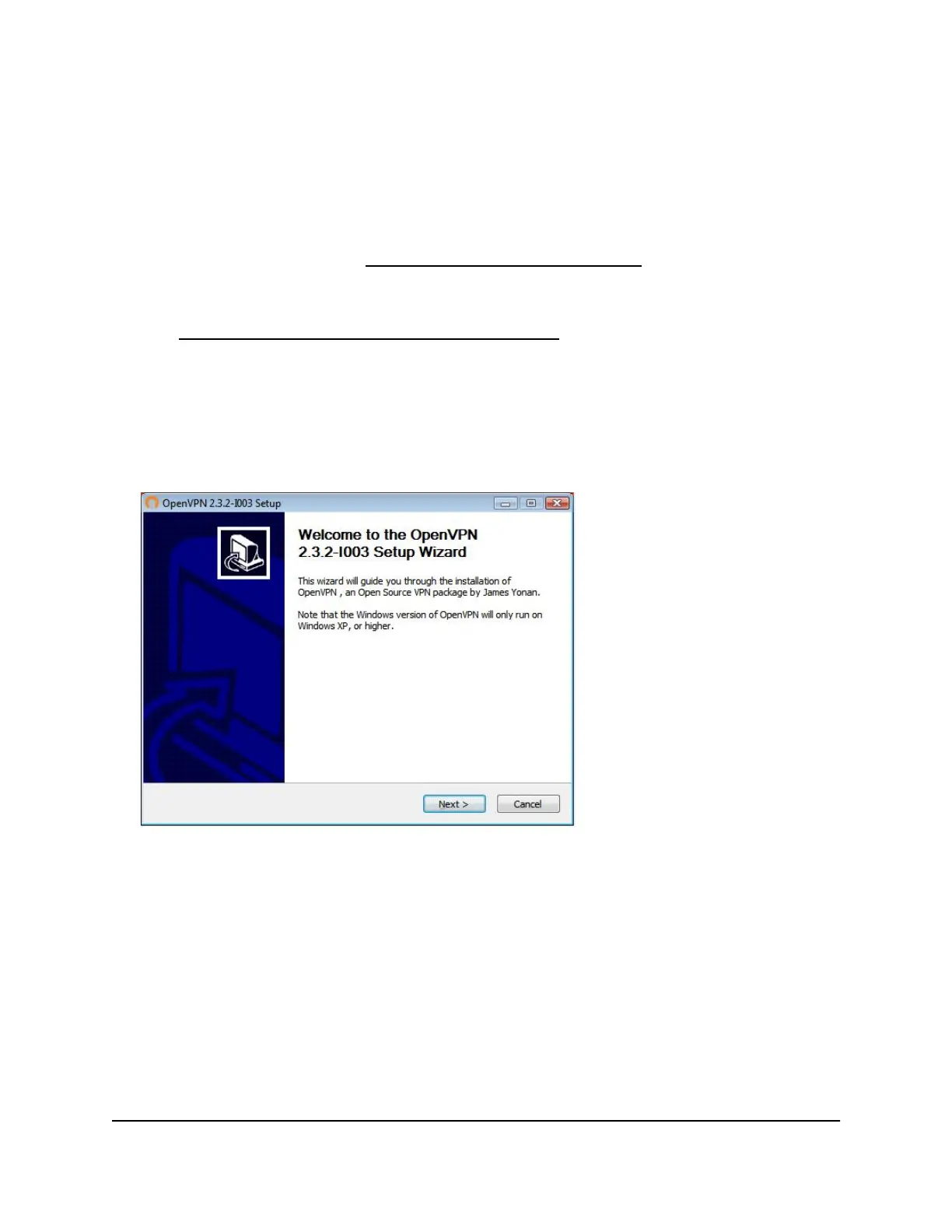4. Select ADVANCED > Advanced Setup > VPN Service.
The VPN Service page displays.
5. Make sure that the Enable VPN Service check box is selected.
6.
Specify any VPN service settings on the page.
For more information, see Specify VPN service in the router on page 127.
7.
Click the For Windows button to download the OpenVPN configuration files.
8. Visit https://openvpn.net/community-downloads/ to download the OpenVPN client
utility.
9.
In the Windows Installer section of the page, double-click the
openVPN-install-xxx.exe link.
10.
Download and install the Open VPN software on your computer, click the
openVPN-install-xxx.exe file.
11. Click the Next button.
User Manual129Use VPN to Access Your Network
Nighthawk AX5 5-Stream WiFi Router