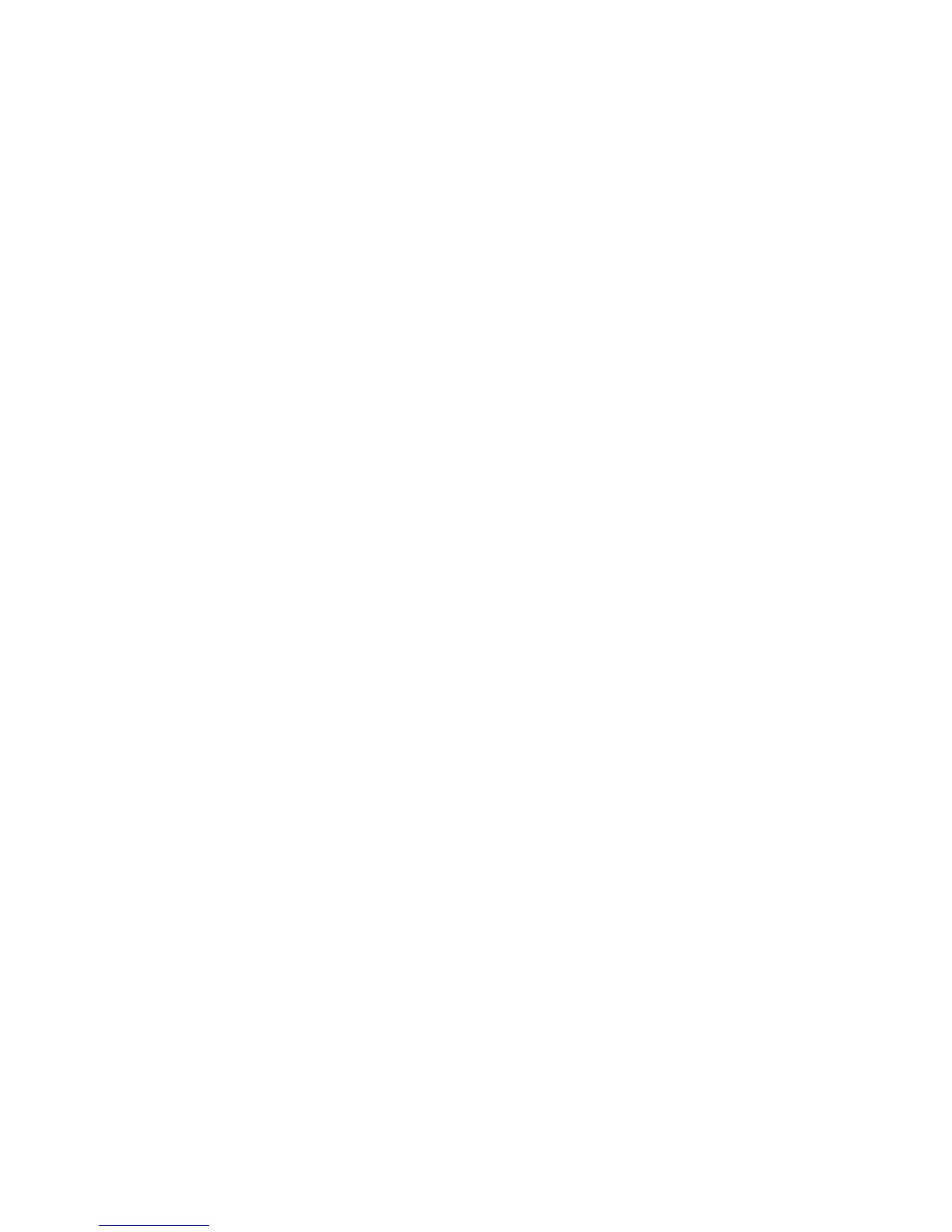10
View or Change the Modem Router
Settings
Aer you use genie to set up the modem router, you can log in to
the modem router to view or change its settings.
Log In to the Modem Router
¾ To log in to the modem router:
1. Connect a computer or WiFi device to the modem router.
You can use an Ethernet cable or connect with WiFi:
• For a wired connection, use an Ethernet cable to connect
your computer to a yellow Ethernet port on your
modem router.
• To connect with WiFi, select and join your WiFi network.
2. Launch a web browser.
3. Enter www.routerlogin.net in the address field of the
browser.
A login screen displays.
4. Enter admin for the user name and password for the
password.
The BASIC Home screen displays.
Change the admin Password
¾ To change the admin password:
1. Launch a web browser.
2. Enter www.routerlogin.net in the address field of the
browser.
A login screen displays.
