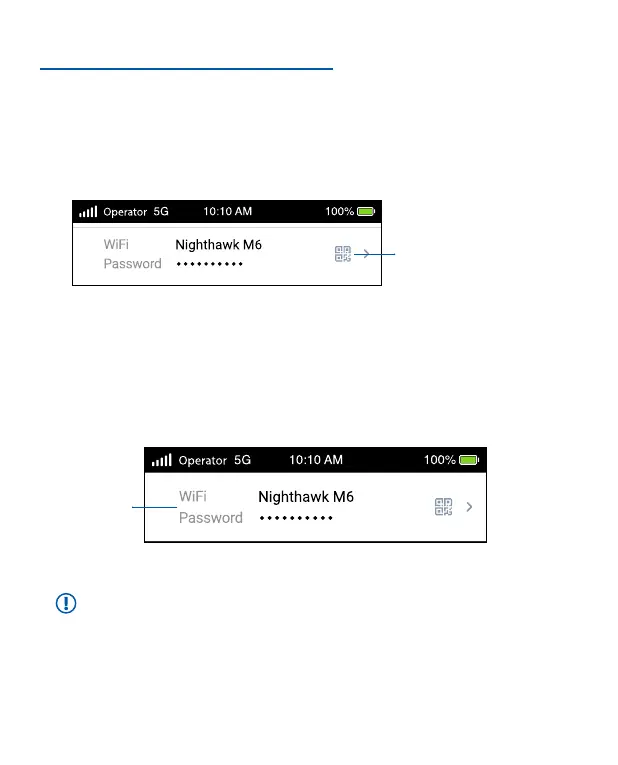5
4. CONNECT TO THE INTERNET
You can connect to the Internet by using your mobile router’s QR code from a
smartphone, or by manually selecting your router’s WiFi network name and entering
the password.
QR code connect from a smartphone
1. Tap the QR code icon on the mobile router’s LCD home screen.
A QR code displays.
2. Open your phone’s camera app and aim at the QR code.
Your phone connects to the mobile router WiFi network.
QR code
icon
Connect with the WiFi network name and password
1. Open your device’s WiFi network manager.
2. Find your mobile router’s WiFi network name (NTGR_XXXX) and connect.
3. Enter your mobile router’s WiFi password.
Note: If you use an older computer or mobile device and can’t connect to
your router, try enabling Dual-Band (2.4 & 5 GHz) in WiFi Band settings. By
default, your router is set to 5GHz Only to reduce power consumption and
extend battery life.
Connect using Ethernet
To extend battery life, Ethernet is disabled by default. To enable Ethernet, tap
Power Manager and change to Performance Mode.
WiFi network
name and
password
