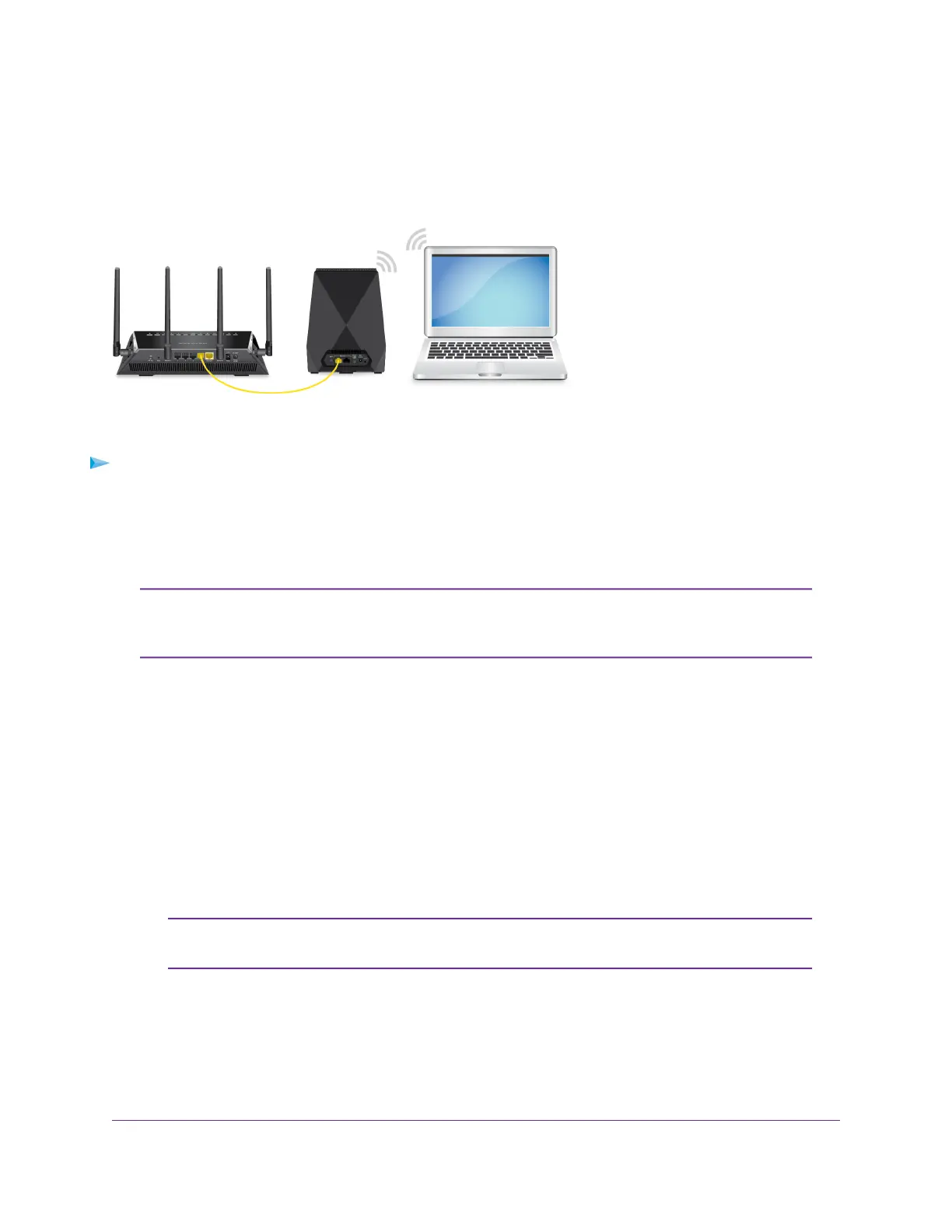Use the Extender in Access Point Mode
You can use the extender as a WiFi access point, which creates a new WiFi hotspot by using a wired Ethernet
connection.The following instructions assume that this is the first time you're setting up the extender.
Figure 4. Extender in access point mode
To use the extender in access point mode:
1. Place your extender in the same room as your router.
2. Connect the power adapter to your extender and plug the power adapter into an outlet.
3. Use an Ethernet cable to connect your router to an Ethernet port on the extender.
Do not connect your extender directly to your DSL or cable modem. The extender
does not function as a router. If your network includes a DHCP server, you can connect
the extender to a switch or hub that is connected to the DHCP server.
Note
4. Wait for the Power LED to light amber and then turn green.
If the Power LED does not light, press the Power On/Off button on the side of the extender.
5. Connect a computer or mobile device to the extender using a WiFi or Ethernet connection:
• WiFi. On your WiFi-enabled computer or mobile device, open the WiFi connection manager and
connect to the extender network called NETGEAR_EXT.
When your WiFi-enabled computer or mobile device is connected to the extender, the Client LED
lights solid white.
• Ethernet. Connect the Ethernet cable to the Ethernet port on your computer and extender.
If you want to use an Ethernet connection, you must do this before you connect
your extender to your modem router or router.
Note
6. Launch a web browser and visit www.mywifiext.net.
When you join the network, the Client Link LED lights to show that you are connected.
Get Started
15
Nighthawk X6 AC2200 Tri-Band WiFi Range Extender
