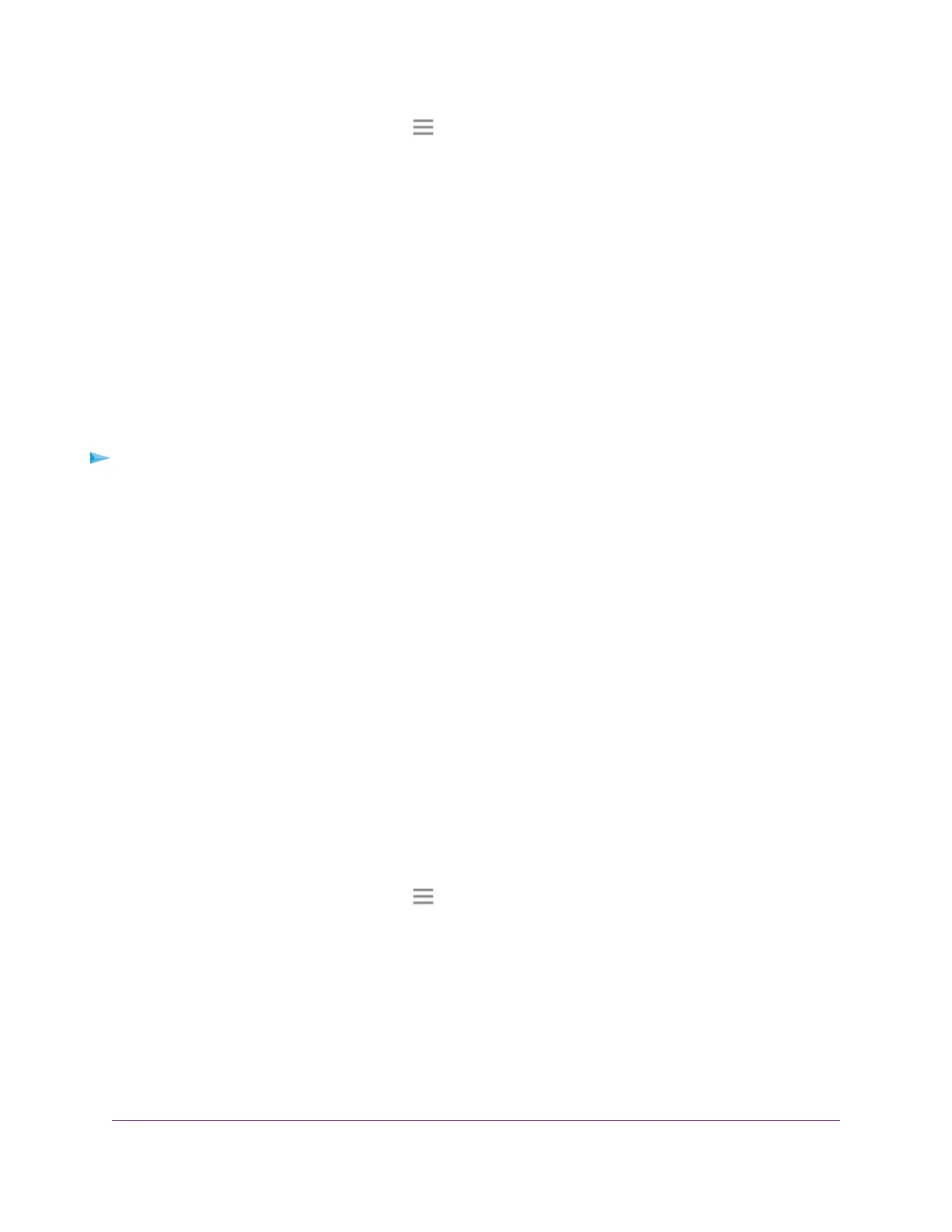4.
If your browser displays the Menu icon , click it.
The extender menu displays.
5. Select Settings > Wireless.
The Wireless page displays.
6. Clear the Broadcast the Network Name (SSID) check box.
7. Click the SAVE button.
Your settings are saved.
Disable or Enable the WiFi Radios
By default, the extender’s WiFi radios broadcast signals in the 2.4 GHz and 5 GHz bands. If you disable the
WiFi radios, then no one can connect with WiFi to the extender.
To enable or disable the WiFi radios:
1. Launch a web browser from a computer or mobile device that is connected to your extender network.
2. Log in to your extender:
• If you did not enable the One WiFi Name feature, enter www.mywifiext.net in the address field of
the browser.
• If you enabled the One WiFi Name feature, enter one of the following URLs:
- Windows-based computers. http://mywifiext or http://mywifiext.local
- Mac computers, iOS devices, and Linux devices. http://mywifiext. local
- Android devices. http://<extender’s IP address> (for example, http://192.168.1.3)
For more information about how to find your extender’s IP address, see Find the Extender’s IP
Address on page 49.
A login page displays.
3. Enter your admin user name and password and click the LOG IN button.
The Status page displays.
4.
If your browser displays the Menu icon , click it.
The extender menu displays.
5. Select Settings > Wireless.
The Wireless page displays.
6. Select or clear the Enable 2.4 GHz WiFi check box.
7. Select or clear the Enable 5 GHz WiFi check box.
8. Click the SAVE button.
Your settings are saved.
Extender Network Settings
25
Nighthawk X6 AC2200 Tri-Band WiFi Range Extender
