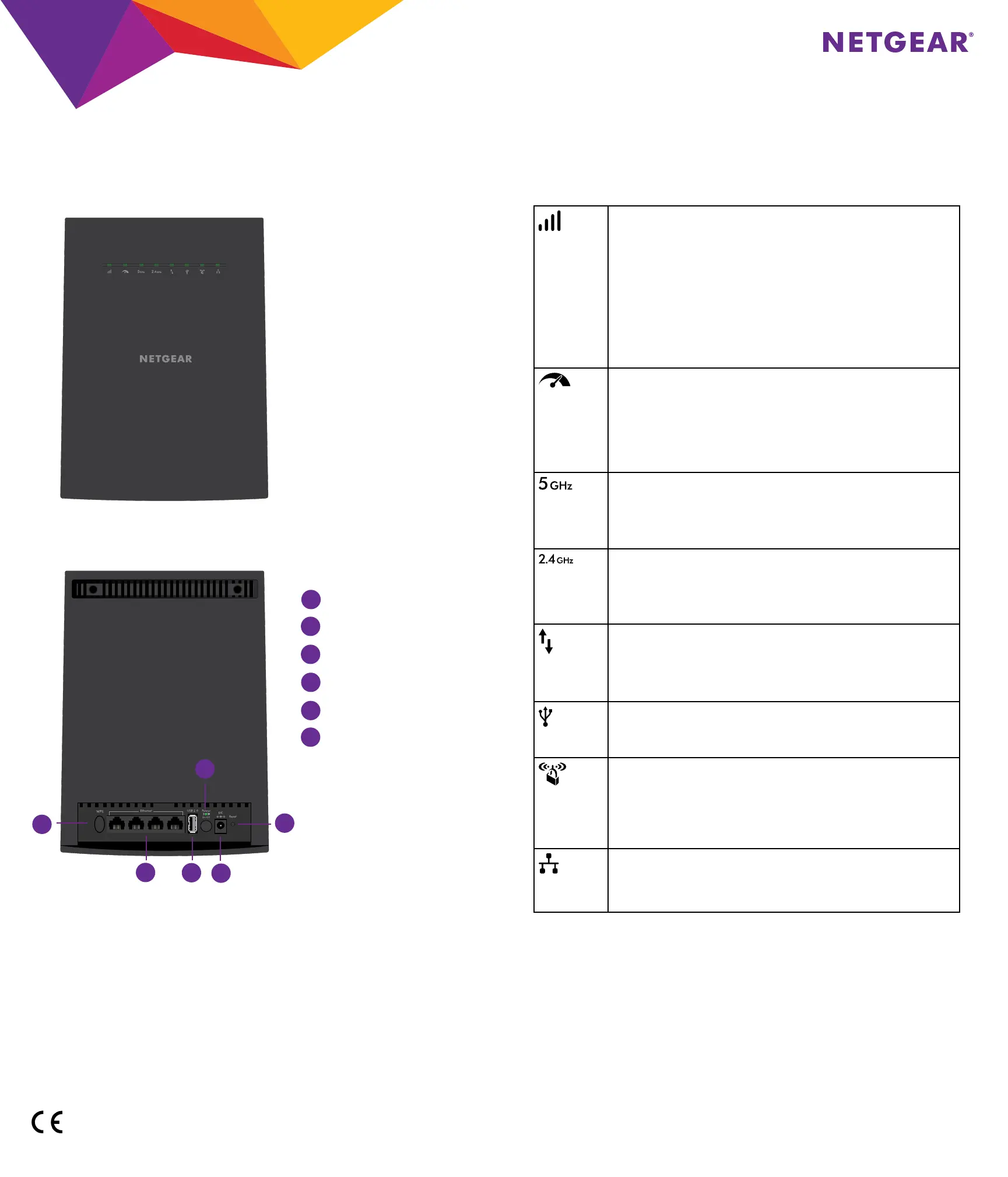Support
For information about your extender, see the Do More Booklet that came in the package with your extender or the user manual.
Thank you for purchasing this NETGEAR product. You can visit www.netgear.com/support to register your product, get help, access the latest downloads and user manuals, and join our community. We recommend that
you use only ocial NETGEAR support resources.
For the current EU Declaration of Conformity, visit: http://support.netgear.com/app/answers/detail/a_id/11621/.
For regulatory compliance information, visit http://www.netgear.com/about/regulatory/.
See the regulatory compliance document before connecting the power supply.
NETGEAR, Inc. 350 East Plumeria Drive, San Jose, CA 95134 USA
NETGEAR INT LTD
Building 3 University Technology Centre
Curraheen Road Cork Ireland
© NETGEAR, Inc., NETGEAR and the NETGEAR Logo are trademarks of NETGEAR, Inc.
Any non-NETGEAR trademarks are used for reference purposes only.
January 2017
Nighthawk X6S
Tri-Band Desktop Range Extender
Model EX8000
Quick Start Guide
BETA DOCUMENT
Link Status
LED
This LED indicates the WiFi connection between the extender and the router.
• Solid green. Best connection
• Solid amber. Good connection
• Solid red. Poor connection
• O. No connection
• Blinking green. The extender resets to its factory default settings.
Note: In AP mode, this LED only blinks green, which indicates the extender is
resetting to its factory default settings.
Maximum
Throughput
LED
• Solid green. The extender uses the 5 GHz WiFi band for backhaul.
• O. The extender uses the 2.4 GHz WiFi band for backhaul.
• Blinking green. The extender resets to its factory default settings.
Note: In AP mode, this LED only blinks green, which indicates the extender is
resetting to its factory default settings.
5 GHz Up LED
• Solid green. The 5 GHz Up radio is operating.
• O. The 5 GHz Up radio is o.
• Blinking green. The extender resets to its factory default settings.
2.4 GHz Up
LED
• Solid green. The 2.4 GHz Up radio is operating.
• O. The 2.4 GHz Up radio is o.
• Blinking green. The extender resets to its factory default settings.
Client Link LED
• Solid green. The extender is connected to a WiFi-enabled computer or
mobile device.
• Off. The extender is not connected to a WiFi-enabled computer or mobile
device.
USB LED
• Solid green. A USB device is connected to the extender.
• O. No USB device is connected.
WPS LED
• Solid green. The extender connected with a WPS-enabled device.
• Blinking green. The extender is attempting to connect with a WPS-
enabled device.
• O. WPS on the extender is disabled.
Ethernet LED
• Solid green. An Ethernet device is connected to an Ethernet port.
• Off. No device is connected to this Ethernet port.
Hardware
LED Descriptions
Rear Panel
Front Panel
1
WPS button
2
Ethernet ports 1-4
3
USB port
4
Power On/O button with Power LED
5
DC power connector
6
Reset button
1
2
3
4
5
6
