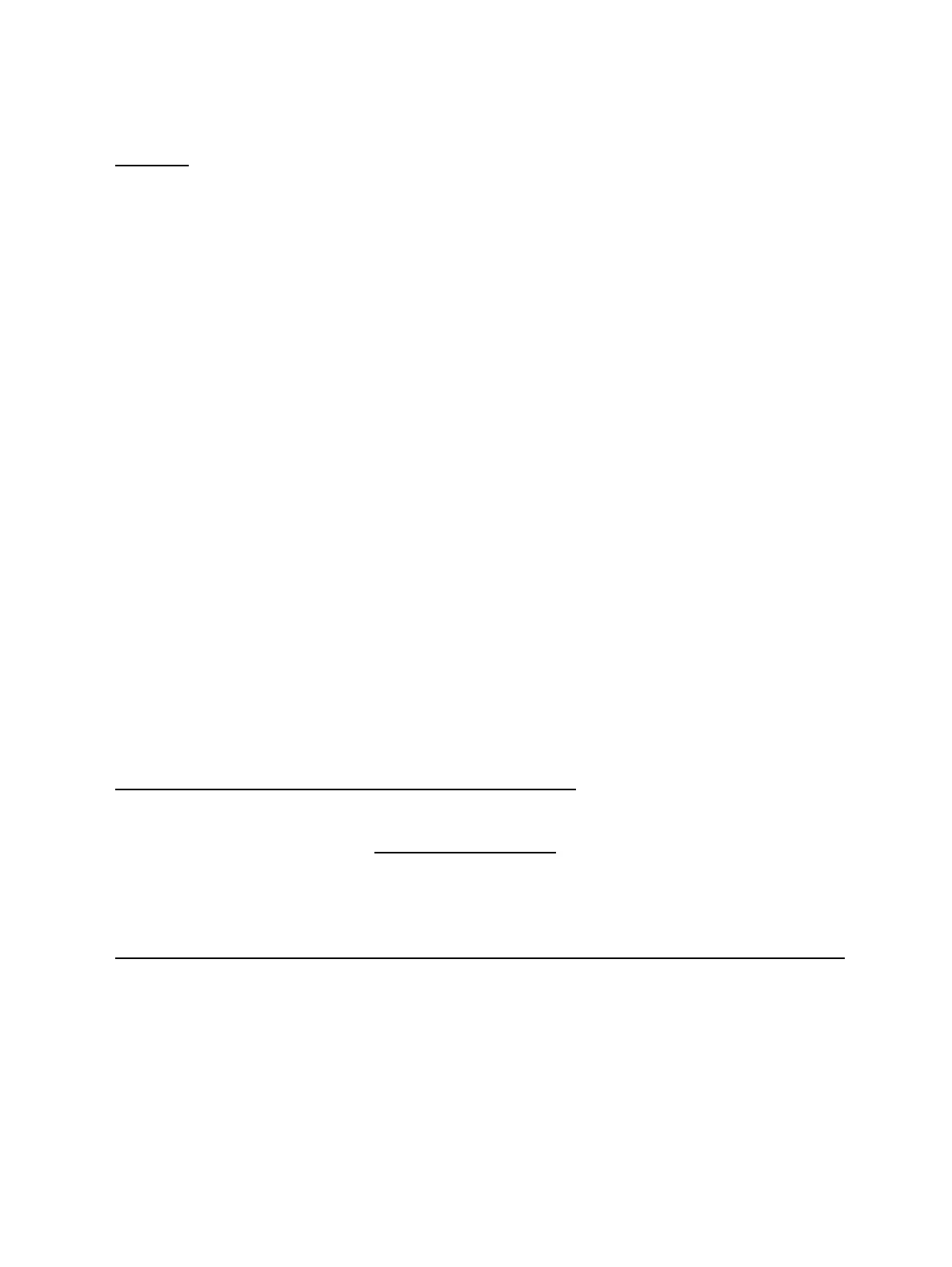Upgrading/Downgrading DD-WRT
Download and flash the r9000-webupgrade.bin file:
NOTE: The webupgrade.bin file is only used to upgrade or downgrade to a *different* version
of DD-WRT.
•
Authenticate to the router.1.
Go to the Administration -> Firmware Upgrade page.2.
Select the r9000-webupgrade.bin file you downloaded (do not select "reset to defaults after flashing").3.
Click on "Upgrade".4.
Wait a minimum of 5 minutes for router to flash and reboot.5.
NOTE: reset is only necessary if you run into issues or changes in firmware require it. There are two
methods of doing this:
via the "Administration -> Factory Defaults" page or via telnet/ssh nvram erase && reboot.
•
Recovery
The same rules apply for dd-wrt tftp as you would for stock below. Just make sure you grab the
factory-to-dd-wrt.IMG file.
ONLY IMG files can be TFTP'd onto the router.
Make sure you statically set the IP address on your computer to 192.168.1.2; subnet 255.255.255.0 and
gateway to 192.168.1.1.
If you want to go back to stock: All you need to do is TFTP the stock firmware back onto the router. Make
sure to factory reset dd-wrt on the admin>factory defaults tab. Grab the latest Firmware file from Netgear:
https://www.netgear.com/support/product/R9000.aspx#download
1. Get TFTP64 installed on your PC https://www.tftpd64.com/ (MAKE SURE TO ALLOW THIS
PROGRAM IN YOUR FIREWALL FOR BOTH PUBLIC AND PRIVATE NETWORKS OR YOU'LL
NEVER SEND THE IMG FILE)
2.Read how to use "TFTP client mode"-
https://kb.netgear.com/000059633/How-to-upload-firmware-to-a-NETGEAR-router-using-TFTP-client
3.Get the TFTP program up and running and ready to push the correct file onto the router- then you will wait
for step 6 below.
To put the R9000 into TFTP mode.
1. Power off the router.
2.Hold down the reset button.
Netgear_R9000
Upgrading/Downgrading DD-WRT 2