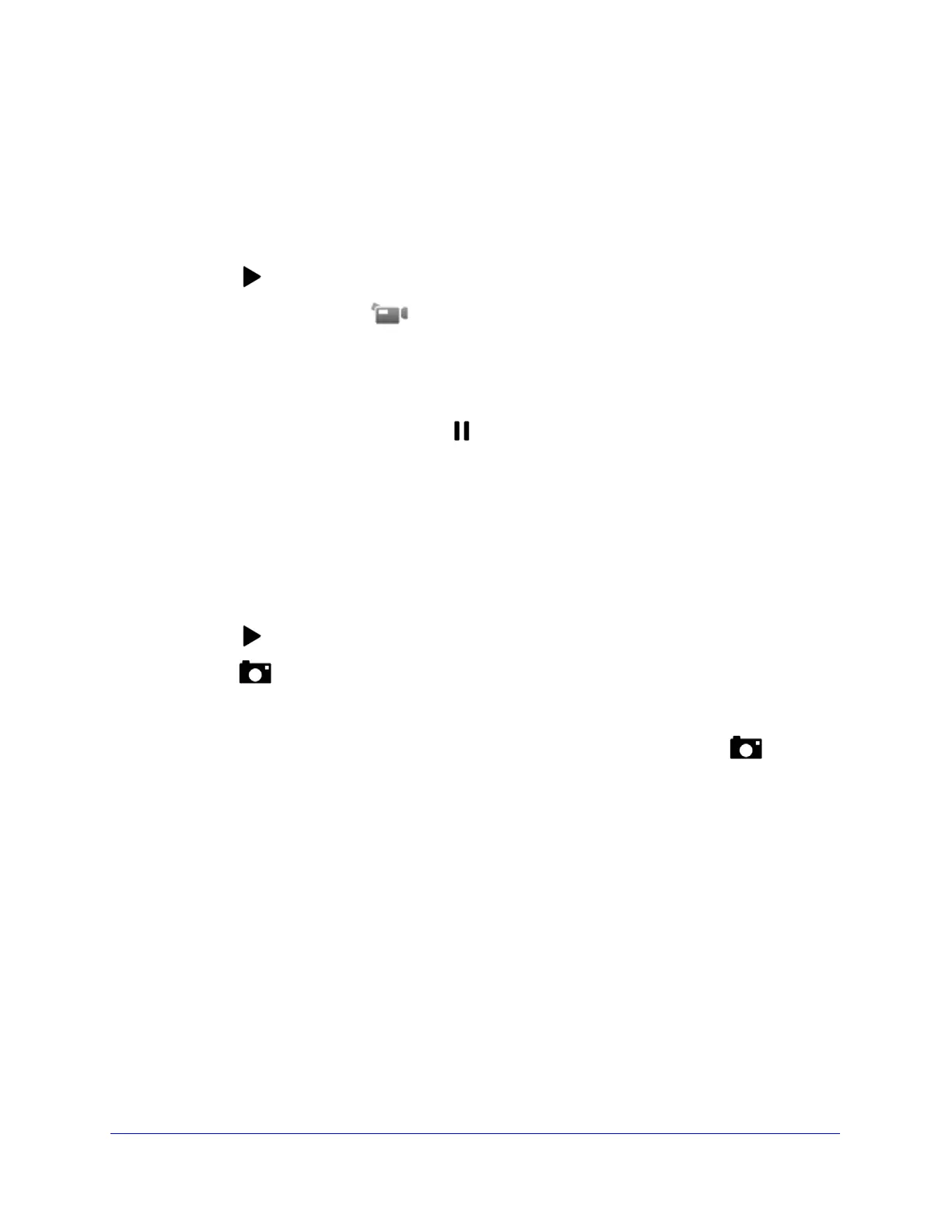Cameras Tab
21
VueZone System
Record Video
You can start recording video, or you can schedule it (see Schedule a Recording on
page 32).
To start recording video:
1 Click the
Start Streaming icon to begin streaming live video.
2 T
o start recording, click the Record icon.
The border around the video turns red when recording is in progress. The time lapse is
d
isplayed in the top right corner.
3 T
o stop recording, click the icon again. Live video continues to play on your screen.
4 T
o stop streaming live video, click the Stop Streaming icon.
Your recording is saved and can be viewed in the Library.
Take a Snapshot
You can take a snapshot of a frame in the video stream.
To take a snapshot:
1 Click the
Start Streaming icon to begin streaming live video.
2 Click the
Snapshot icon to take a picture.
Your photo is saved and can be seen in the Library.
Tip: Y
ou can take a snapshot even if the live video is off by clicking the
Snapshot ic
on.
