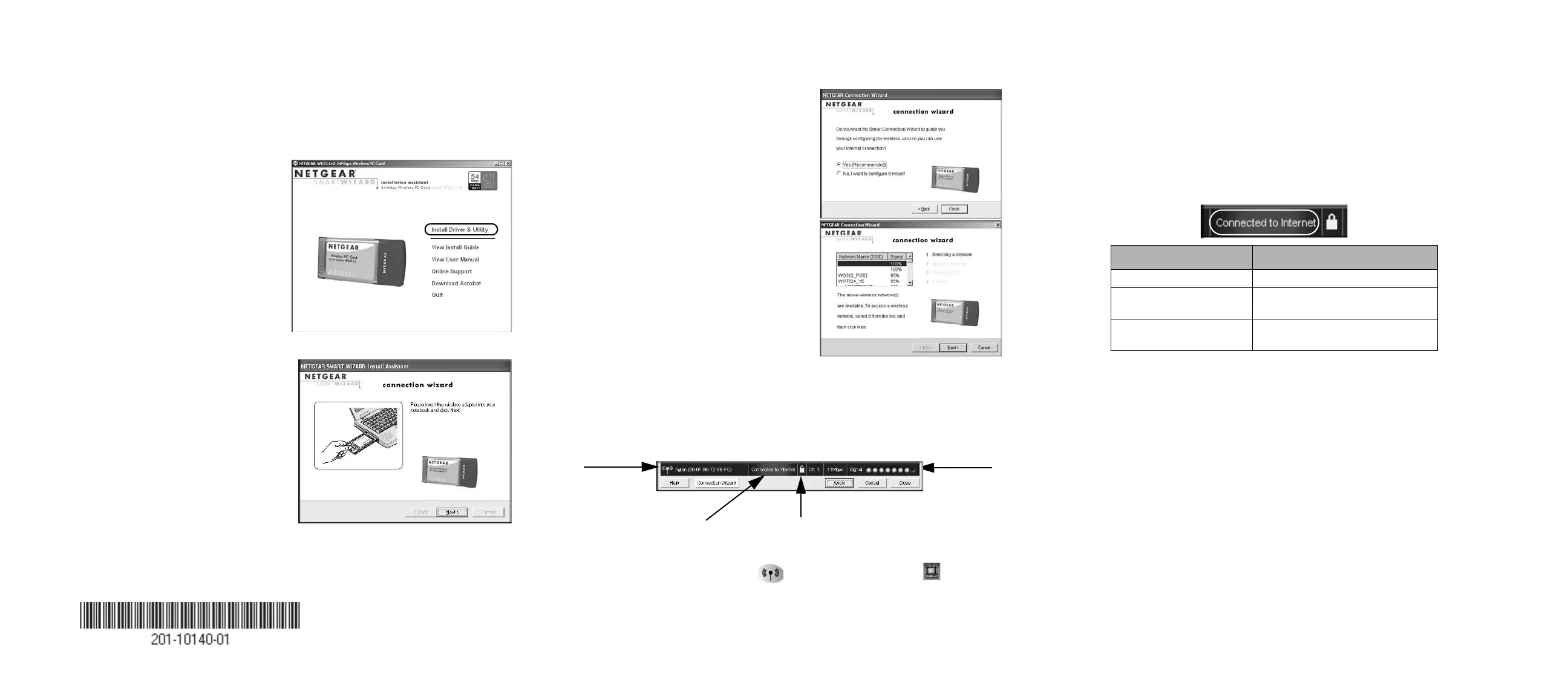June 2005
Windows 2000, ME/98SE
Installation
1. First, install the wireless adapter software.
Insert the NETGEAR CD. If the
CD main page does not appear,
double click autorun.exe on
the CD.
a. Click the Install Driver &
Utility link and the Smart
Wizard starts.
b. Follow the Wizard steps, click
Finish when done.
c. The Connection Wizard opens
and prompts you to insert the
wireless adapter.
2. Now, insert the wireless
adapter.
Follow the Windows prompts, and
if instructed to restart your
computer, do so.
You will be prompted to choose the
country you are located in. Select
your location from the list.
3. Use the Smart Wizard to set up your wireless adapter.
You will be prompted to let the
Connection Wizard guide you
(recommended).
a. Click Finish to accept.
b. Select the wireless network from the
dropdown list, and the wizard
records your choice.
Note: Hidden networks do not
broadcast the Network Name
(SSID). These networks are included
in the dropdown list, but the Network
Name (SSID) is blank.
If the network uses security, then the
Smart Wizard detects it.
c. Follow the Wizard steps for Security (if used) and for saving a Profile.
d. After you have reviewed the settings, click Finish.
4. Use the status bar to verify your wireless connectivity.
• The connection status indicator and the system tray icon on the
lower right of the Windows task bar show the status of the connection. Click
the Help button or refer to the Reference Manual on the CD for details on how
to interpret these icons.
Signal
strength
indicator.
Unlocked: Network does not use
security
Internet/Router
connection indicator
Connection
Status
• Use the status information at the bottom of the utility verify your wireless
network connection. Click the Help button to view the online help.
• Check the wireless adapter LEDs: Green (Link light): Blinking indicates the
WG511 is trying to establish a connection but is unable to do so. Amber
(Activity light): Blinking indicates the wireless adapter has a connection and
is transmitting or receiving data.
• The Internet/Router connection indicator displays indicators that identify the
progress of your connection.
Technical Support
Thank you for selecting NETGEAR products.
After completing the Smart Wizard configuration assistant, locate the serial
number on the bottom label of your product and use it to register your product at
http://www.NETGEAR.com/register.
Registration on the Web site or over the phone is required before you can use our
telephone support service. The phone numbers for worldwide regional customer
support centers are on the Warranty and Support Information card that came with
your product.
Go to http://kbserver.netgear.com for product updates and Web support.
© 2005 by NETGEAR, Inc. All rights reserved. NETGEAR is a registered trademark of NETGEAR, Inc. in the
United States and/or other countries. Other brand and product names are trademarks or registered trademarks of
their respective holders. Information is subject to change without notice.
Connection Indicator Description
Connected to Internet Wireless Internet connection OK.
Connected to Router Wireless connection to router OK
but no Internet connection at router.
___.___.___.___ or
169.254..x.x
Wireless connection to a router OK
but problem with the router.
