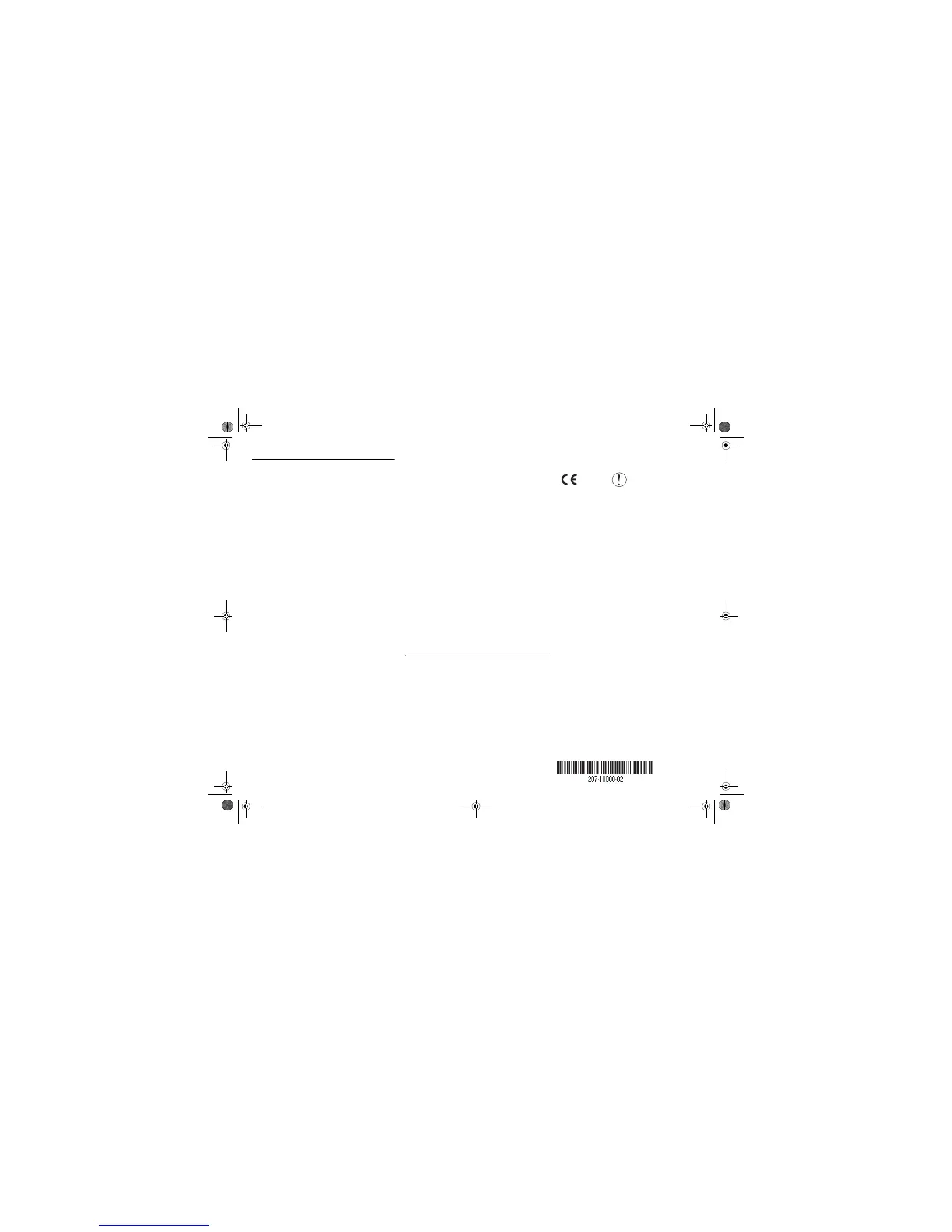August 2004
©2004 by NETGEAR, Inc. All rights reserved.
NETGEAR is a registered trademark of NETGEAR, Inc. in the
United States and/or other countries.
Other brand and product names are trademarks or registered
trademarks of their respective holders. Information is subject to
change without notice.
Troubleshooting Tips
Here are some tips for correcting simple
problems you may have.
Once the router is connected, always
restart your network in this sequence:
1. Turn off the modem and unplug its power cord.
Turn off the router. Turn off the computer.
2. Plug in the power cord to the modem and turn it
on. Wait about two minutes.
3. Turn on the router and wait about 1 minute.
4. Turn on the computer.
Make sure the cables are plugged in.
• The router Internet status light will be lit if the
Ethernet cable from the router to the modem is
plugged in securely and both the modem and
router are turned on.
• For each powered on computer connected to the
router with an Ethernet cable, the corresponding
LAN status light will be lit. The label on the
bottom of the router identifies the number of each
LAN port.
Log in to the router to make sure the
wireless settings in the router match
exactly those in the computer.
The Wireless Network Name (SSID) and security
settings of the router and wireless computer must
match exactly. For example, entering nETgear for the
SSID is not the same as entering NETGEAR.
1. Use a computer connected to the router by an
Ethernet cable.
2. Open a browser.
3. Log in to the router at
http://192.168.1.1 with the user name of admin
and the password of password, both in lower
case letters.
4. Click the Wireless Settings link and verify that
the settings in the router match the settings in the
wireless computer exactly.
Make sure the network settings of the
computer are correct.
Both Ethernet cable and wirelessly connected
computers must be configured to obtain IP and DNS
addresses automatically via DHCP. For help with this,
please see the tutorials on the CD.
Check the router status lights to verify
correct router operation.
• The Power light should turn solid green. If after 2
minutes it is not, reset the router as described in
the Setup Manual on the CD.
• If after completing the setup, the Wireless light
does not come on, log in to the router and verify
that the wireless feature is turned on.
I don’t have a working CD drive.
Go to http://www.NETGEAR.com and download the
manual for your product from the support area of the
Web site. Follow the setup instructions in the manual.
Technical Support
Thank you for selecting NETGEAR products.
After completing the Smart Wizard configuration
assistant, locate the serial number on the bottom label
of your product and use it to register your product at
http://www.NETGEAR.com/register.
Registration on the web site or over the phone is
required before you can use our telephone support
service. The phone numbers for worldwide regional
customer support centers are on the Warranty and
Support Information card that came with your
product.
Go to http://kbserver.netgear.com for product
updates and web support.
Attention: When you
configure the wireless
settings of this device
please make sure to select the correct country settings.
Due to EU law, the country settings must be identical
to the country where the device is operating.
Important, due to non-harmonized frequencies in the
EU, observe these 802.11b restrictions: European
standards dictate maximum radiated transmit power
of 100 mW EIRP and frequency range of 2.412 ~
2.472 GHz. In France, the equipment must be
restricted to 2.457 ~ 2.472 GHz frequency range and
must be restricted to indoor use.
0560
SetupGuideU.fm Page 2 Monday, October 4, 2004 1:46 PM
