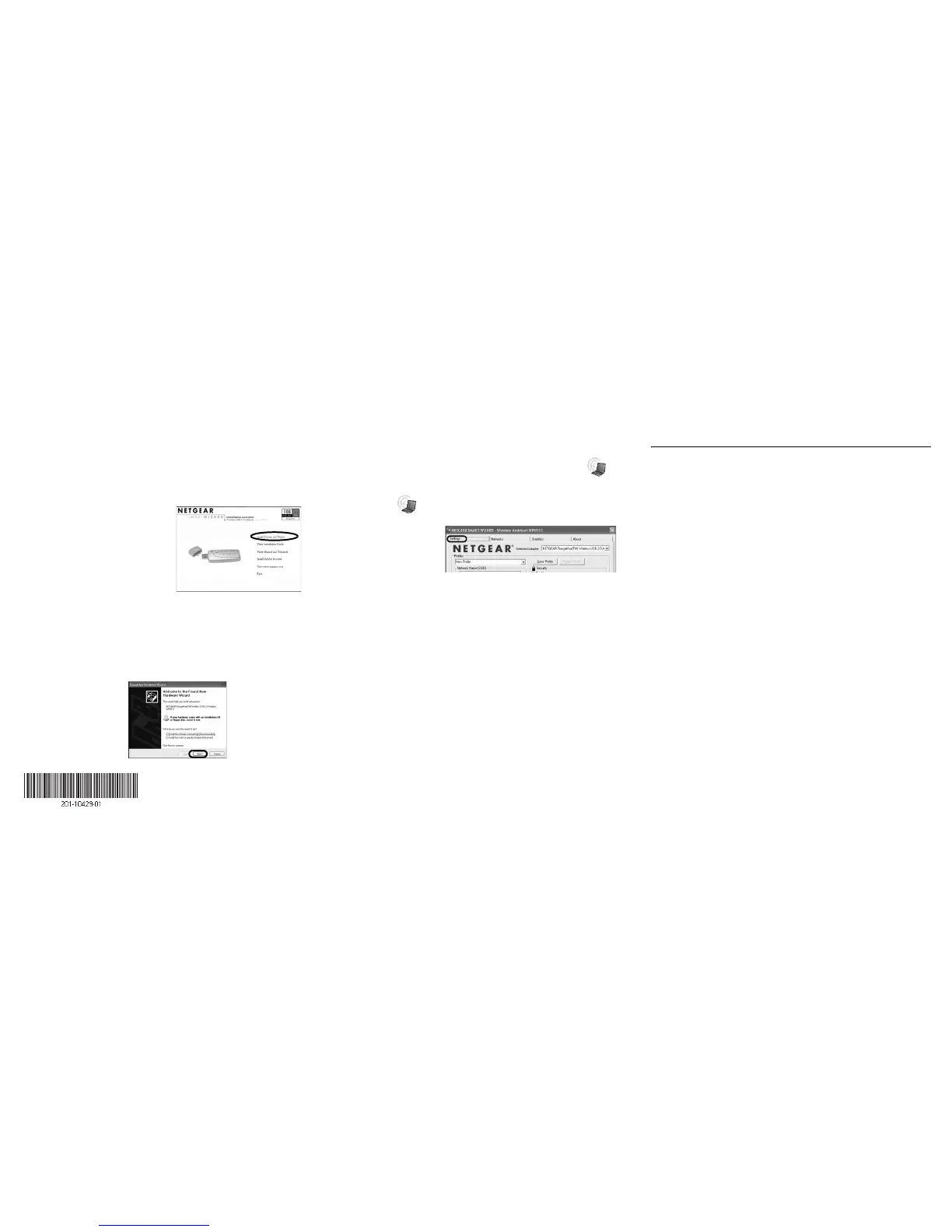February 2005
Windows 2000
1. FIRST, INSTALL THE WPN111 SOFTWARE.
Note: Windows 2000 may require you to be logged on with administrator rights.
a. Power on your PC, let the operating system boot up completely, and log in as
needed.
b. Insert the Resource CD for the
WPN111 into your CD drive. The CD
main page will load.
c. Click the Install Driver & Utility
link.
d. Follow the InstallShield Wizard steps.
You will be prompted to choose the
country you are located in.
e. Click Finish when done, and if
prompted by a Found New Hardware Wizard to install a “bootloader device,” do
so. Restart your computer if prompted.
2. NEXT, INSERT THE WIRELESS USB 2.0 ADAPTER.
a. Locate an available USB port on your PC. Connect the USB cable to the
WPN111 and insert the other end of the cable into the USB slot on your PC.
b. After a short delay, the Found New Hardware Wizard displays. Select Install the
software automatically (Recommended) and click Next.
c. Follow the Found New
Hardware Wizard
steps, click Finish
when done, and if
prompted, restart your
computer.
Note: If a Windows
2000 displays a
Digital Signature Not
Found warning, click
Ye s to continue the
installation.
d. Next, you will be prompted to choose the country where you are located. Select
your location from the list.
You will now see the WPN111 system tray icon in the lower right
area of the Windows task bar.
3. NOW, CONFIGURE YOUR WPN111 AND SAVE THE PROFILE.
a. Click the icon in the Windows system tray to open the WPN111 Smart
Wireless Settings Utility.
The utility opens to the
Settings tab page.
b. Change the Network
Name SSID to match
your network.
Tip: To view the available wireless networks, use the drop-down list or the Net-
works tab and choose the one you want.
c. Click Apply to activate the connection.
Tip: Create work and home profiles. Then, activate whichever one you need for
your current location.
Note: The status bar at the bottom of the utility reports the speed of your
connection. 108 Mbps speed is only possible when your wireless network has a
108 Mbps access point such as in the NETGEAR WGT624 108 Mbps Wireless
Firewall Router.
4. FINALLY, VERIFY WIRELESS NETWORK CONNECTIVITY.
a. Verify that the status monitor information at the bottom of the utility matches
your wireless network.
b. Check the color of the WPN111 icon in the Windows system tray: green or
yellow indicates a working connection; red indicates no connection.
c. Check the WPN111 LED: blinking means attempting to connect; solid indicates a
good connection; off means the WPN111 is not plugged in.
d. Verify connectivity to the Internet or network resources.
Note: If you are unable to connect, see the Troubleshooting chapter of the
Reference Manual on the NETGEAR RangeMax™ Wireless USB 2.0 Adapter
WPN111 Resource CD.
Technical Support
PLEASE REFER TO THE SUPPORT INFORMATION CARD THAT SHIPPED WITH YOUR
PRODUCT.
By registering your product at http://www.NETGEAR.com/register, we can provide you with timely
expert technical support.
NETGEAR, INC. Support Information
Phone: 1-888-NETGEAR (For US & Canada only) - 24 x7 phone support. See Support Information
card for other countries.
E-mail: support@NETGEAR.com - 24 x 7 online support.
© 2005 NETGEAR, Inc. NETGEAR, the Netgear logo and Everybody's connecting are
trademarks or registered trademarks of Netgear, Inc. in the United States and/or other
countries. Microsoft and Windows are registered trademarks of Microsoft Corporation in
the United States and/or other countries. Other brand and product names are trademarks or
registered trademarks of their respective holders. Information is subject to change without
notice. All rights reserved.
