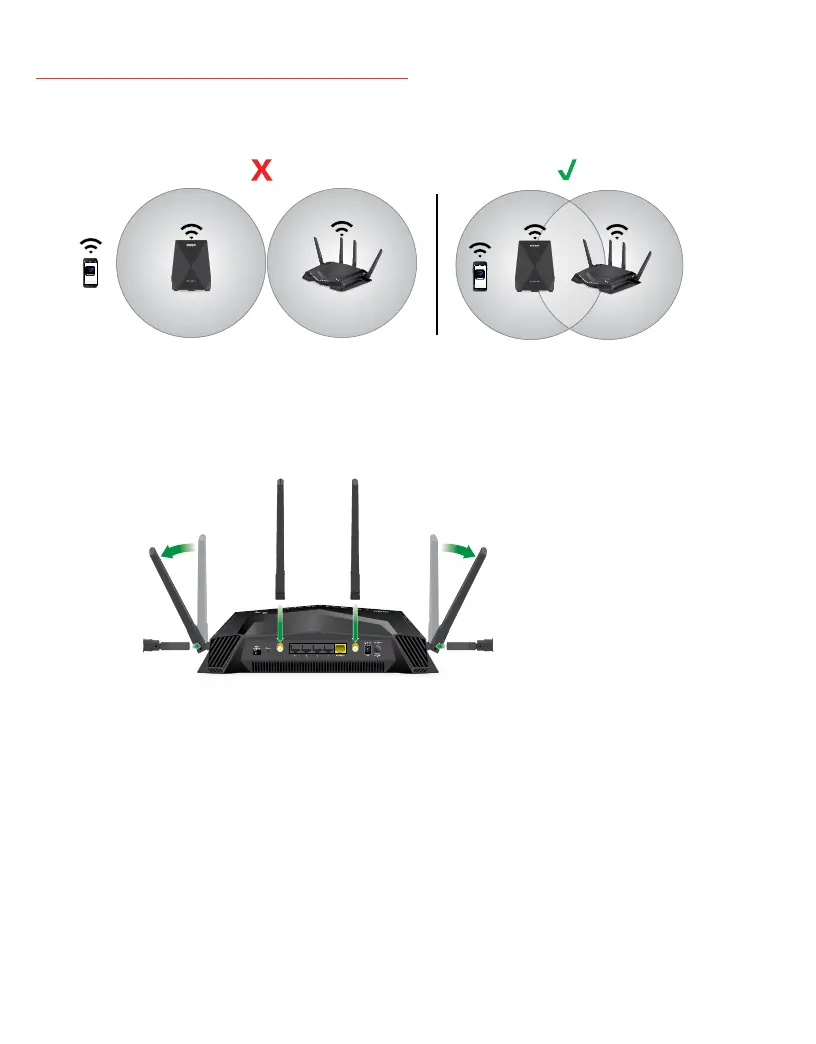4. Use the extender’s Router Link LED to determine the connection status
between your extender and router:
Solid white. Best connection.
Solid amber. Good connection.
Solid red. Poor connection.
Off. No connection.
Note: If the Router Link LED doesn’t light solid white, we recommend that
you move your extender closer to your router and check the LED again.
5. Finish setting up your WiFi network using one of these methods:
• Set up your network with the router web interface. Use a web browser
to log in to the router and view the router web interface. If your network
is not set up yet, the NETGEAR installation assistant displays the rst time
you log in to the router.
For more information, see Set up your network using the router web
interface.
Note: We recommend that you use the router web interface to set up
your network.
• Set up your network with the Nighthawk app. The Nighthawk app
guides you through the set up process.
For more information, see Set up you network using the Nighthawk app.
1. On your extender, make sure the Router Link LED is lit.
2. Download the Nighthawk app on your
mobile device.
For more information about the Nighthawk
app, visit Nighthawk-app.com.
3. On your router, make sure that the LED on
the WiFi On/Off button is lit.
4. Look for the sticker on your router that
displays your router’s WiFi network name and
password
5. On your mobile device, open the WiFi
connection manager, and then locate and
connect to your router’s WiFi network.
6. Launch the Nighthawk app.
7. Follow the prompts that display to nish setting up your network.
The router’s Internet LED lights white when the router is connected to the
Internet.
IMPORTANT: If you want to change your router’s WiFi network name
and password, make sure that your extender’s Router Link LED is lit before
changing your router’s WiFi network name and password. After you change
your router’s WiFi network name and password, your extender will briefly
disconnect and then reconnect.
8. After the setup is complete, move your extender to a new location.
For more information, see Find a good spot for your extender.
9. Connect your WiFi-enabled devices to the extended network.
For more information, see Connect your devices to the WiFi network.
Getting started
1. For initial setup, place your extender in the same room as your router.
You can move your extender to a new location after the setup.
2. Set up your router:
a. Remove the antenna caps from the antenna posts on the back of the
router.
b. Attach and position the antennas.
For the best WiFi performance, position the antennas as shown.
c. Unplug your modem, remove and reinsert the backup battery if it uses
one, and then plug the modem back in.
Set up you network using the Nighthawk app
d. Use the Ethernet cable to connect the modem to the yellow Internet port
on the router.
Note: If your Internet connection doesn’t require a modem, connect your
main Ethernet cable to the yellow Internet port on the router.
3. Power on your router and extender:
a. Connect the power adapters to your router and extender and plug the
power adapters into outlets.
The router’s Power LED
to lights solid white, and for the extender’s
Power LED on the back of the extender lights solid green when they are
ready.
b. Wait for the extender to automatically connect with your router.
During this process, all the LEDs on the front of the extender blink white
until the extender connects with your router.
When your extender successfully connects with your router, only the
extender’s Router Link LED remains lit.
1. On your extender, make sure the Router Link LED is lit.
2. On your router, make sure that the LED on the WiFi On/Off button is lit.
3. Look for the sticker on your router that
displays your router’s WiFi network name and
password
4. Use the WiFi network name and password
on the sticker to connect your WiFi-enabled
computer or mobile device to your router’s
WiFi network.
5. Launch a web browser.
The installation assistant automatically displays.
6. If the installation assistant doesn’t display, visit www.routerlogin.net.
7. Follow the prompts that display to nish setting up your network.
The router’s Internet LED lights white when the router is connected to the
Internet.
IMPORTANT: If you want to change your router’s WiFi network name and
password, make sure that your extender’s Router Link LED is on before
changing your router’s WiFi network name and password so that the changes
can apply to your extender. After you change your router’s WiFi network name
and password, your extender briefly disconnects and then reconnects.
8. After the setup is complete, move your extender to a new location.
For more information, see Find a good spot for your extender.
9. Connect your WiFi-enabled devices to the extended network.
For more information, see Connect your devices to the WiFi network.
Your Preset Wireless Settings
WiFi Network Name (SSID):
Network Key (Password):
Your Preset Wireless Settings
WiFi Network Name (SSID):
Network Key (Password):
Set up your network using the router web interface
Your Preset Wireless Settings
WiFi Network Name (SSID):
Network Key (Password):
Your Preset Wireless Settings
WiFi Network Name (SSID):
Network Key (Password):
April 2019
