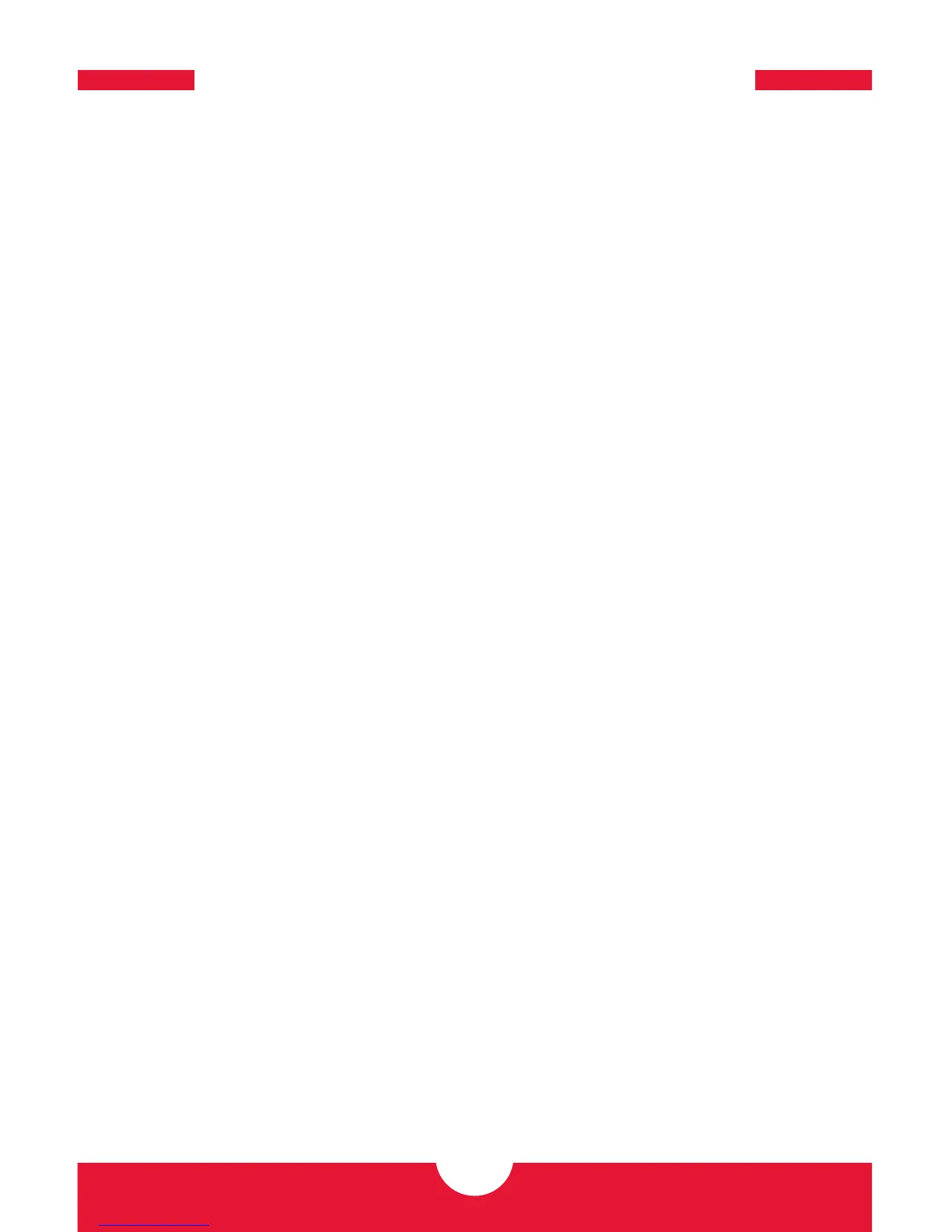NEWERTECH MINISTACK SUPPORT RESOURCES
3.1 FORMATTING
For tips on how to use the NuDrive formatting utility for OS X and Windows, please use the
link below. If you prefer to manually format your drive with the OS X Disk Utility or with the
built-in Windows formatting tools, there are links for that as well.
www.newertech.com/support#storage
(Scroll to the bottom of the storage section to find links for NuDrive and each OS.)
3.2 UNMOUNTING DRIVES
To properly unmount any connected drives from your computer, you need to follow a few
simple steps.
OS X:
There are two main methods to unmount disks with OS X systems. Either drag the icon
for the disk you wish to unmount to the trash can, or right-click the disk icon on the
desktop, then click “Eject”.
Windows:
1. Go to the System Tray (located in the lower right corner of your screen). Click on the
“Eject” icon (a small green arrow over a hardware image).
2. A message will appear, detailing the devices that the “Eject” icon controls, i.e., “Safely
remove...” Click on this prompt.
3. You will then be given the following message. “Safe to Remove Hardware”. It is now
safe to disconnect the miniStack from the computer.
3.3 TROUBLESHOOTING
Begin your troubleshooting by verifying that the power cable is connected to the miniStack
and to a power source. If the power cable is connected to a power strip, make sure that the
power switch on the strip is turned on.
Then, simply verify that both ends of your cables are properly plugged into the computer
and the miniStack. If the miniStack is still not working properly, try connecting to another
interface (USB, FireWire, or eSATA) and see if the device works properly. You can also connect
the miniStack to a different computer.
If problems persist, see Section 3.6 for assistance contacting technical support.
8
SUPPORT RESOURCES
