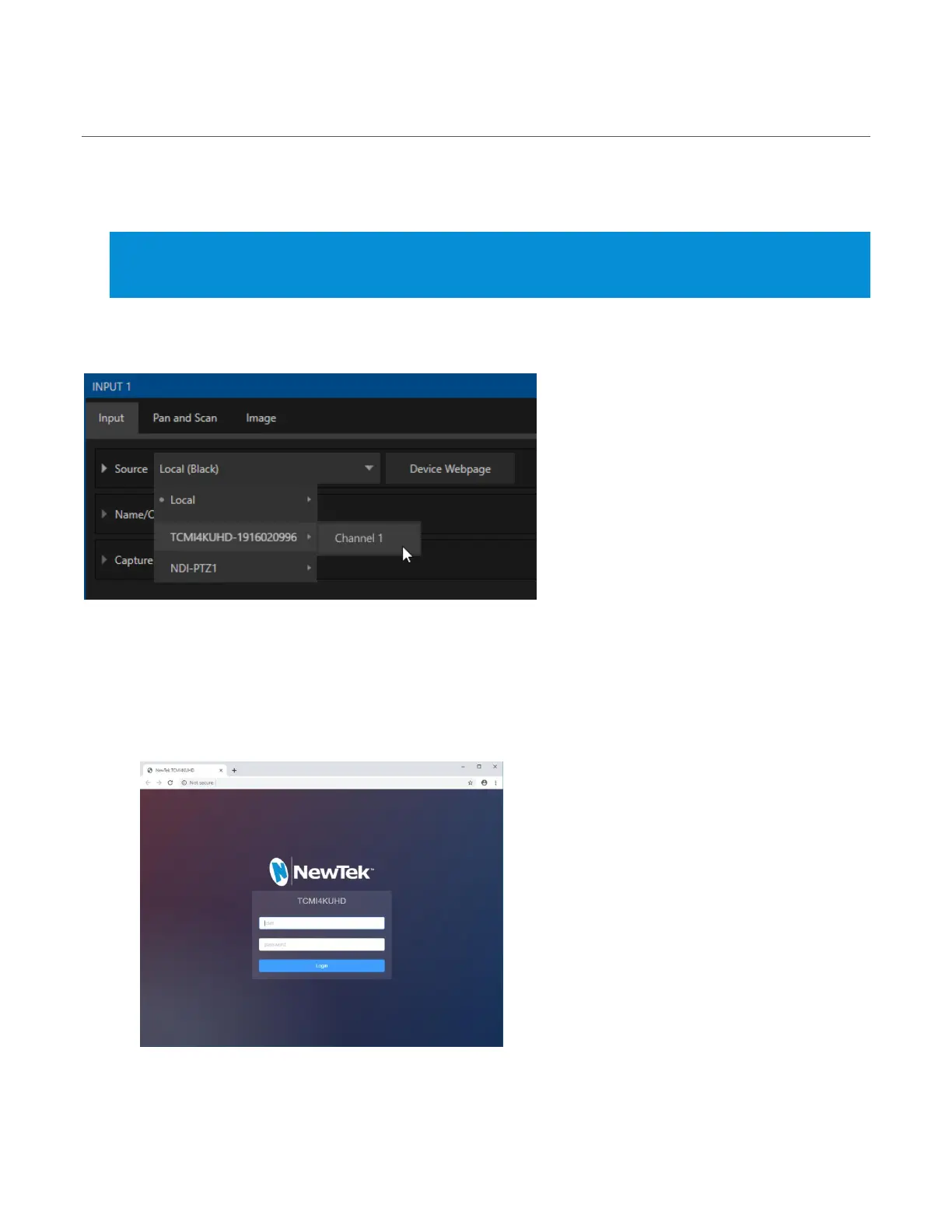2.4 WEB CONFIGURATION
Sometimes, though, you will want to access your input module’s local settings, perhaps to configure login
credentials, update firmware, etc. These features are made available by means of the device’s local
configuration webpage, which you can access directly from TriCaster.
Note: You may occasionally find it necessary to delete cached files (sometimes referred to as the browser’s
“history”) before the display refreshes to properly show some recent change. This can happen, for example,
after a firmware update.
When you assign TCMI4KUHD as the source for a TriCaster Switcher input as described earlier, a convenient
Device Webpage button is shown in TriCaster’s Input Configuration panel (Figure 8).
FIGURE 8
Simply click this to open the corresponding web control page.
5. Having selected TCMI4KUHD – (serial number) > Channel 1 as the source for the Switcher input, click
the Device Webpage button that appears at right to open TCMI4KUHD’s configuration webpage in a
web browser.
FIGURE 9
6. Log in to the webpage (Figure 9) using the default user name “admin” and password (also “admin”).
