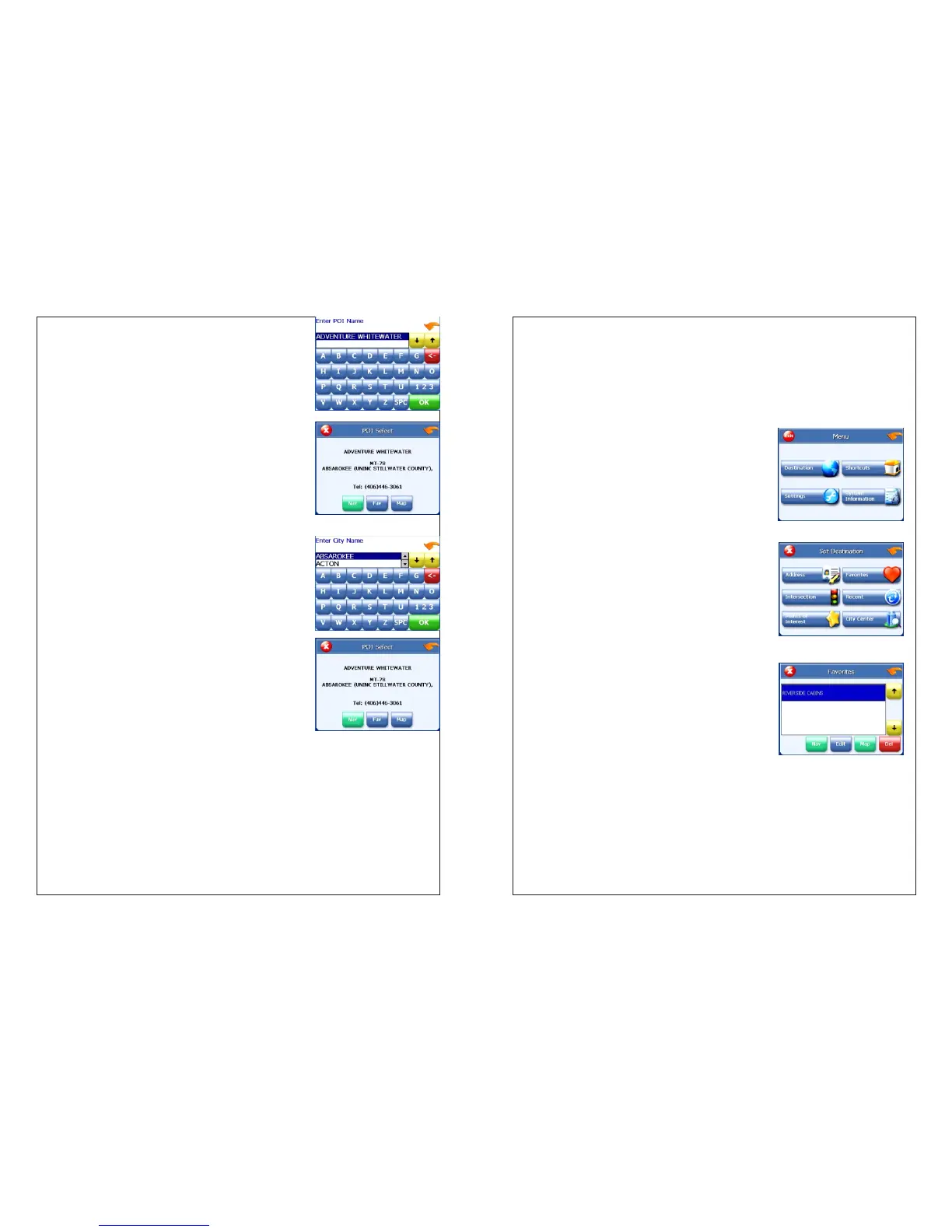6. To select a POI from an alphabetical list:
Tap List All. The Enter POI Name screen
appears.
Tap the letters to enter the name of the POI. Tap
OK when you have selected the POI. The POI
Select screen appears.
Tap Nav. The map appears, and the guidance
directions begin.
7. To select a POI by city:
Tap By City. The Enter City Name screen
appears.
Tap the letters to enter the name of the city and
tap OK. The Enter POI Name screen appears.
Tap the letters to enter the name of the POI and
tap OK. The POI Select screen appears.
Tap Nav. The map appears, and the guidance
directions begin.
Using a Favorite destination as a destination
Favorite destinations are locations you add to a list on the system. You can add
locations to your Favorites list as you set a destination, from the POI(S) screen,
and from the Location Information screen. You can then easily select one of
these locations as a destination.
To select a favorite as a destination:
1. Tap MENU. The main menu appears.
2. Tap Destination. The Set Destination
Screen appears.
3. Tap Favorites. The Favorites screen appears.
4. Tap on the favorite you want to use as a destination and tap Nav. The map
appears, and the guidance directions begin.