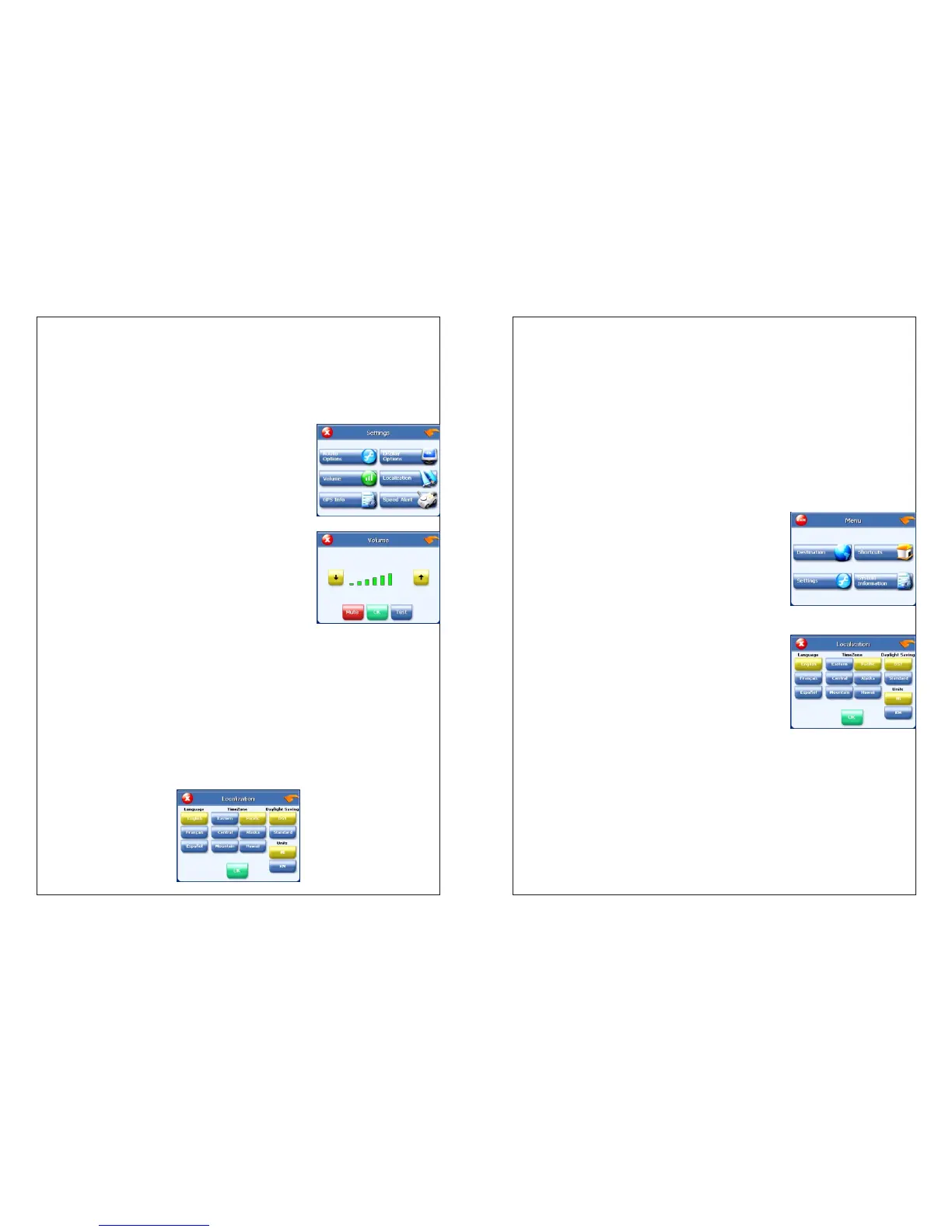Volume
You can set the volume used by your system to the level most comfortable for
you.
You can also mute the sound. There is also a Mute button on the Volume screen.
To change the volume:
1. Tap MENU and then Settings menu appears.
2. Tap Volume. The Volume screen appears.
3. Tap on the volume setting you want.
4. To test the volume, tap Test.
5. To save your changes, tap OK. The Volume screen closes.
Localization
The localization options give you control over the settings affected by your
location, including:
language
time zone
daylight savings time
Units
There are three language settings. When you change the language, all of the
screen names and controls will be in the selected language.
There are six time zone settings, for all areas of United States.
There are two daylight saving options, to determine whether or not daylight
savings time is currently in effect at your location.
There are two settings for units, which determine how the distance to your
location is expressed. You can choose between Mi and KM.
To set your localization settings:
1. Tap MENU. The main menu appears.
2. Tap Localization. The Localization screen appears.
3. Tap your Language preference: English, François or Español.
4. Tap your Time Zone preference: Eastern, Central, Mountain, Pacific,
Alaska or Hawaii.
5. Tap your Daylight Saving preference: DST or Standard.
6. Tap your Units preference: Mi or KM.
7. When you have finished choosing your options, tap OK.
8. Copy the .JPG and .BMP files you want to use as wallpaper to the root
directory of the SD card.
9. Close the Windows Explorer and Microsoft ActiveSync windows. When you
next start the unit.