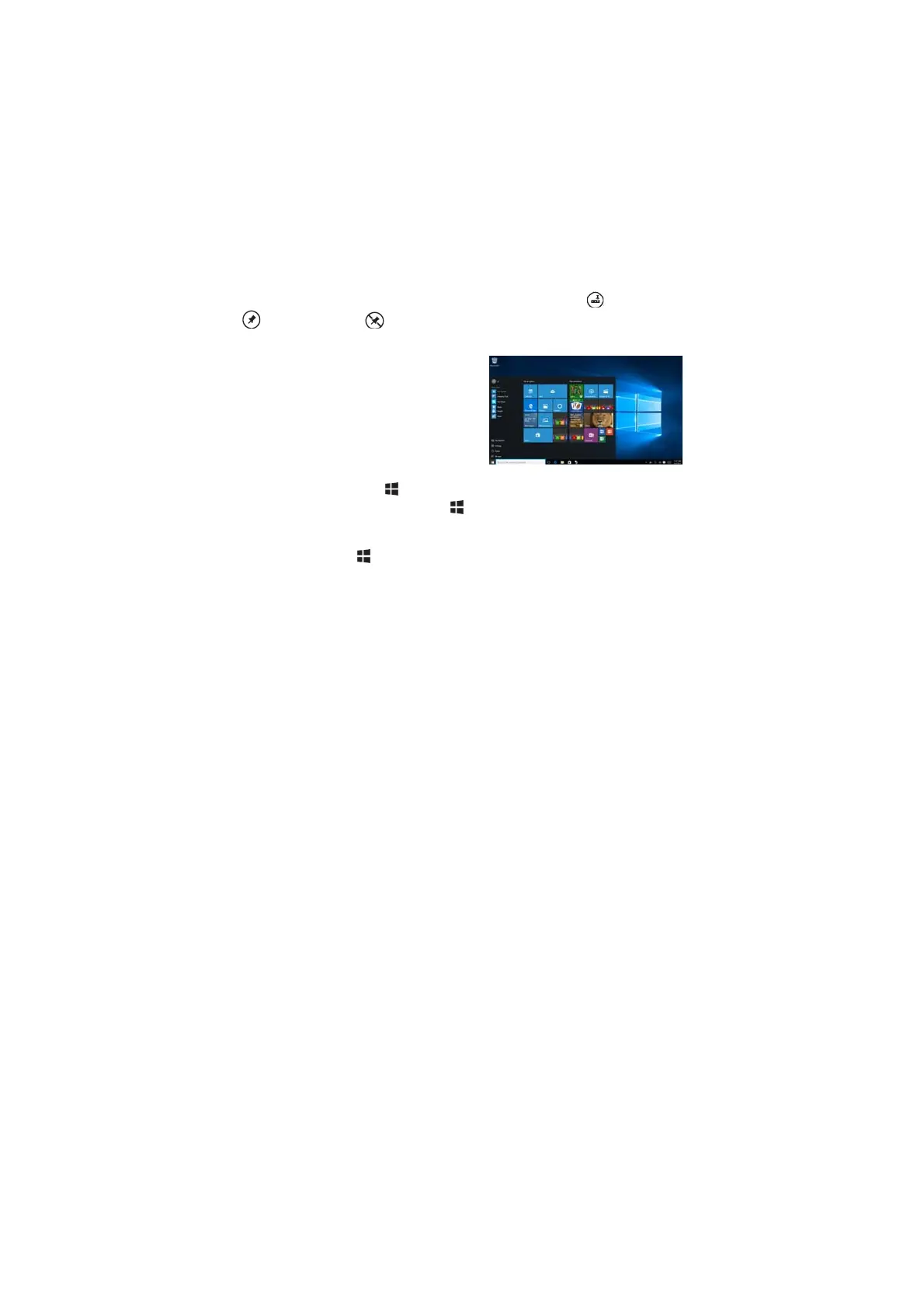11
rotation.
Windows 10 Start Screen
The Windows 10 Start screen displays a list of default and custom Live Tiles, which
act as a shortcut to Mail, Microsoft Edge, Weather app, Calendar, Windows Store,
and other installed apps.
Live Tiles on your Start screen change and update in real time to show news and
sports updates, weather updates, social-networking feeds, and so on.
The tile-based user interface gives you direct access to your most recently used apps,
emails, photos, music, videos, contacts, updates from social-networking sites, and
frequently viewed websites. You can pin your favorite apps as tiles to customize the
Start screen.
You also can personalize the Start screen by setting your favorite picture as the
wallpaper.
Note: Live Tiles can be added or removed by using Pin to taskbar , Pin to Start
or Unpin from Start options.
Accessing the Start screen
When your computer boots into Windows,
the Start screen appears by default. To
access the start screen from any other
window or app, use any of the following
methods:
1. Press the Windows button on the
keyboard.
2. Touch the Start button in the lower left corner of the screen.
Note: The functionality of the Start icon is same as Windows button
.
Getting Started
Touch the
Start icon to bring up the start menu, from which you can find a list
of Most used apps. Among the apps, Get Started is extremely useful for new
user of the newest Windows system-Windows 10,includes some video clips
introducing the new features of the newest system.
Windows Search bar
Next to Start button in the lower-left corner of the screen, it is Windows search
bar, with which you can type in any keywords to search the web and Windows.
Swipe left/right
Swipe-in from the right edge of the display to show the Action Center, which provides
