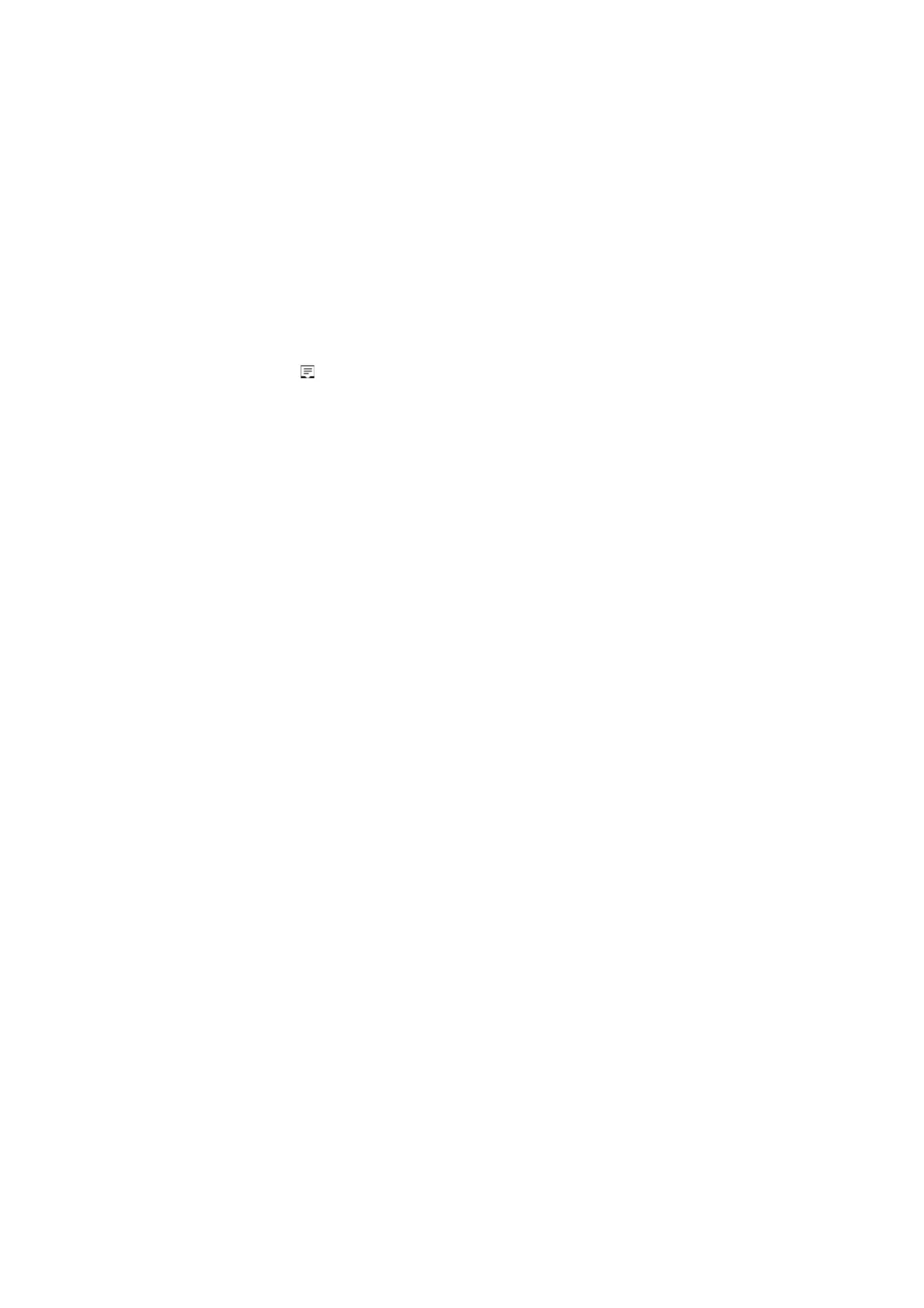13
cleaners, which may contain flammable substances.
1. Turn off your tablet. For more information on turning off your tablet,
2. Disconnect any attached devices, headphones, and speakers from the tablet and
from their electrical outlets.
3. Moisten a soft, lint-free cloth with either water or a display cleaner, and wipe the
surface of the tablet until it is clean. Do not allow water from the cloth to seep
down to the tablet ports or buttons.
Caution:
1. To avoid damaging the tablet or display, do not spray cleaning solution directly
onto the display. Only use products specifically designed for cleaning displays
and follow the instructions included with the product.
2. Do not clean the keyboard with a moist cloth.
Resetting your tablet
If your PC isn’t running well, resetting it might help. This lets you choose to keep your
files or remove them, and then reinstall Windows.
To restore your tablet:
1. Touch button in the notification area to access the Action Center;
2. Touch All Settings →Update and security→ Recovery→ Reset this PC.
3. Touch Get started to choose an option from Keep my files or Remove every
thing.
4. You can have more choices if you select Advanced startup.
Note:
Apps installed from the Windows Store are automatically reinstalled after the refresh
is complete. Apps installed from sources other than the Windows Store are removed
and have to be manually installed. A list of apps removed during this process is
created on the desktop after the process is complete.
In shutdown status, user can press and hold Power & Vol- keys at the same time to
boot the device and enter Recovery mode, for the purpose of repairing or resetting
the system.
Caution:
Resetting your tablet erases all data from your tablet, including your account
configuration, apps, music, pictures, files, and so on. Make sure that you back up all
the required data before you proceed.
