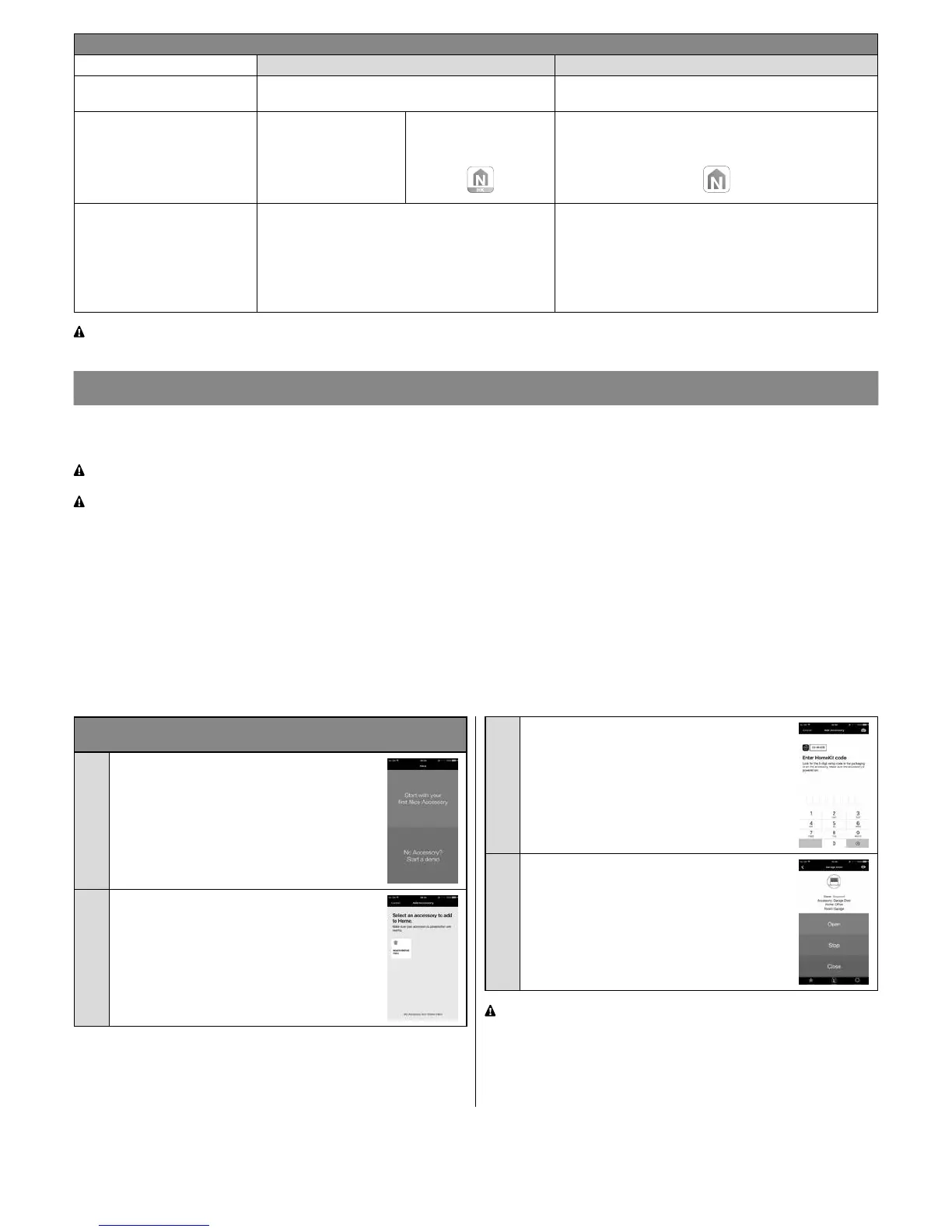4 – English
Table 1
HomeKit technology MyNice technology
Mobile devices supported - iPhone with iOS 10.0 or later versions - iPhone with iOS 10.0 or later versions
- smartphone with Android 5 or later versions
Compatible apps Apple “Home” app avail-
able in iOS 10.0 (or later
versions)
Nice “MyNice Welcome
HK” app available on
Apple Store
Nice “MyNice Welcome” app available on Google Play
for smartphones with Android system or available on
Apple Store for iPhones with iOS system
Main features - Compatible with Garage Door-type Nice control
units that use the BusT4 protocol (Opera)
- Available controls: Open, Stop, Close
- Compatible with Siri
- Remote-controllable (see Chapter 4.1)
- Compatible with all Gate&Door-type Nice control units
that use the BusT4 protocol (Opera)
- Available controls: all those involving movement, in-
cluding partial opening
- Compatible with the IFTTT service
- Remote-controllable (with active connection to the In-
ternet) without the need for other devices
Caution! - To use Siri and IT4WIFI remotely, the AP must be connected to the Internet.
4
INITIAL SET-UP
To configure the IT4WIFI with HomeKit technology:
• to use the Apple “Home” app, visit the website https://support.apple.com/en-us/HT204893
• to use the “MyNice Welcome HK” app, download it from Apple Store, then follow the instructions given in Chapter 4.1 - Table 2
The “Home” app can manage all HomeKit-enabled accessories, while the “MyNice Welcome HK” app only manages Nice
HomeKit-enabled accessories.
Caution! - In the HomeKit technology, the Stop control is only available if the MyNice Welcome HK app is used.
To configure the IT4WIFI with MyNice technology in Android:
• download the “MyNice Welcome” app from Google Play, then follow the instructions given in Chapter 4.2 - Table 3
To configure the IT4WIFI with MyNice technology in iOS:
• download the “MyNice Welcome” app from Apple Store, then follow the instructions given in Chapter 4.3 - Table 4
4.1 - Initial set-up with HomeKit technology using the “MyNice Welcome HK” app
To run the procedure, you must be in the proximity of the IT4WIFI device, the L3 LED must be a steady green and the L2 LED ashing green.
Should this not be the case, run the Reset procedure (Chapter 8).
Moreover, ensure that the iPhone is connected to a Wi-Fi network that supports the Bonjour service.
This HomeKit-enabled device can be controlled using an iPhone with iOS 10.0 or later version.
Controlling this HomeKit-enabled accessory automatically and away from home requires an Apple TV with tvOS 10.2 or later or an iPad with
iOS 10.0 or later set up as a home hub.
4.2 - Initial set-up with MyNice (Android) technology
To run the procedure, you must be in the proximity of the IT4WIFI device, the L3 LED must be a steady green and the L2 LED ashing green.
Should this not be the case, run the Reset procedure (Chapter 8).
Moreover, ensure that the smartphone is connected to a Wi-Fi network that supports the Bonjour service.
Table 2 - iPhone with iOS 10.0 operating system and later
versions
01. Open the “MyNice Welcome HK” app and se-
lect “Start with your rst Nice accessory”
02. After entering the name of a Home, from the
list of accessories, select the “NiceIT4WI-
FIxxxxxx” name to be congured: xxxxxx de-
note the last 6 characters of the MAC appear-
ing on the IT4WIFI label
03. When requested, frame the HomeKit code
printed on the IT4WIFI label or on the last
page of this manual with the iPhone camera,
or enter the code manually
04. After completing set-up with the app, wait
for LEDs L1, L2 and L3 to be steady green.
To control the automation connected to the
IT4WIFI device, select the “Open”, “Stop”,
“Close” buttons. The change of status of the
automation can be viewed on the icon
If the procedure described does not terminate successfully,
check that the requirements indicated at the beginning of the
manual are satisfied, run the IT4WIFI Reset procedure using the
P button (Chapter 8) and then try again.
To view other HomeKit technology and “MyNice Welcome HK” app
functions, consult Chapter 5
