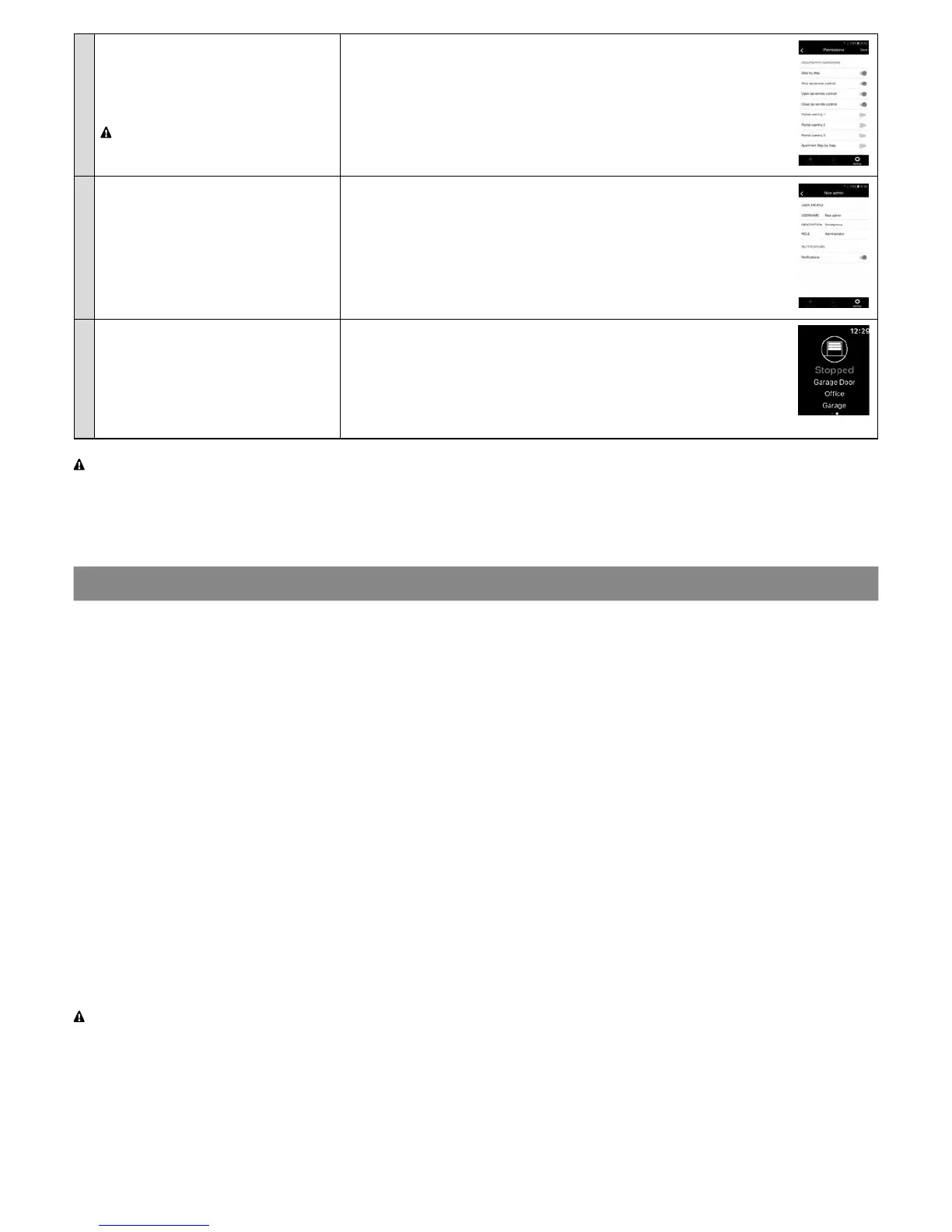10 – English
• Enable/Disable the secondary com-
mands for users with a User prole
This function is only available to Adminis-
trator users
Non-administrator Users can only use
the permitted secondary commands
01. Open the “MyNice Welcome” app and select “Settings”
02. Select the Home, then “Users management” and lastly, the Accessory
03. Select “Commands allowed to users”, select the commands to enable/
disable and select “Save”
04. To use the secondary commands, select “System”, select the Accessory
and, from the control screen, select the “eye” symbol at the top right. Then
select the desired command to enable it
• Enable/disable Accessory notica-
tions
Push notications inform as to the real
time status of the automation associated
with the Accessory, without opening the
app. These notications arrive to the user’s
smartphone only if they are enabled and
only if the app is closed or in background
01. Open the “MyNice Welcome” app and select “Settings”
02. Select the Home, then “Users management” and lastly, the desired Ac-
cessory
03. Select the relevant prole and enable Push notications
• Use Apple Watch and SmartWatch
with the “MyNice Welcome” app
To use Apple Watch and/or SmartWatch,
add Accessories and Scenes to the Fa-
vorites section of the app on the iPhone
and/or Smartphone
01. Open the “MyNice Welcome” app in Apple Watch or SmartWatch: it will
show the rst Accessory/Scene added to Favorites in the app
02. Browse the screens horizontally to go from one Accessory/Scene to an-
other
03. Select the Accessory/Scene to be controlled and select the desired com-
mand.
Caution! - MyNice technology also allows for the remote control of the Accessories associated with the “MyNice Welcome” app!
The smartphone needs only an active Internet connection. If the Accessory appears unusable, it may be temporarily unreachable.
7
IFTTT SERVICE
IFTTT is a free on-line service that allows for the automatic execution of certain functions contained within different Web services, combining
them with each other. For further information on IFTTT, visit the site https://ifttt.com
After having downloaded the IFTTT app and created an account, the user can create some “rules” (or Applets) with which to automate certain
functions once other conditions are in place: for example, “If it rains tomorrow, send a notication” or “If there are news updates, send an email”
etc.
Available IFTTT services include the Nice service; to start using this service, the smartphone must have the “MyNice Welcome” app installed,
with at least one registered IT4WIFI Accessory and with an active Internet connection.
Proceed as follows:
01. Open the “MyNice Welcome” app and select “Settings”
02. Select the Home and then the Accessory on which to use the IFTTT Nice service
03. Select “IFTTT”, then “Enable service” (function only available to Accessory administrators) and lastly “Enable my Nice service on IFTTT” (func-
tion available to all users)
04. If it is the rst time you are using the “Nice” service on IFTTT, select “Generate code”
05. Enter the IFTTT app and enter your IFTTT account credentials
06. Find the “Nice” service and, once found, select “Connect” to connect your account to the service: paste the code generated by the “MyNice
Welcome” app into the required eld, then select “Authorize” and wait.
07. Once authorisation is complete, the default Applets already created in the service can be used or customised Applets can be created.
Disable the IFTTT service on the Accessory: an Administrator must set the “Enable service” toggle to “Off”. Any Applets created will no
longer have any effect.
Disable a IFTTT user without disabling the entire service on the Accessory: the user (Administrator or not) must set the “Enable my Nice
service on IFTTT” toggle to “Off”. Any Applets created will no longer have any effect.
Disconnect the Nice service from the IFTTT user: open the IFTTT app, nd the Nice service, select the “Ingranaggio” (Gear) symbol and
select “Disconnect”. If you want to use the Nice service again later, a new authorisation will be required, re-entering the code generated by the
“MyNice Welcome” app.
Important! - In the list of possible IT4WIFI Accessories, the IFTTT Applets show only those registered to the smartphone from
which authorisation for the Nice service in IFTTT was carried out and only when the service and user has been enabled for each
of these.