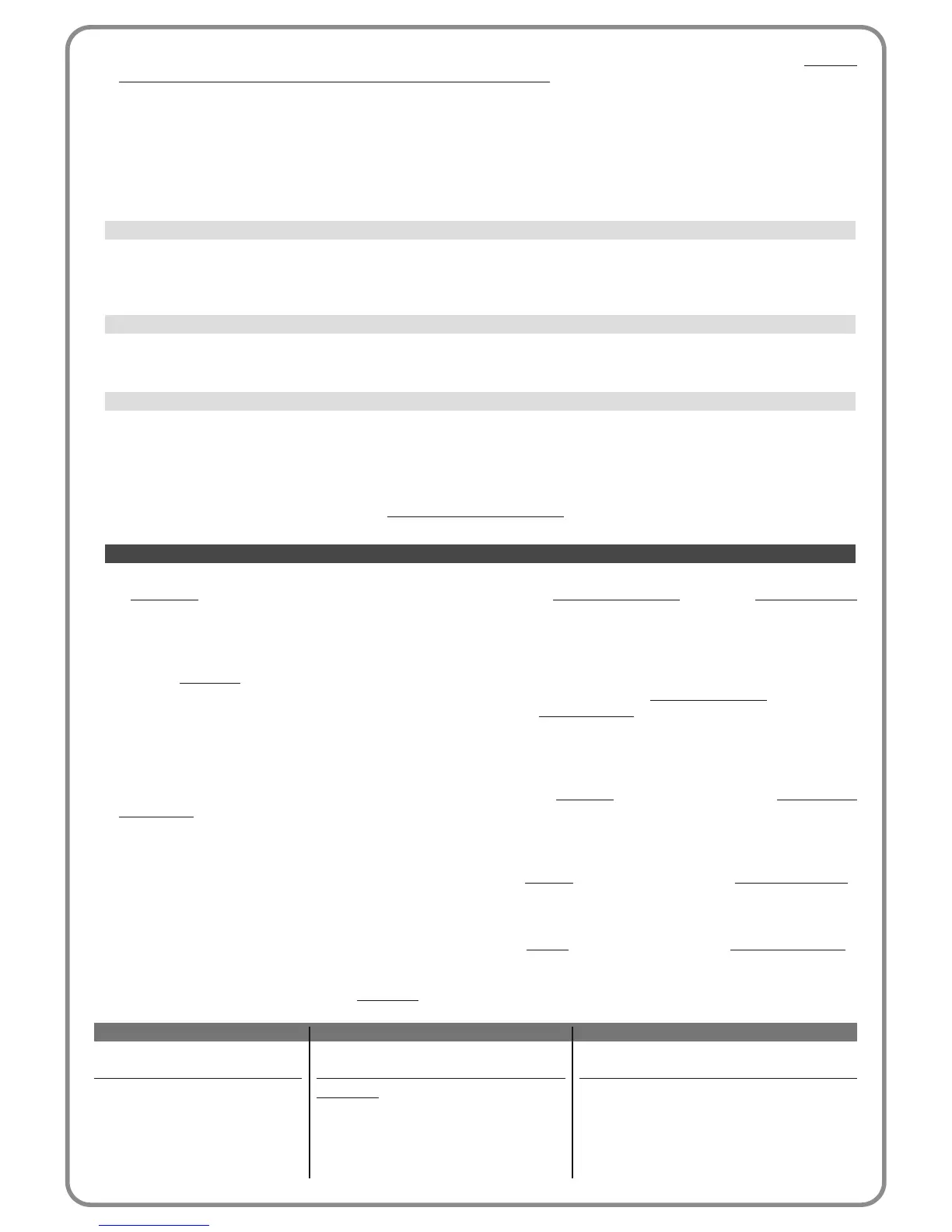DESCRIPTION
Does not perform any command
This command is factory set to Input 1,
with operating mode “step step” and oper-
ating sequence “open- stop - close - open”.
When this command is sent, the control unit
activates the application to complete the next
COMMAND
No command
Step step
COMMAND CATEGORY
Step step
program the required operating mode,
selecting in Table 1-A (“command con-
figuration” > “step step” > operating
mode...)
6 – Robus 600-1000
all – when this mode is set, at the end of a manoeuvre and when the standby time has elapsed, the control unit switches
off the Bluebus output (devices), some of the internal circuits and all leds, with the exception of the Bluebus led, which flash-
es at a slower interval. Note – When the control unit receives a command, it automatically restores normal operation of the
automation, and no longer in energy saving mode.
• wait time
This parameter is expressed in seconds and can be set with a value from 0 to 250 seconds; the factory setting is 60 seconds.
The function enables programming of the time which must pass between the end of a manoeuvre and the start of the “stand-
by” function, if the latter is active (ON).
This parameter type is ON/OFF; the factory setting is “OFF”. This function enables automation operation to be disabled, by set-
ting the value to “ON”. In this case no type of command is acknowledged or performed, with the exception of “High priority
step-step”, “Release”, “Release and close” and “Release and open”.
This parameter type is ON/OFF; the factory setting is “OFF”. This function disables operation of the keys present on the control
unit.
This parameter type is ON/OFF; the factory setting is “OFF”. In the case of two gearmotors which must operate in synchronised
mode, each installed on one of the two leafs of a gate or door, one must operate as a Master and the other as a Slave. To use
this configuration, set the Master motor to “OFF” and the Slave motor to “ON”.
Advanced parameters
This item covers the commands available and associable with inputs 1-2-3 present on the control unit of an automation.
The commands available for each input are described in Table 1; while the command categories and relative operating modes
are described in Tables 1a, 1b, 1c etc. Important – For correct operation of the control unit, the command programmed
on an input must be associated with the corresponding command category and lastly the required operating mode.
For configure an input, proceed as follows:
01. In the section “Advanced parameters” select the item “input configuration” and then the input to be programmed. Select
the required command
and press “OK” to confirm the selection.
02. Then, again in “Advanced parameters”, select “command configuration” and select the command category corresponding
to the command selected previously in step 01. Then select the required operating mode.
There are three available inputs:
• Input 1
This function enables the programming of Input 1, assigning a command as required, from those listed in Table 1. Input 1 is
factory set with the “step-step” command, with the command category “step-step
” and the operating mode “open - stop -
close - open”.
• Input 2
This function enables the programming of Input 2, assigning a command as required, from those listed in Table 1. Input 2 is
factory set with the “open” command, with the command category “opening
” and the operating mode “open - stop - open”.
• Input 3
This function enables the programming of Input 3, assigning a command as required, from those listed in Table 1. Input 3 is
factory set with the “close” command, with the command category “closing” and the operating mode “close - stop - close”.
TABLE 1: INPUT CONFIGURATION
INPUT configuration
slave mode
key lock
automation block