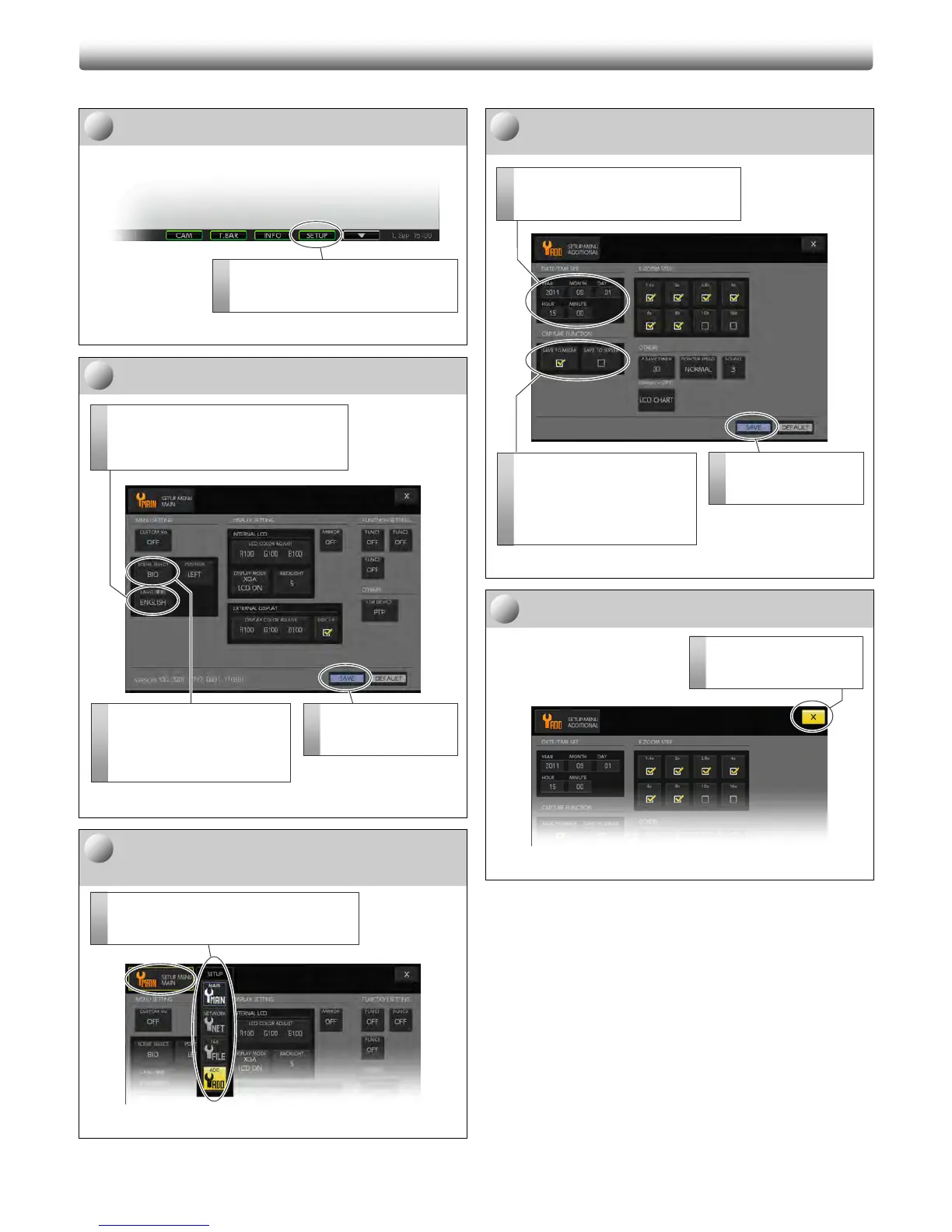8
This section describes the initial setting procedure in minimal steps. Perform the procedure when you use the DS-L3 for the first time.
Open the [SETUP MENU: MAIN] screen.
[SETUP MENU] is used for initial settings.
Displaying [SETUP MENU]
Select a language and a scene mode.
[SETUP MENU: MAIN] screen
Open the [SETUP MENU: ADDITIONAL]
screen.
Switching the setup menu
Set the current date and image save
destination.
[SETUP MENU: ADDITIONAL] screen
Close the [SETUP MENU] screen.
Closing the [SETUP MENU] screen
I
I
n
n
i
i
t
t
i
i
a
a
l
l
S
S
e
e
t
t
t
t
i
i
n
n
g
g
s
s
1
1
Open [SETUP MENU: ADDITIONAL].
Press the menu select button to open the
submenu and select [ADD].
2
5
1
2
3
Set the current date and time.
Specify the current date and time in two
digits in the [DATE/TIME SET] area.
1
2
3
Save the settings.
Press the [SAVE] button
to apply the settings.
Select the desired scene mode.
Press the [SCENE SELECT]
button to open the submenu and
select a scene mode from [BIO],
[IND], and [OTHERS].
Select a language.
Press the [LANG] button and select the
desired language from [ENG] (English) and
[日本語] (Japanese).
Quit [SETUP MENU].
Press the [X] button to close
[SETUP MENU].
Specify the save destination.
Select the save destination from
[SAVE TO MEDIA] and [SAVE
TO SERVER] in the [CAPTURE
FUNCTION] area. [SAVE TO
MEDIA] is selected by default.
Save the settings.
Press the [SAVE] button
to apply the settings.
Open the [SETUP MENU] screen.
Press the [SETUP] button on the task bar
to open [SETUP MENU] screen.
