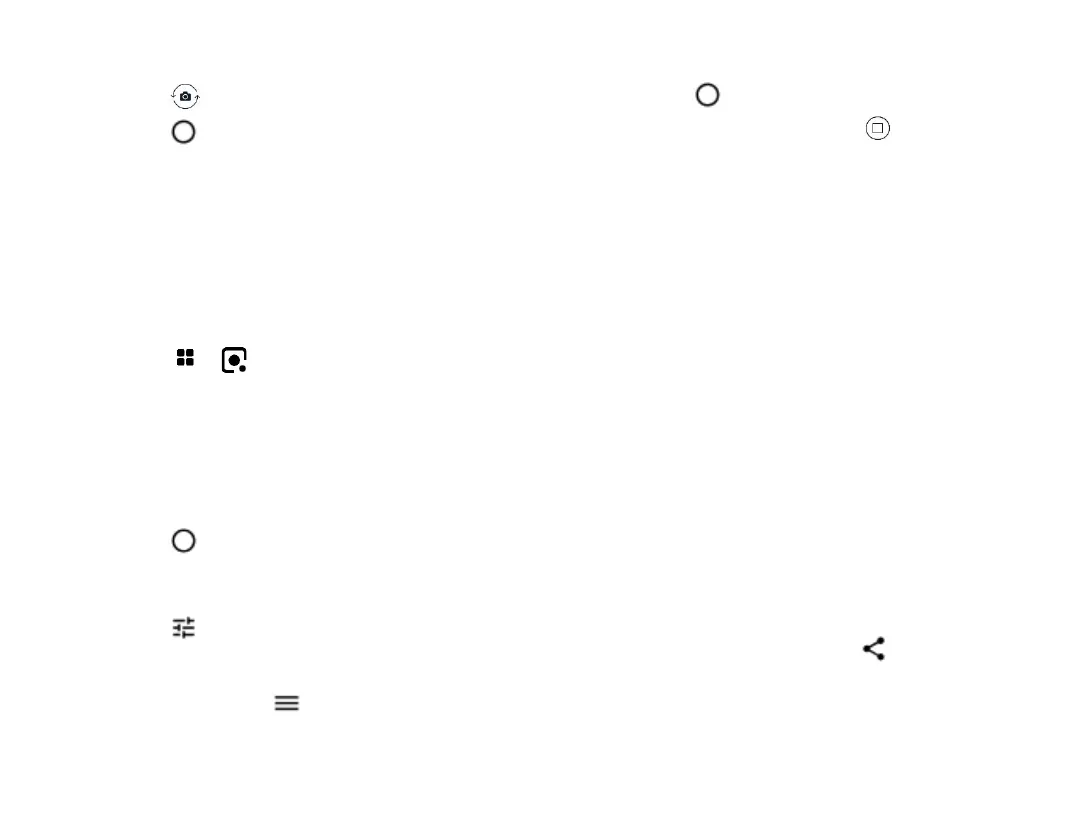TAKE A SELFIE
1. Tap Camera.
2. Tap to switch to the front camera.
3. Tap .
USE GOOGLE LENS
With Google Lens, you can use the viewfinder of
your camera to identify things, copy text, scan
codes, and search for similar products, for
example.
1. Tap Camera.
2. Tap > .
3. Point the camera to the thing you want to
identify, and follow the instructions on the
display.
ADD EFFECTS TO YOUR PHOTO
1. Tap Camera > Portrait.
2. Tap .
3. Select the photo you just took, you can
see it in the bottom right corner.
4. Tap and select the effect you want.
LEARN ABOUT YOUR CAMERA SETTINGS
In the Camera app, tap to learn more about
each setting.
RECORD A VIDEO
1. Tap Camera > Video.
2. Tap to start recording.
3. To stop recording, tap .
Your photos and videos
VIEW PHOTOS AND VIDEOS ON YOUR PHONE
Tap Photos.
COPY YOUR PHOTOS AND VIDEOS TO YOUR
COMPUTER
You can use your computer’s file manager to copy
or move your photos and videos to the computer.
Connect your phone to the computer with a
compatible USB cable. To set the USB connection
type, open the notification panel, and tap the USB
notification.
SHARE YOUR PHOTOS AND VIDEOS
You can share your photos and videos quickly and
easily for your friends and family to see.
1. Tap Photos, tap the photo or video you
want to share and tap .
2. Select how you want to share the photo or
video.
