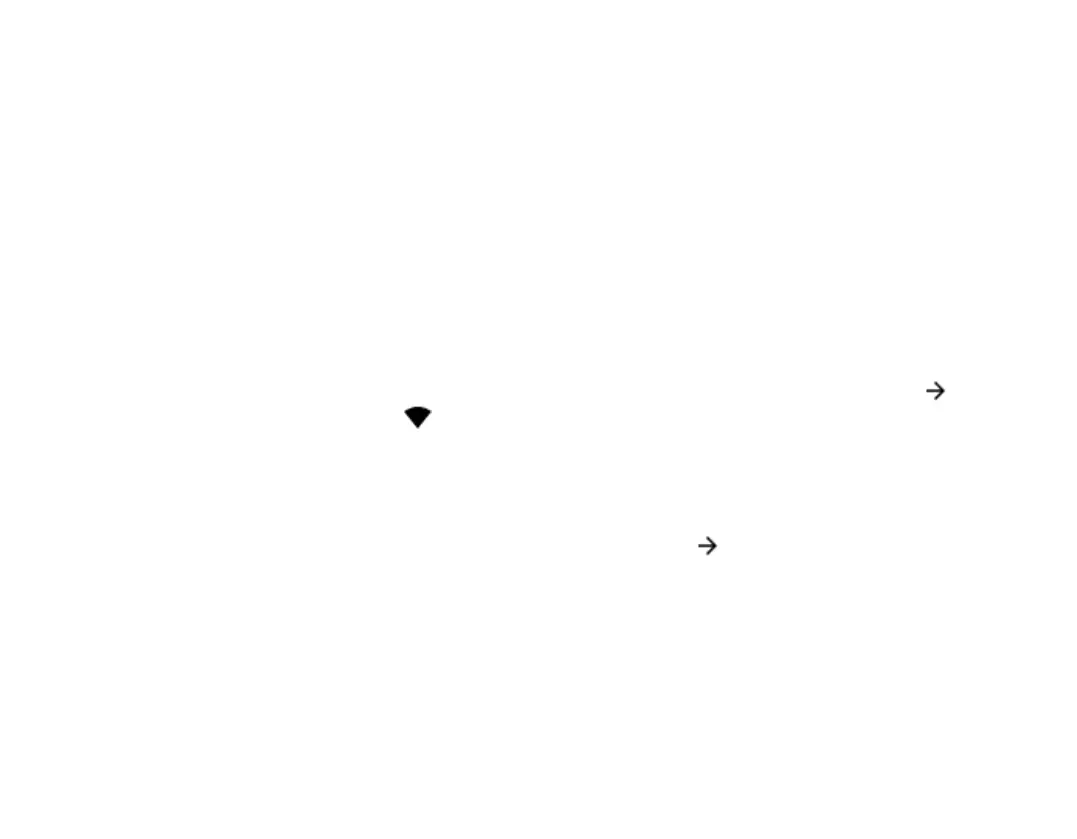Internet and connections
Activate Wi-Fi
Using a Wi-Fi connection is generally faster and
less expensive than using a mobile data
connection. If both Wi-Fi and mobile data
connections are available, your phone uses the
Wi-Fi connection.
TURN ON WI-FI
1. Tap Settings > Network & internet > Wi-
Fi.
2. Switch Use Wi-Fi on.
3. Select the connection you want to use.
Your Wi-Fi connection is active when is shown
on the status bar at the top of the screen.
Important: Use encryption to increase the security
of your Wi-Fi connection. Using encryption
reduces the risk of others accessing your data.
Browse the web
USE YOUR PHONE TO CONNECT YOUR
COMPUTER TO THE WEB
It’s simple to use the internet on your laptop on
the go. Turn your phone into a Wi-Fi hotspot, and
use your mobile data connection to access the
internet with your laptop or other device.
1. Tap Settings > Network & internet >
Tethering & Mobile Hotspot.
2. Switch on the Mobile Hotspot to share
your mobile data connection with a device,
USB tethering to use a USB connection,
or
Bluetooth tethering to use Bluetooth.
The other device uses data from your data plan,
which may result in data traffic costs. For info on
availability and costs, contact your network
service provider.
START BROWSING
1. Tap Chrome.
2. Type a web address and tap .
SEARCH THE WEB
1. Tap Chrome.
2. Tap the search bar.
3. Write your search word in the search box.
4. Tap .
You can also select a search word from the
proposed matches.
Bluetooth®
You can connect wirelessly to other compatible
devices, such as phones, computers, headsets,
and car kits. You can also send your photos to
compatible phones or to your computer.
