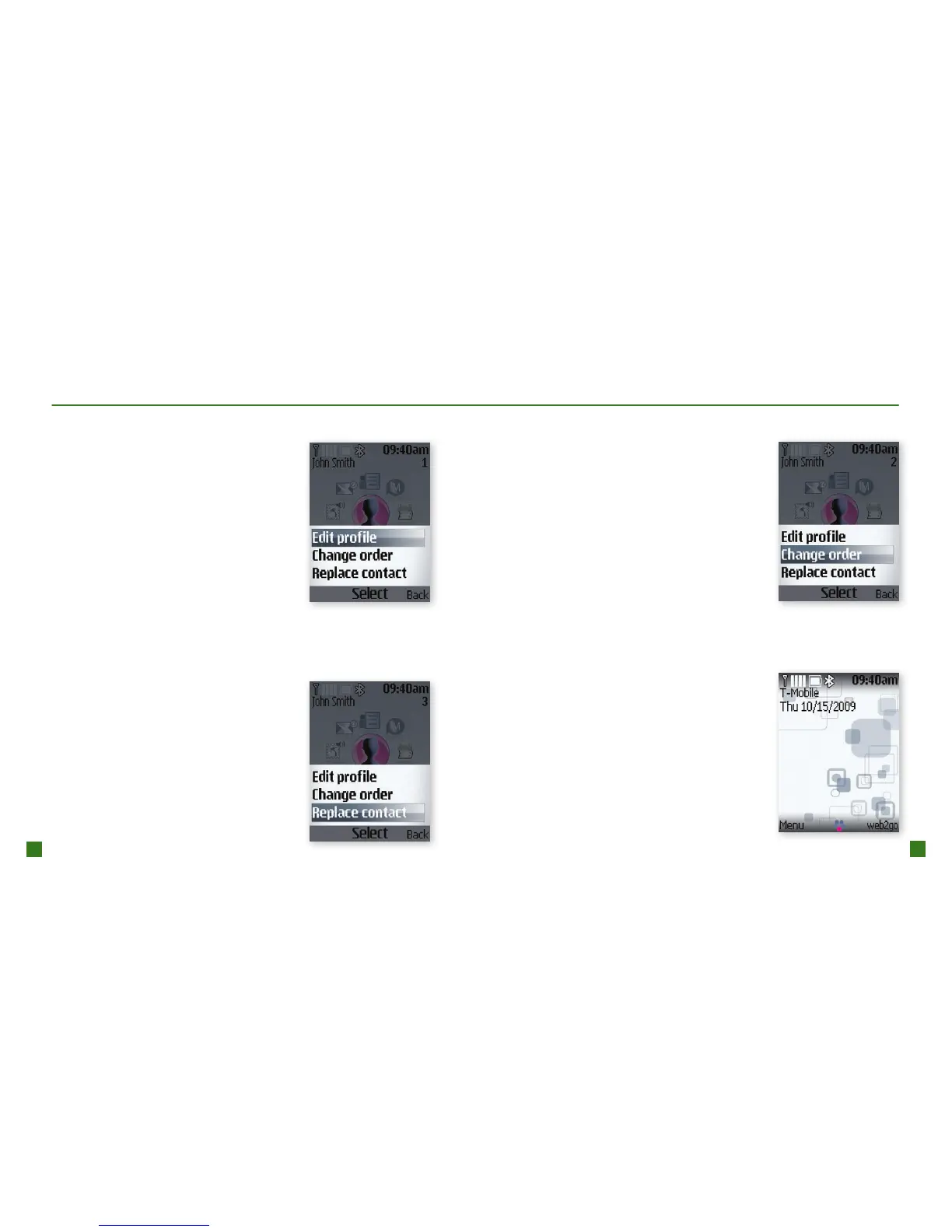Edit a myFaves contact
Names, icons, and ringtones: You can
change names, icons, and ringtones at
any time. Phone numbers: You can only
change a contact’s phone number once
per calendar month. If a number change
is not allowed, you will receive an error
message explaining why.
1. From the main screen, scroll to a
myFaves contact and select OK.
2. Select Options>Edit prole.
3. Edit the contact’s name, phone
number, icon, or ringtone.
4. Select Save.
Replace a myFaves contact
1. From the main screen, scroll to a
myFaves contact and select OK.
2. Select Options.
3. Scroll to and select Replace
contact.
4. Select Create new or Get from
phonebk to replace with a new
contact.
5. Select Save.
Move a myFaves contact to another circle
1. From the main screen, scroll
to a myFaves contact and
select OK.
2. Select Options.
3. Scroll to and select Change
order.
4. Press the Navigation key
right or left to move the
contact to the desired
location.
5. Select Done.
Minimize myFaves circles
1. From the main screen,
select Menu.
2. Scroll to and select Settings.
3. Select myFaves.
4. Select myFaves display.
5. Scroll to and select Minimize.
6. Select OK.
