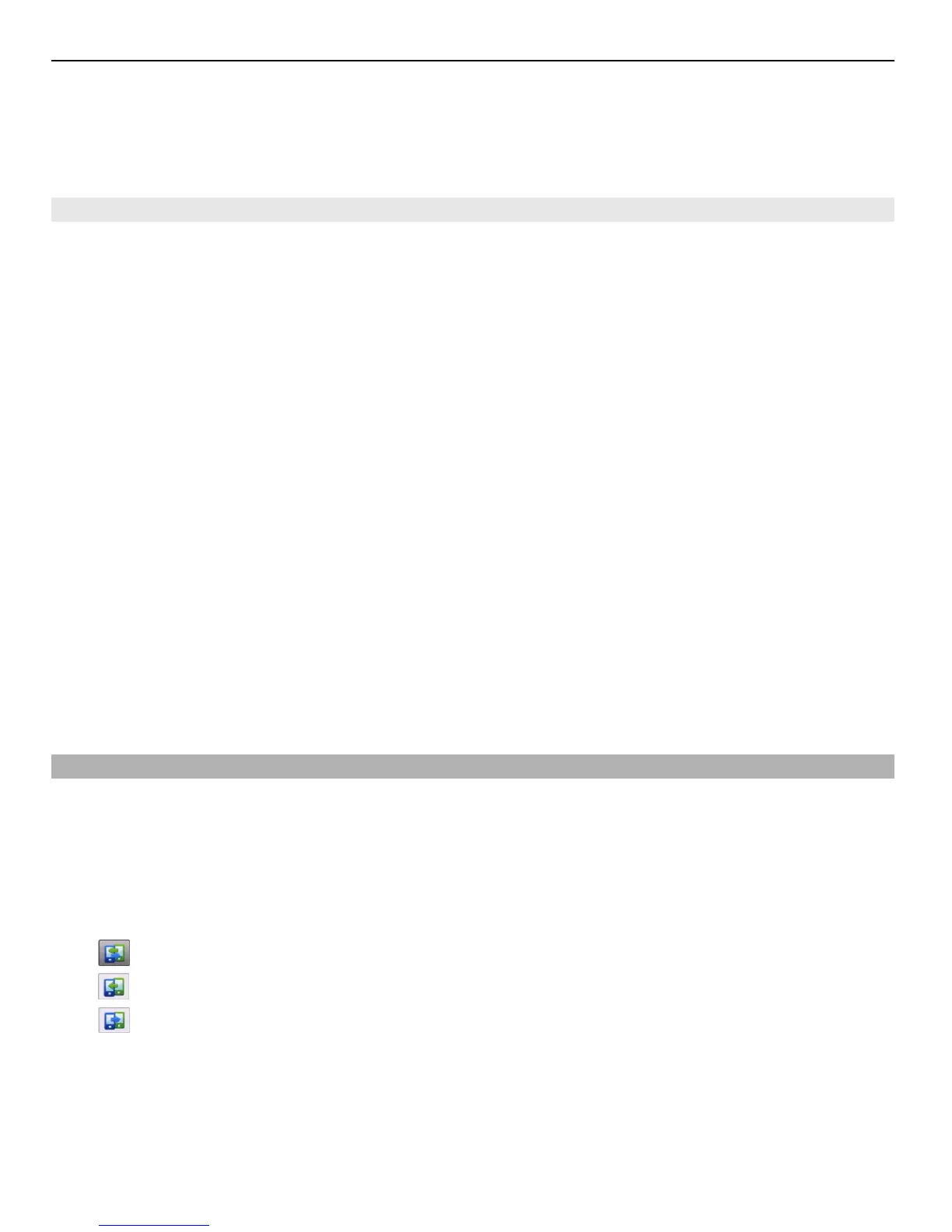If you use Ovi Sync to automatically synchronise your contacts with Ovi, do not allow
synchronisation with any other service, such as Mail for Exchange, as there may be
conflicts.
Back up content to Ovi
Would you like to have your calendar entries, notes, and other content on your phone
backed up on Ovi? With the Ovi Sync application, you can synchronise the content
between your phone and Ovi manually or automatically.
Select Menu > Applications > Tools > Ovi sync.
When you open the application for the first time, the synchronisation wizard helps you
define the settings and select the content to synchronise.
Define the content to synchronise
Select Options > Sync settings > Items to synchronise.
Synchronise manually
Select Synchronise.
Synchronise automatically
1 To activate automatic synchronisation, select Options > Sync settings > Auto-
sync.
2 To define how often to synchronise, select Options > Sync settings > Scheduled
sync interval.
Copy contacts or pictures between phones
You can synchronise and copy contacts, pictures, and other content between two
compatible Nokia phones, free of charge, using Bluetooth.
Select Menu > Settings > Connectivity > Data transfer > Phone switch.
1 Select from the following:
— Synchronise content between two phones.
— Copy content from another phone.
— Copy content to another phone.
2 Select the phone you want to connect to, and pair the phones. Bluetooth needs to
be activated in both phones.
3 If the other phone requires a passcode, enter the passcode. The passcode, which
you can define yourself, must be entered in both phones. The passcode in some
phones is fixed. For details, see the user guide of the phone.
104 Phone management